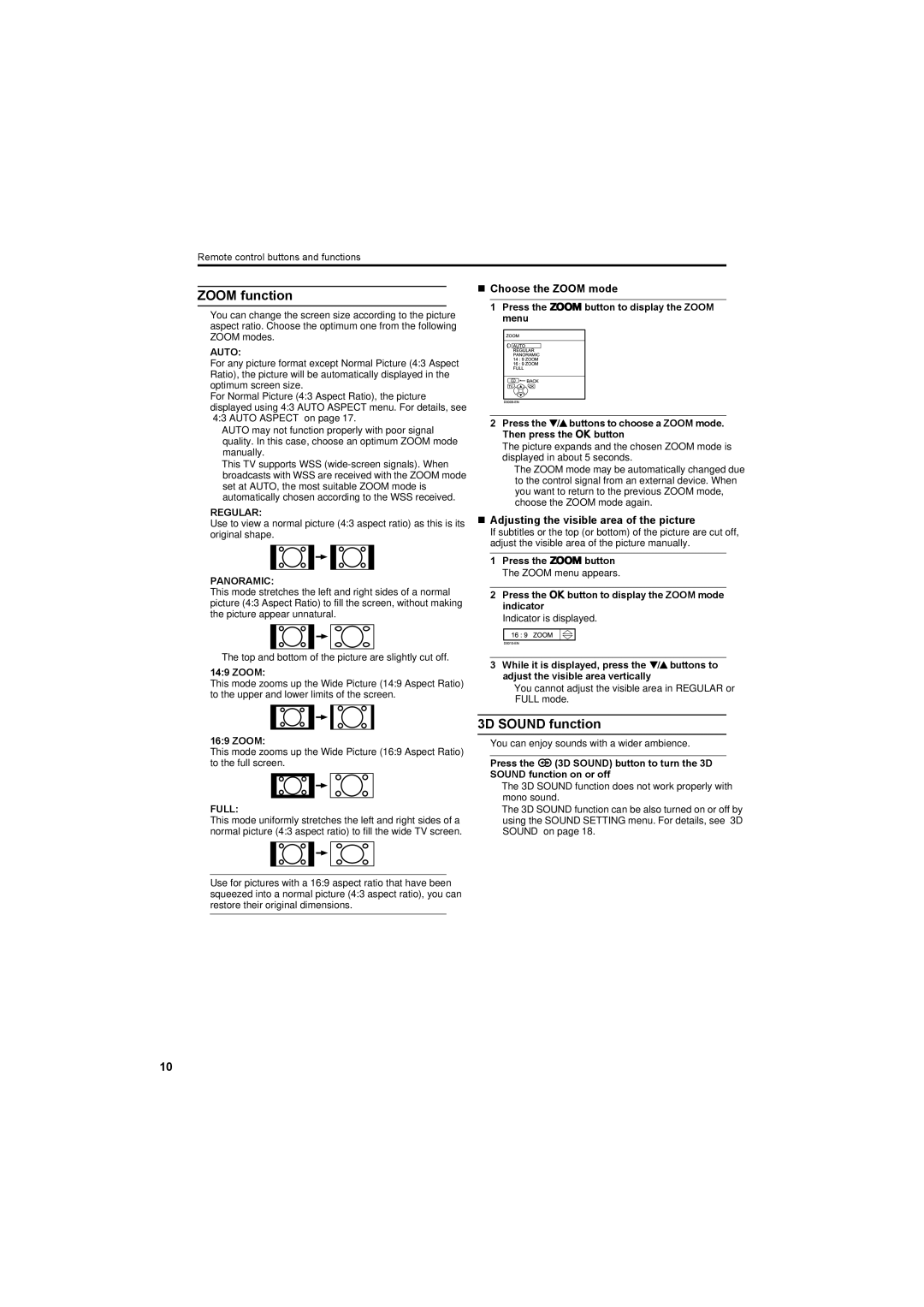Remote control buttons and functions
ZOOM function
You can change the screen size according to the picture aspect ratio. Choose the optimum one from the following ZOOM modes.
AUTO:
For any picture format except Normal Picture (4:3 Aspect Ratio), the picture will be automatically displayed in the optimum screen size.
For Normal Picture (4:3 Aspect Ratio), the picture displayed using 4:3 AUTO ASPECT menu. For details, see “4:3 AUTO ASPECT” on page 17.
•AUTO may not function properly with poor signal quality. In this case, choose an optimum ZOOM mode manually.
•This TV supports WSS
REGULAR:
Use to view a normal picture (4:3 aspect ratio) as this is its original shape.
PANORAMIC:
This mode stretches the left and right sides of a normal picture (4:3 Aspect Ratio) to fill the screen, without making the picture appear unnatural.
• The top and bottom of the picture are slightly cut off.
14:9 ZOOM:
This mode zooms up the Wide Picture (14:9 Aspect Ratio) to the upper and lower limits of the screen.
Choose the ZOOM mode
1PressZOOM the cbutton to display the ZOOM
2Press the 6buttons to choose a ZOOM mode. Then press the abutton
The picture expands and the chosen ZOOM mode is displayed in about 5 seconds.
•The ZOOM mode may be automatically changed due to the control signal from an external device. When you want to return to the previous ZOOM mode, choose the ZOOM mode again.
Adjusting the visible area of the picture
If subtitles or the top (or bottom) of the picture are cut off, adjust the visible area of the picture manually.
1Press the cbutton
The ZOOM menu appears.
2Press16:9ZOOMthe abutton to display the ZOOM mode indicator
3While it is displayed, press the 6 buttons to adjust the visible area vertically
•You cannot adjust the visible area in REGULAR or FULL mode.
16:9 ZOOM:
This mode zooms up the Wide Picture (16:9 Aspect Ratio) to the full screen.
FULL:
This mode uniformly stretches the left and right sides of a normal picture (4:3 aspect ratio) to fill the wide TV screen.
Use for pictures with a 16:9 aspect ratio that have been squeezed into a normal picture (4:3 aspect ratio), you can restore their original dimensions.
3D SOUND function
You can enjoy sounds with a wider ambience.
Press the i(3D SOUND) button to turn the 3D SOUND function on or off
•The 3D SOUND function does not work properly with mono sound.
•The 3D SOUND function can be also turned on or off by using the SOUND SETTING menu. For details, see “3D SOUND” on page 18.
10