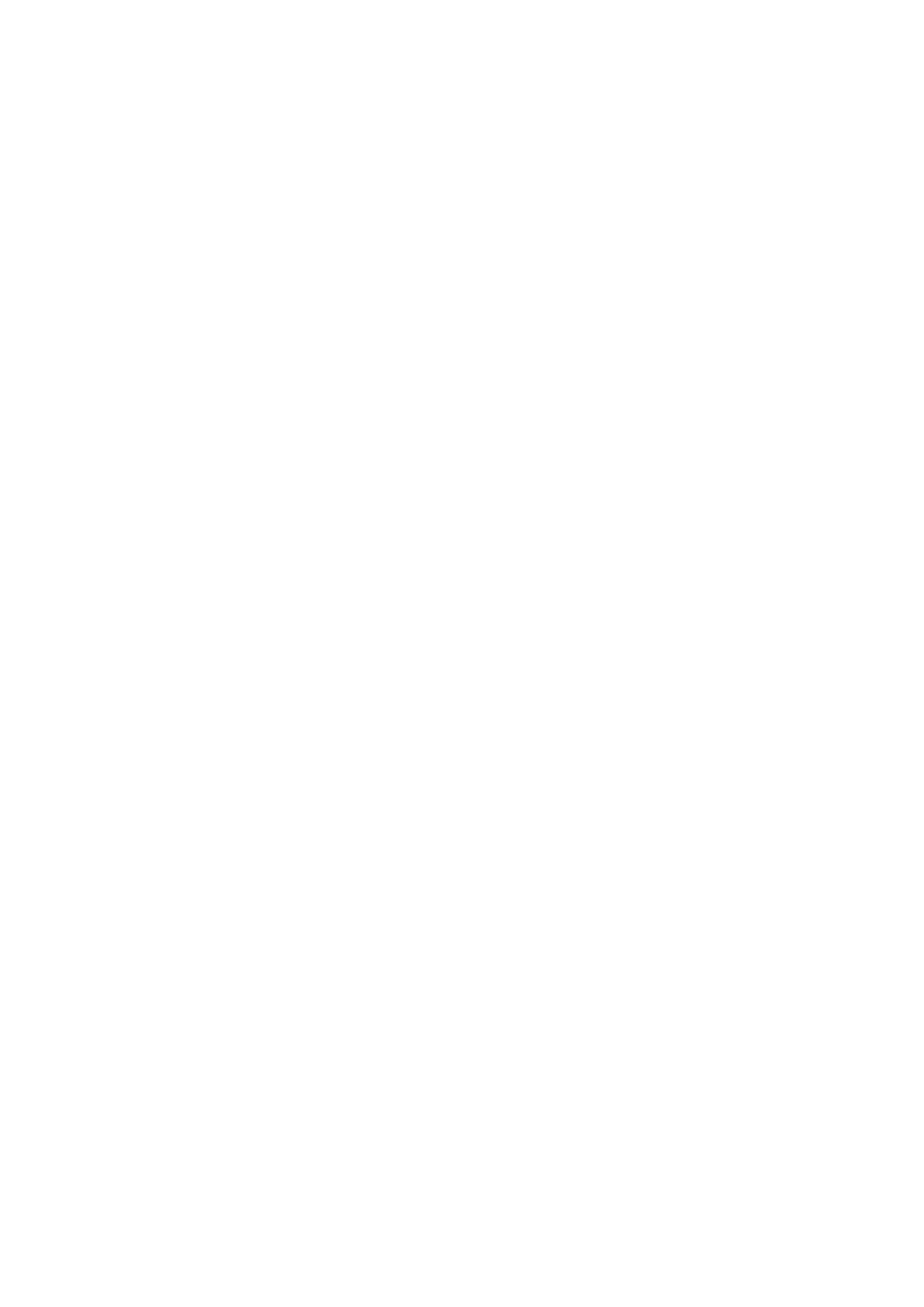Checking ETA and distance
1While not using guidance...
2
ROUTES menu appears.
3Select the route you are now taking.
•You can select up to 3 routes in this step, so that you can know the current position on these route.
To move to another page of the list (if any), rotate the
dial.
4Display the information.
![]() or
or
If you now press the number button | ENGLISH | |
corresponding the route number, you can set | ||
| ||
its route end as the guidance destination. (To |
| |
start the guidance, see page 22). |
| |
Checking traffic information along the |
| |
stored routes |
| |
If the number icon is highlighted on the |
| |
display as in the example below, some traffic |
| |
information is available along the route. |
| |
The display example below indicates that some |
| |
traffic information is available along the stored |
| |
route 1 (Home). |
|
This means you are not on this route now.
To check the traffic information, follow the procedure below.
1Select the stored route number (in this example, 1).
The list of the available information appears.
2Select the one you want to confirm the information in details.
35