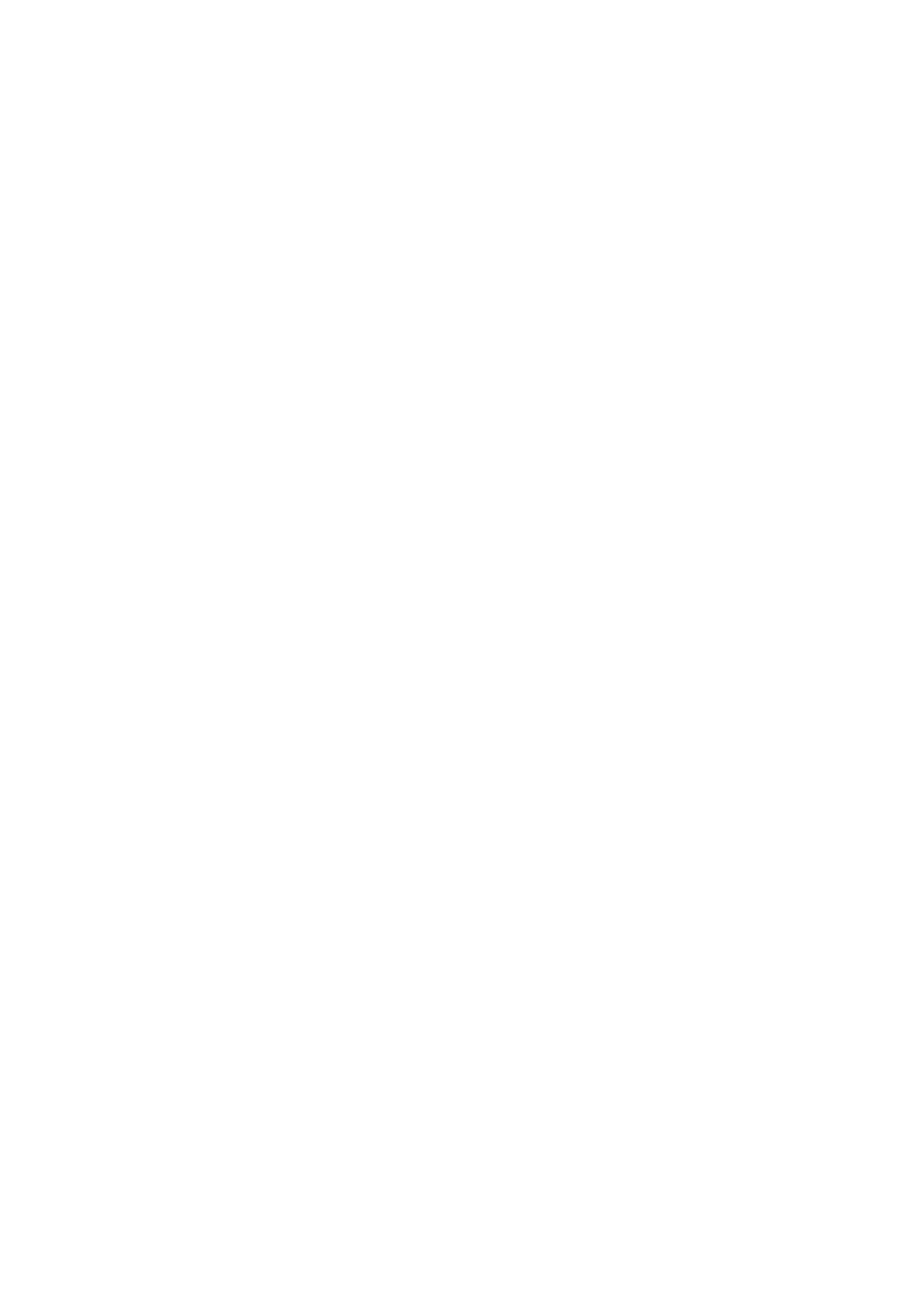•Before (or after) starting guidance, you can set “ADD VIA POINT” and “ROUTE OPTIONS.”
¤Select “START GUIDANCE.”
#Confirm.
Route is calculated, then guidance starts.
To cancel the route guidance...
then
 Starting navigation guidance to the preset addresses
Starting navigation guidance to the preset addresses
Once you have stored the PRESET ADDRESSES (see page 33), starting guidance to the addresses is very simple and easy.
•If the navigation is already started, you cannot use this function.
1While listening to any source...
Navigation screen (current position) appears.
2Select the preset address number.
3 Confirm the selected destination. | ENGLISH |
|
Entering your destination
 By address
By address
1Display the DESTINATION menu.
2Select “SET DESTINATION.”
3Select “ADDRESS.”
•When you use navigation for the first time, the following screen appears.
•Once you have used navigation, your last destination is shown.
To be continued...
23