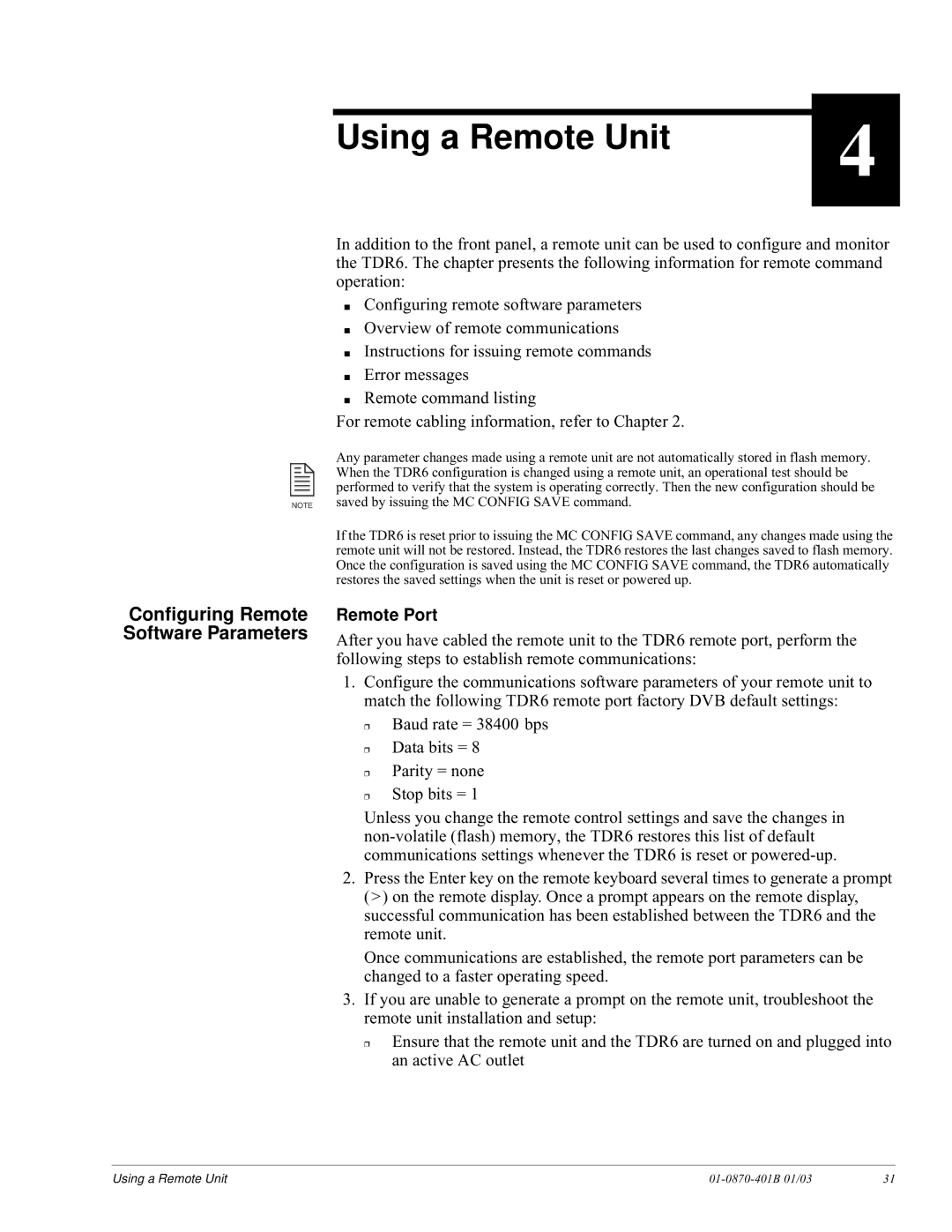Using a Remote Unit
4
In addition to the front panel, a remote unit can be used to configure and monitor the TDR6. The chapter presents the following information for remote command operation:
■Configuring remote software parameters
■Overview of remote communications
■Instructions for issuing remote commands
■Error messages
■Remote command listing
For remote cabling information, refer to Chapter 2.
| Any parameter changes made using a remote unit are not automatically stored in flash memory. |
| When the TDR6 configuration is changed using a remote unit, an operational test should be |
| performed to verify that the system is operating correctly. Then the new configuration should be |
NOTE | saved by issuing the MC CONFIG SAVE command. |
If the TDR6 is reset prior to issuing the MC CONFIG SAVE command, any changes made using the remote unit will not be restored. Instead, the TDR6 restores the last changes saved to flash memory. Once the configuration is saved using the MC CONFIG SAVE command, the TDR6 automatically restores the saved settings when the unit is reset or powered up.
Configuring Remote Software Parameters
Remote Port
After you have cabled the remote unit to the TDR6 remote port, perform the following steps to establish remote communications:
1.Configure the communications software parameters of your remote unit to match the following TDR6 remote port factory DVB default settings:
❒Baud rate = 38400 bps
❒Data bits = 8
❒Parity = none
❒Stop bits = 1
Unless you change the remote control settings and save the changes in
2.Press the Enter key on the remote keyboard several times to generate a prompt
(>) on the remote display. Once a prompt appears on the remote display, successful communication has been established between the TDR6 and the remote unit.
Once communications are established, the remote port parameters can be changed to a faster operating speed.
3.If you are unable to generate a prompt on the remote unit, troubleshoot the remote unit installation and setup:
❒Ensure that the remote unit and the TDR6 are turned on and plugged into an active AC outlet
Using a Remote Unit |
| 31 |