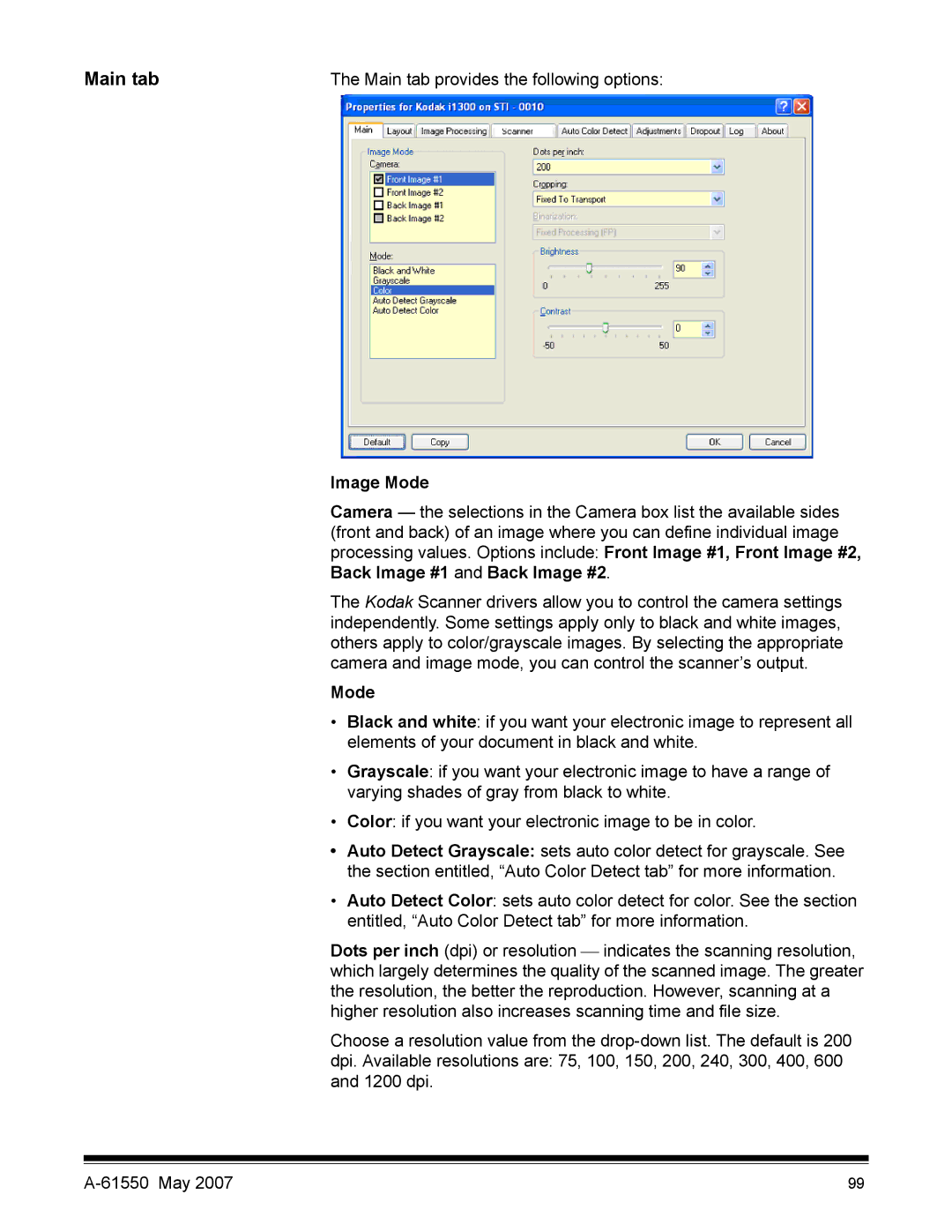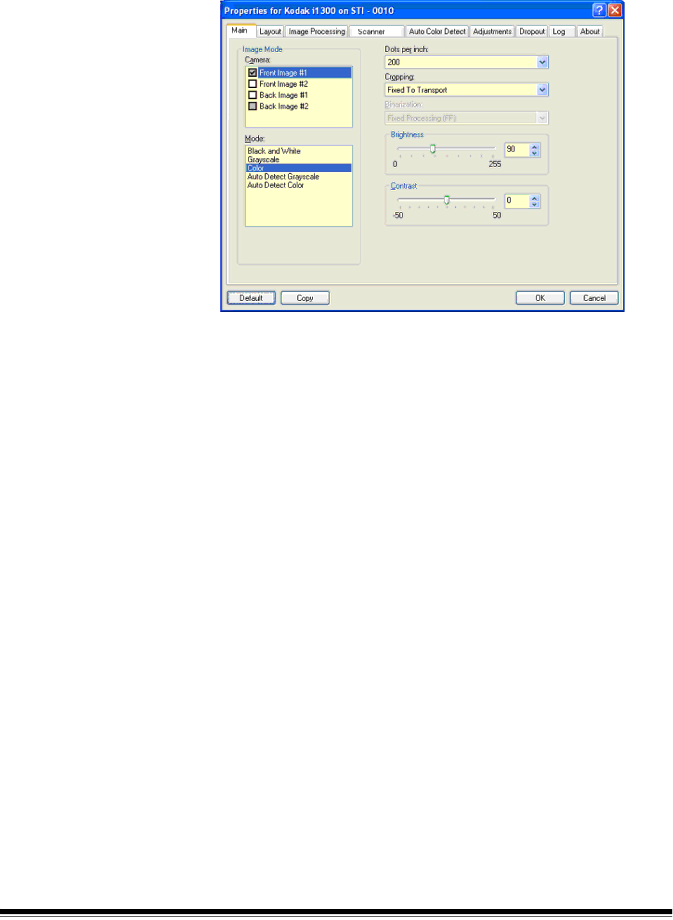
Main tab | The Main tab provides the following options: |
Image Mode
Camera — the selections in the Camera box list the available sides (front and back) of an image where you can define individual image processing values. Options include: Front Image #1, Front Image #2, Back Image #1 and Back Image #2.
The Kodak Scanner drivers allow you to control the camera settings independently. Some settings apply only to black and white images, others apply to color/grayscale images. By selecting the appropriate camera and image mode, you can control the scanner’s output.
Mode
•Black and white: if you want your electronic image to represent all elements of your document in black and white.
•Grayscale: if you want your electronic image to have a range of varying shades of gray from black to white.
•Color: if you want your electronic image to be in color.
•Auto Detect Grayscale: sets auto color detect for grayscale. See the section entitled, “Auto Color Detect tab” for more information.
•Auto Detect Color: sets auto color detect for color. See the section entitled, “Auto Color Detect tab” for more information.
Dots per inch (dpi) or resolution indicates the scanning resolution, which largely determines the quality of the scanned image. The greater the resolution, the better the reproduction. However, scanning at a higher resolution also increases scanning time and file size.
Choose a resolution value from the
99 |