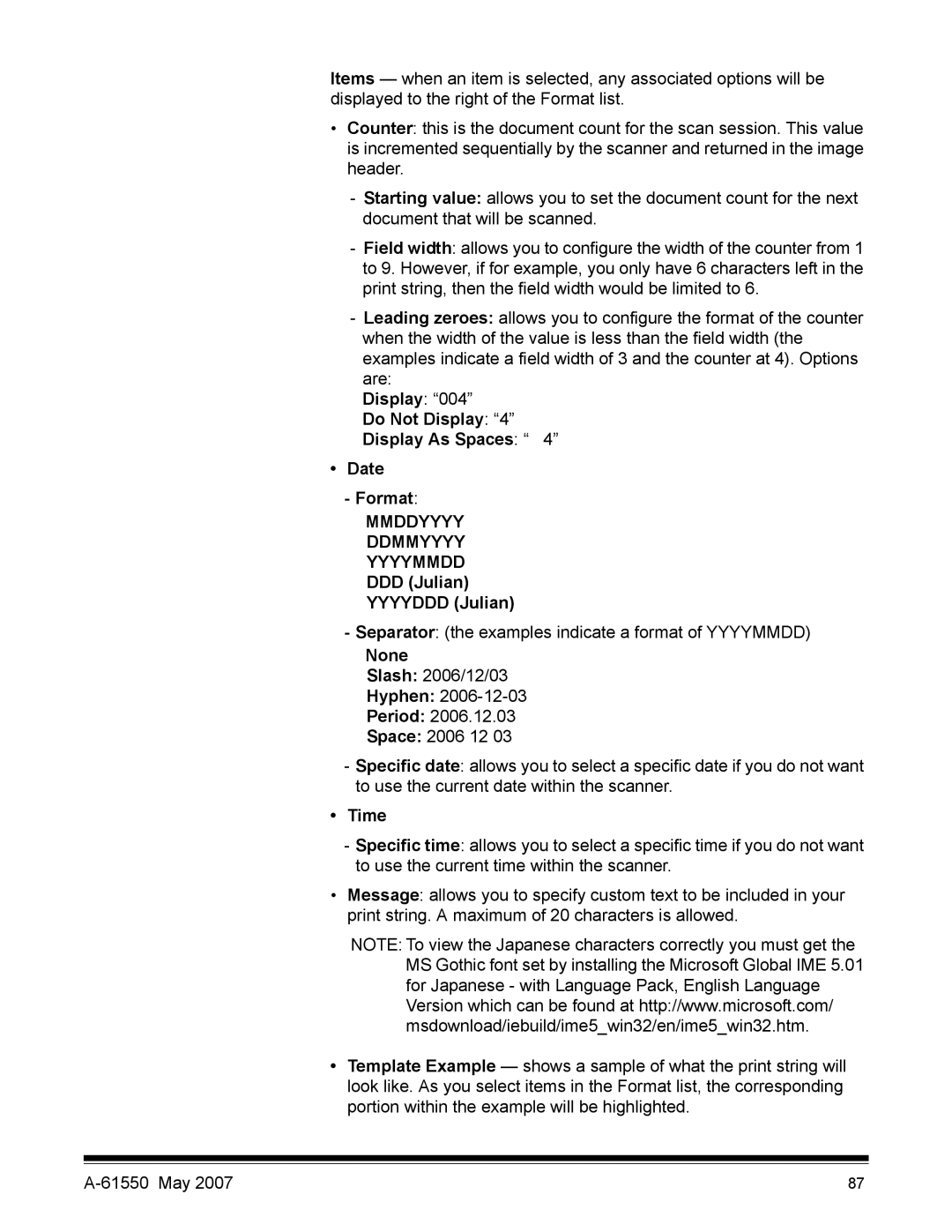Items — when an item is selected, any associated options will be displayed to the right of the Format list.
•Counter: this is the document count for the scan session. This value is incremented sequentially by the scanner and returned in the image header.
-Starting value: allows you to set the document count for the next document that will be scanned.
-Field width: allows you to configure the width of the counter from 1 to 9. However, if for example, you only have 6 characters left in the print string, then the field width would be limited to 6.
-Leading zeroes: allows you to configure the format of the counter when the width of the value is less than the field width (the examples indicate a field width of 3 and the counter at 4). Options are:
Display: “004”
Do Not Display: “4”
Display As Spaces: “ 4”
•Date
- Format:
MMDDYYYY DDMMYYYY YYYYMMDD
DDD(Julian) YYYYDDD (Julian)
-Separator: (the examples indicate a format of YYYYMMDD)
None
Slash: 2006/12/03
Hyphen:
Period: 2006.12.03
Space: 2006 12 03
-Specific date: allows you to select a specific date if you do not want to use the current date within the scanner.
•Time
-Specific time: allows you to select a specific time if you do not want to use the current time within the scanner.
•Message: allows you to specify custom text to be included in your print string. A maximum of 20 characters is allowed.
NOTE: To view the Japanese characters correctly you must get the MS Gothic font set by installing the Microsoft Global IME 5.01 for Japanese - with Language Pack, English Language Version which can be found at http://www.microsoft.com/ msdownload/iebuild/ime5_win32/en/ime5_win32.htm.
•Template Example — shows a sample of what the print string will look like. As you select items in the Format list, the corresponding portion within the example will be highlighted.
87 |