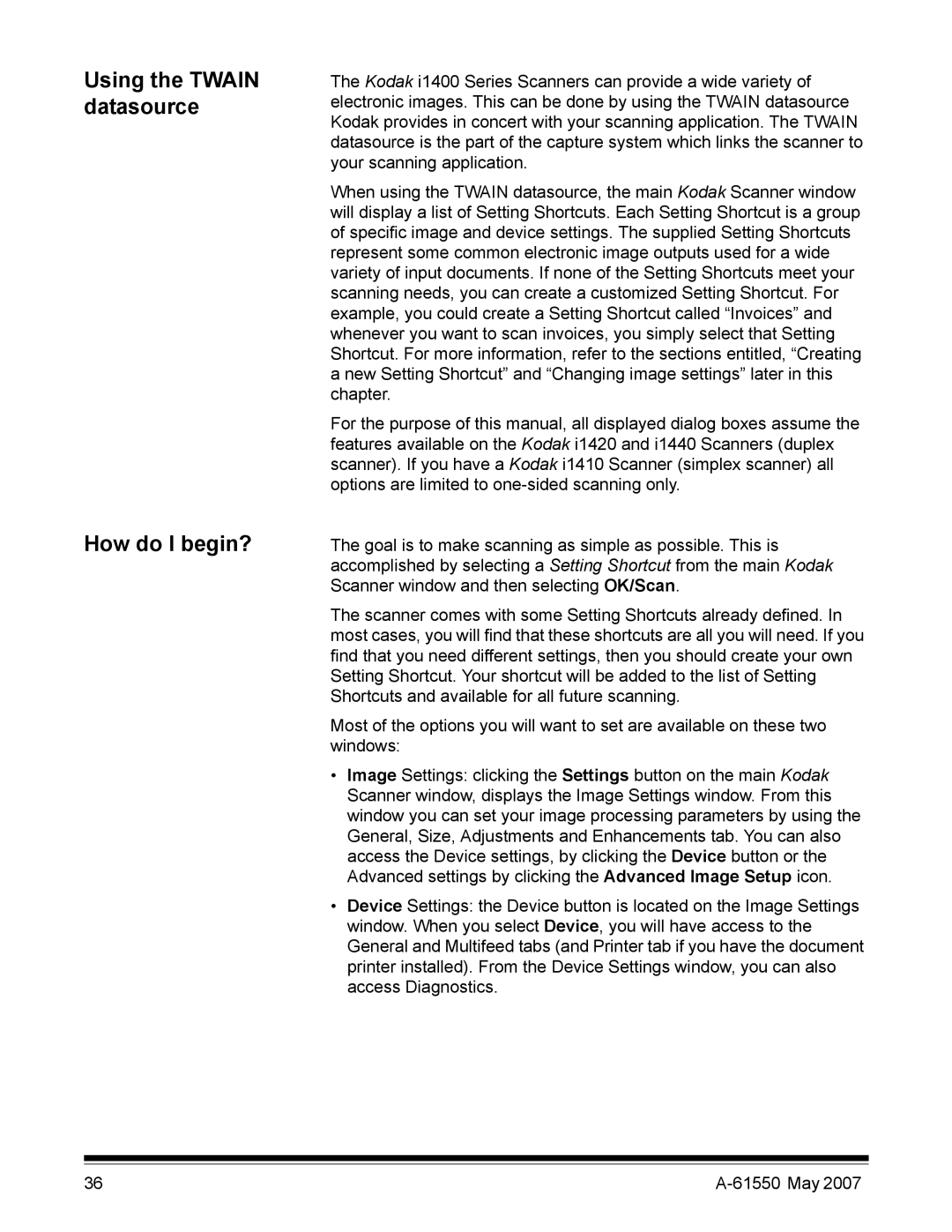Using the TWAIN datasource
How do I begin?
The Kodak i1400 Series Scanners can provide a wide variety of electronic images. This can be done by using the TWAIN datasource Kodak provides in concert with your scanning application. The TWAIN datasource is the part of the capture system which links the scanner to your scanning application.
When using the TWAIN datasource, the main Kodak Scanner window will display a list of Setting Shortcuts. Each Setting Shortcut is a group of specific image and device settings. The supplied Setting Shortcuts represent some common electronic image outputs used for a wide variety of input documents. If none of the Setting Shortcuts meet your scanning needs, you can create a customized Setting Shortcut. For example, you could create a Setting Shortcut called “Invoices” and whenever you want to scan invoices, you simply select that Setting Shortcut. For more information, refer to the sections entitled, “Creating a new Setting Shortcut” and “Changing image settings” later in this chapter.
For the purpose of this manual, all displayed dialog boxes assume the features available on the Kodak i1420 and i1440 Scanners (duplex scanner). If you have a Kodak i1410 Scanner (simplex scanner) all options are limited to
The goal is to make scanning as simple as possible. This is accomplished by selecting a Setting Shortcut from the main Kodak Scanner window and then selecting OK/Scan.
The scanner comes with some Setting Shortcuts already defined. In most cases, you will find that these shortcuts are all you will need. If you find that you need different settings, then you should create your own Setting Shortcut. Your shortcut will be added to the list of Setting Shortcuts and available for all future scanning.
Most of the options you will want to set are available on these two windows:
•Image Settings: clicking the Settings button on the main Kodak Scanner window, displays the Image Settings window. From this window you can set your image processing parameters by using the General, Size, Adjustments and Enhancements tab. You can also access the Device settings, by clicking the Device button or the Advanced settings by clicking the Advanced Image Setup icon.
•Device Settings: the Device button is located on the Image Settings window. When you select Device, you will have access to the General and Multifeed tabs (and Printer tab if you have the document printer installed). From the Device Settings window, you can also access Diagnostics.
36 |