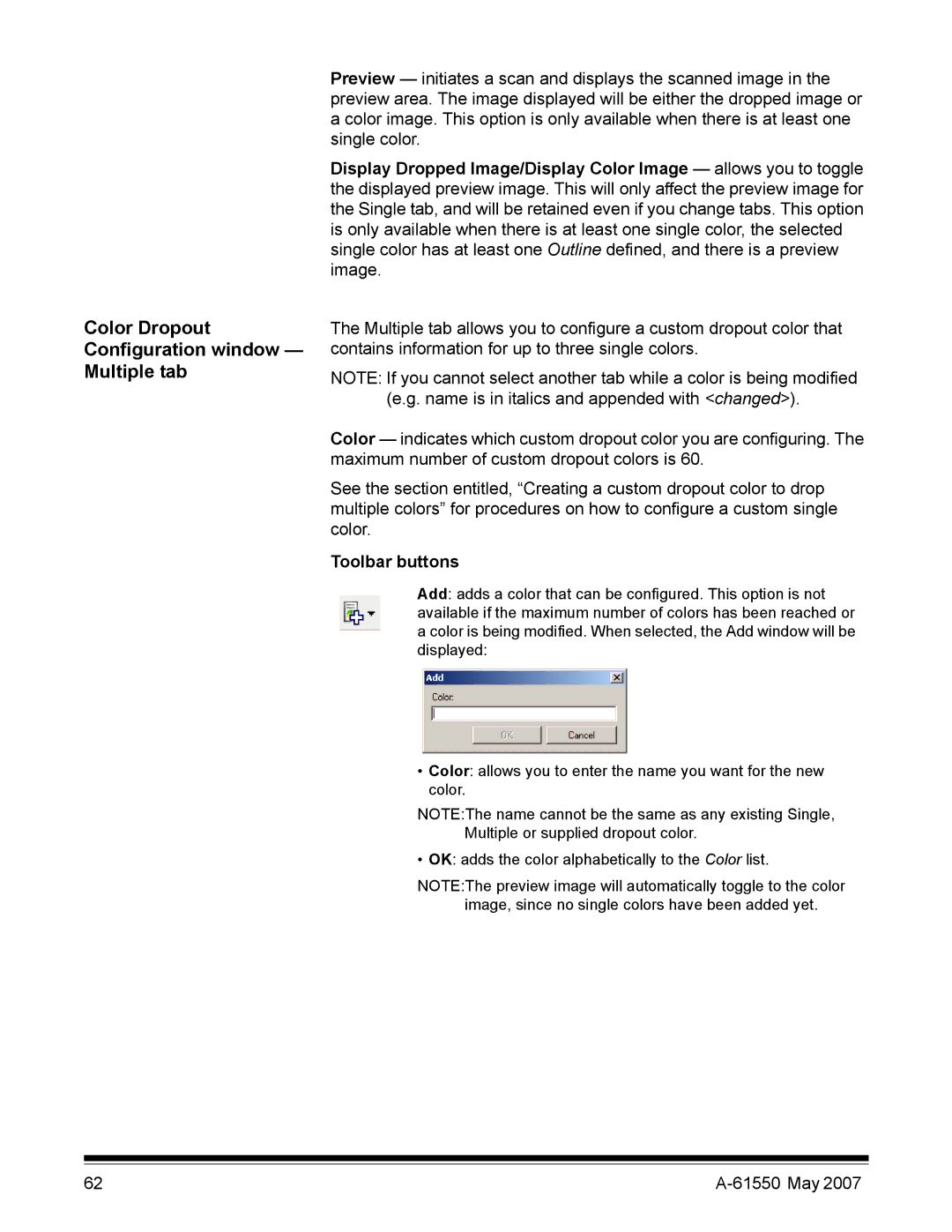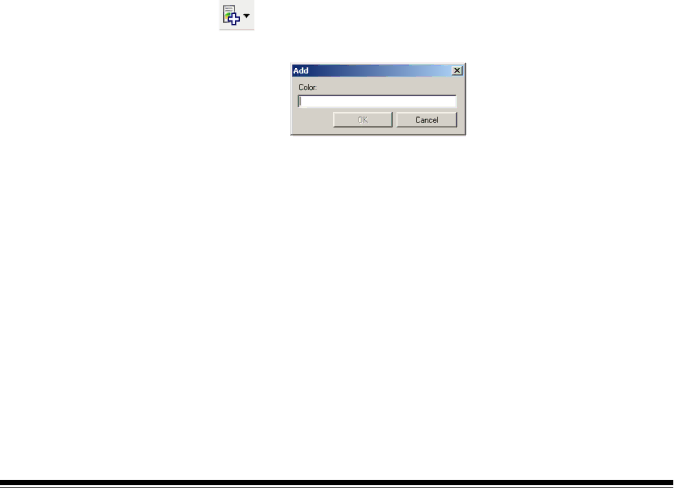
Color Dropout Configuration window — Multiple tab
Preview — initiates a scan and displays the scanned image in the preview area. The image displayed will be either the dropped image or a color image. This option is only available when there is at least one single color.
Display Dropped Image/Display Color Image — allows you to toggle the displayed preview image. This will only affect the preview image for the Single tab, and will be retained even if you change tabs. This option is only available when there is at least one single color, the selected single color has at least one Outline defined, and there is a preview image.
The Multiple tab allows you to configure a custom dropout color that contains information for up to three single colors.
NOTE: If you cannot select another tab while a color is being modified
(e.g. name is in italics and appended with <changed>).
Color — indicates which custom dropout color you are configuring. The maximum number of custom dropout colors is 60.
See the section entitled, “Creating a custom dropout color to drop multiple colors” for procedures on how to configure a custom single color.
Toolbar buttons
Add: adds a color that can be configured. This option is not available if the maximum number of colors has been reached or a color is being modified. When selected, the Add window will be displayed:
•Color: allows you to enter the name you want for the new color.
NOTE:The name cannot be the same as any existing Single, Multiple or supplied dropout color.
• OK: adds the color alphabetically to the Color list.
NOTE:The preview image will automatically toggle to the color image, since no single colors have been added yet.
62 |