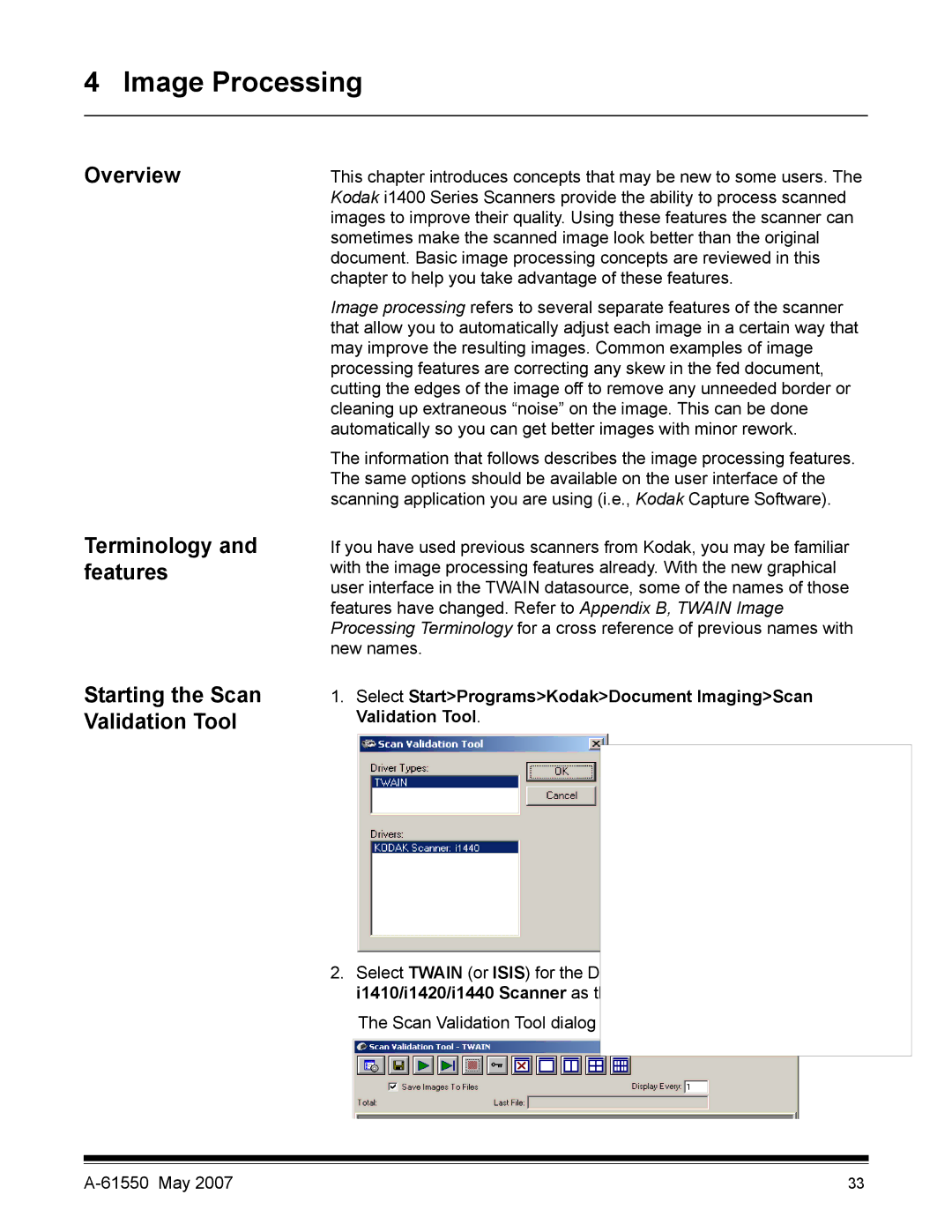4 Image Processing
Overview
Terminology and features
Starting the Scan Validation Tool
This chapter introduces concepts that may be new to some users. The Kodak i1400 Series Scanners provide the ability to process scanned images to improve their quality. Using these features the scanner can sometimes make the scanned image look better than the original document. Basic image processing concepts are reviewed in this chapter to help you take advantage of these features.
Image processing refers to several separate features of the scanner that allow you to automatically adjust each image in a certain way that may improve the resulting images. Common examples of image processing features are correcting any skew in the fed document, cutting the edges of the image off to remove any unneeded border or cleaning up extraneous “noise” on the image. This can be done automatically so you can get better images with minor rework.
The information that follows describes the image processing features. The same options should be available on the user interface of the scanning application you are using (i.e., Kodak Capture Software).
If you have used previous scanners from Kodak, you may be familiar with the image processing features already. With the new graphical user interface in the TWAIN datasource, some of the names of those features have changed. Refer to Appendix B, TWAIN Image Processing Terminology for a cross reference of previous names with new names.
1.Select Start>Programs>Kodak>Document Imaging>Scan Validation Tool.
2.Select TWAIN (or ISIS) for the Driver Type and the Kodak Scanner i1410/i1420/i1440 Scanner as the driver.
The Scan Validation Tool dialog box will be displayed.
33 |