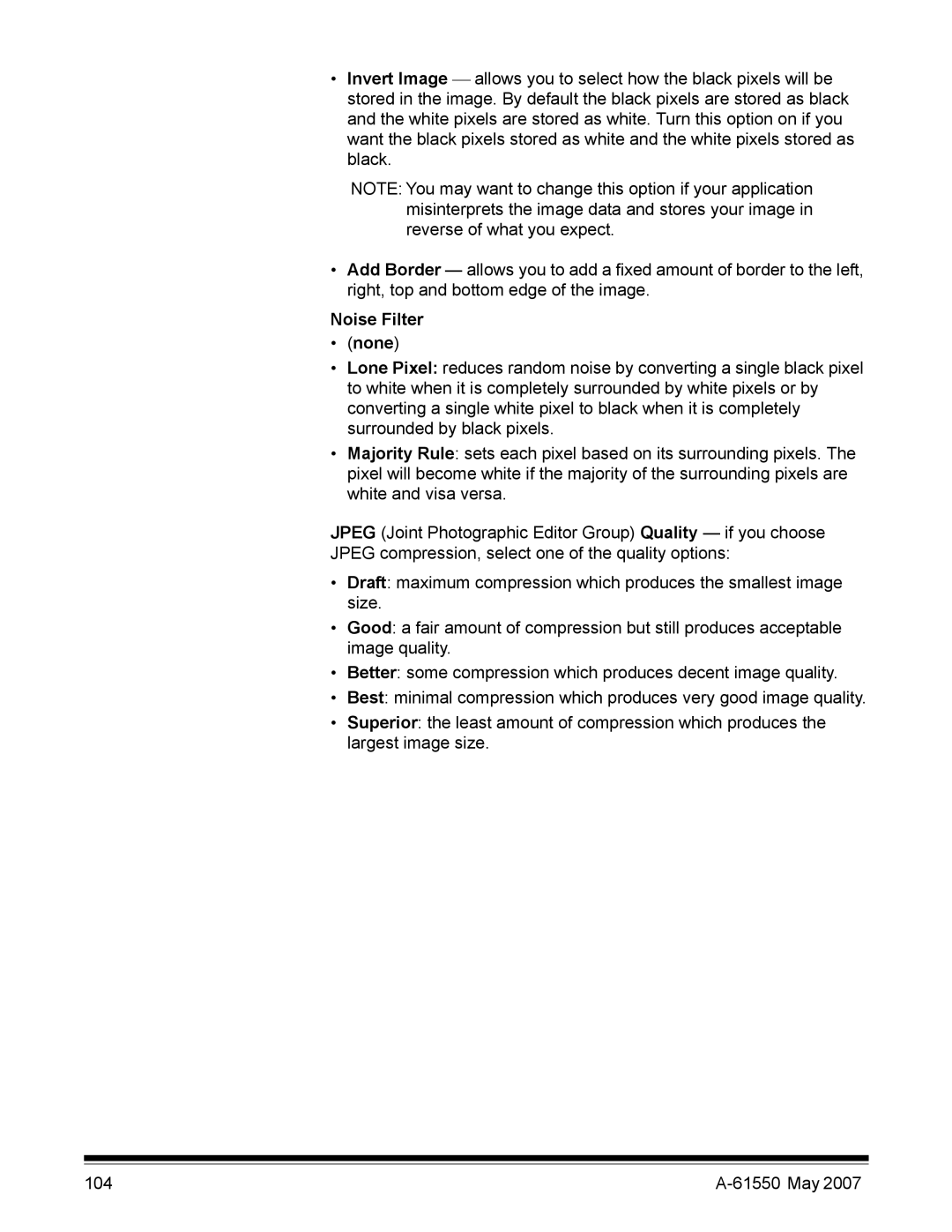•Invert Image allows you to select how the black pixels will be stored in the image. By default the black pixels are stored as black and the white pixels are stored as white. Turn this option on if you want the black pixels stored as white and the white pixels stored as black.
NOTE: You may want to change this option if your application misinterprets the image data and stores your image in reverse of what you expect.
•Add Border — allows you to add a fixed amount of border to the left, right, top and bottom edge of the image.
Noise Filter
•(none)
•Lone Pixel: reduces random noise by converting a single black pixel to white when it is completely surrounded by white pixels or by converting a single white pixel to black when it is completely surrounded by black pixels.
•Majority Rule: sets each pixel based on its surrounding pixels. The pixel will become white if the majority of the surrounding pixels are white and visa versa.
JPEG (Joint Photographic Editor Group) Quality — if you choose JPEG compression, select one of the quality options:
•Draft: maximum compression which produces the smallest image size.
•Good: a fair amount of compression but still produces acceptable image quality.
•Better: some compression which produces decent image quality.
•Best: minimal compression which produces very good image quality.
•Superior: the least amount of compression which produces the largest image size.
104 |