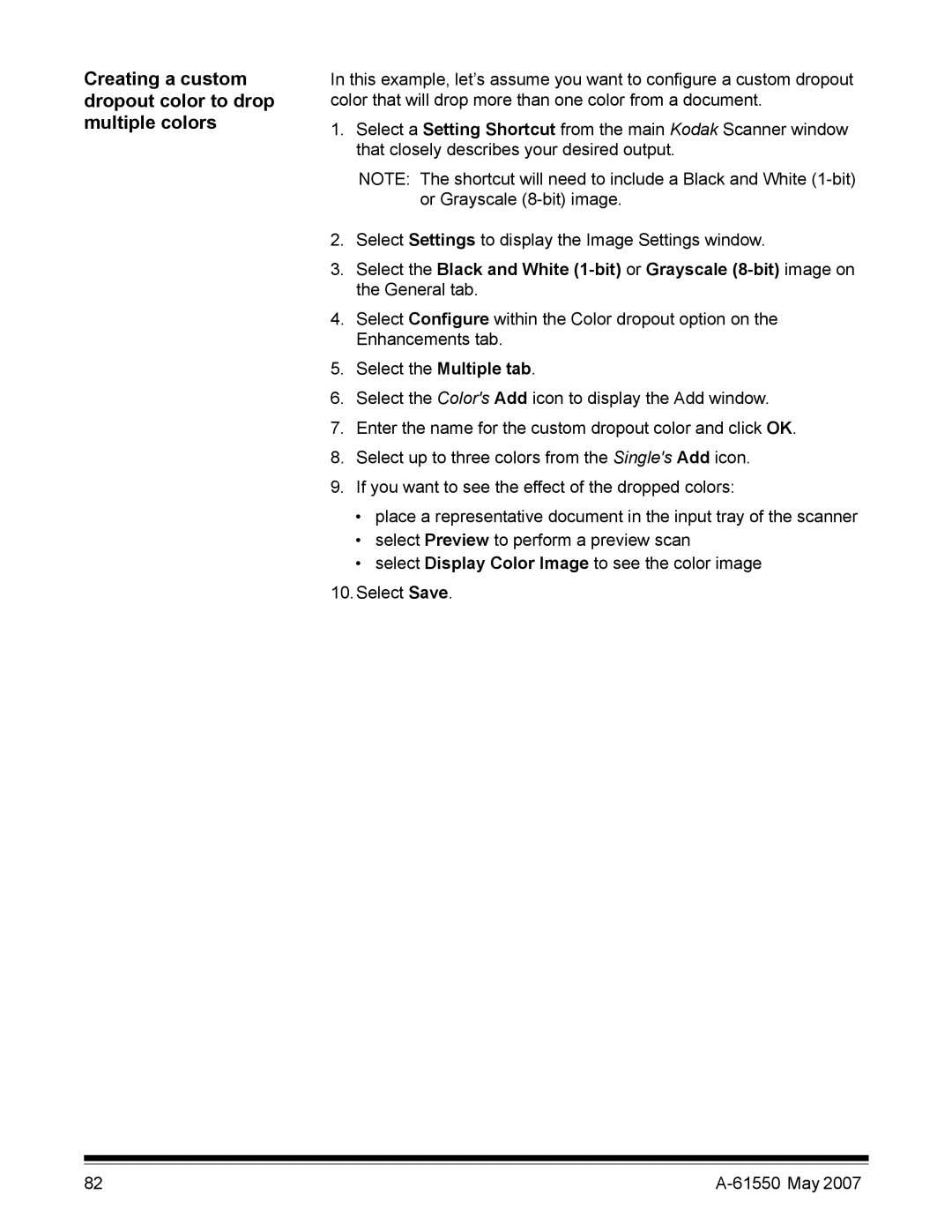Creating a custom dropout color to drop multiple colors
In this example, let’s assume you want to configure a custom dropout color that will drop more than one color from a document.
1.Select a Setting Shortcut from the main Kodak Scanner window that closely describes your desired output.
NOTE: The shortcut will need to include a Black and White
2.Select Settings to display the Image Settings window.
3.Select the Black and White
4.Select Configure within the Color dropout option on the Enhancements tab.
5.Select the Multiple tab.
6.Select the Color's Add icon to display the Add window.
7.Enter the name for the custom dropout color and click OK.
8.Select up to three colors from the Single's Add icon.
9.If you want to see the effect of the dropped colors:
•place a representative document in the input tray of the scanner
•select Preview to perform a preview scan
•select Display Color Image to see the color image
10.Select Save.
82 |