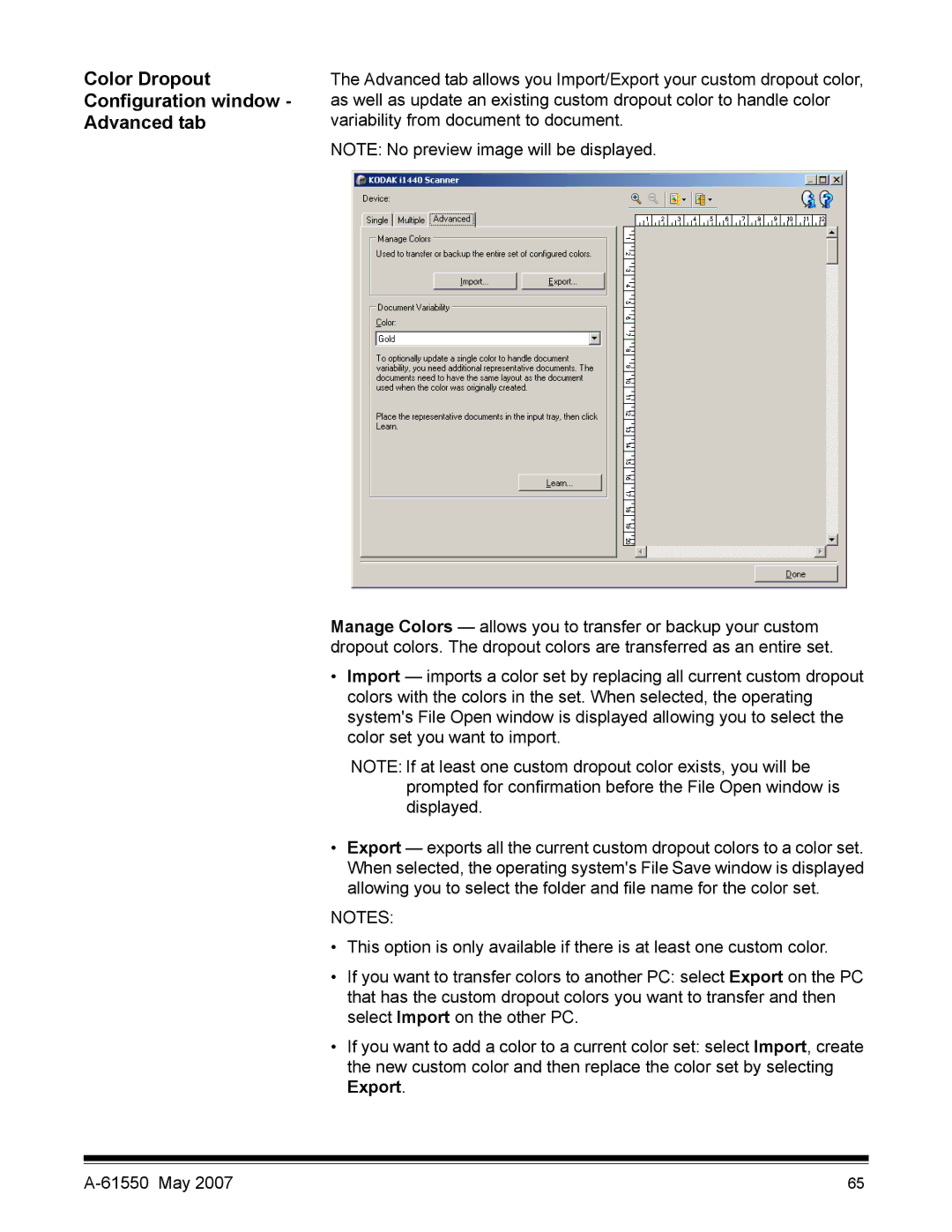Color Dropout Configuration window - Advanced tab
The Advanced tab allows you Import/Export your custom dropout color, as well as update an existing custom dropout color to handle color variability from document to document.
NOTE: No preview image will be displayed.
Manage Colors — allows you to transfer or backup your custom dropout colors. The dropout colors are transferred as an entire set.
•Import — imports a color set by replacing all current custom dropout colors with the colors in the set. When selected, the operating system's File Open window is displayed allowing you to select the color set you want to import.
NOTE: If at least one custom dropout color exists, you will be prompted for confirmation before the File Open window is displayed.
•Export — exports all the current custom dropout colors to a color set. When selected, the operating system's File Save window is displayed allowing you to select the folder and file name for the color set.
NOTES:
•This option is only available if there is at least one custom color.
•If you want to transfer colors to another PC: select Export on the PC that has the custom dropout colors you want to transfer and then select Import on the other PC.
•If you want to add a color to a current color set: select Import, create the new custom color and then replace the color set by selecting Export.
65 |