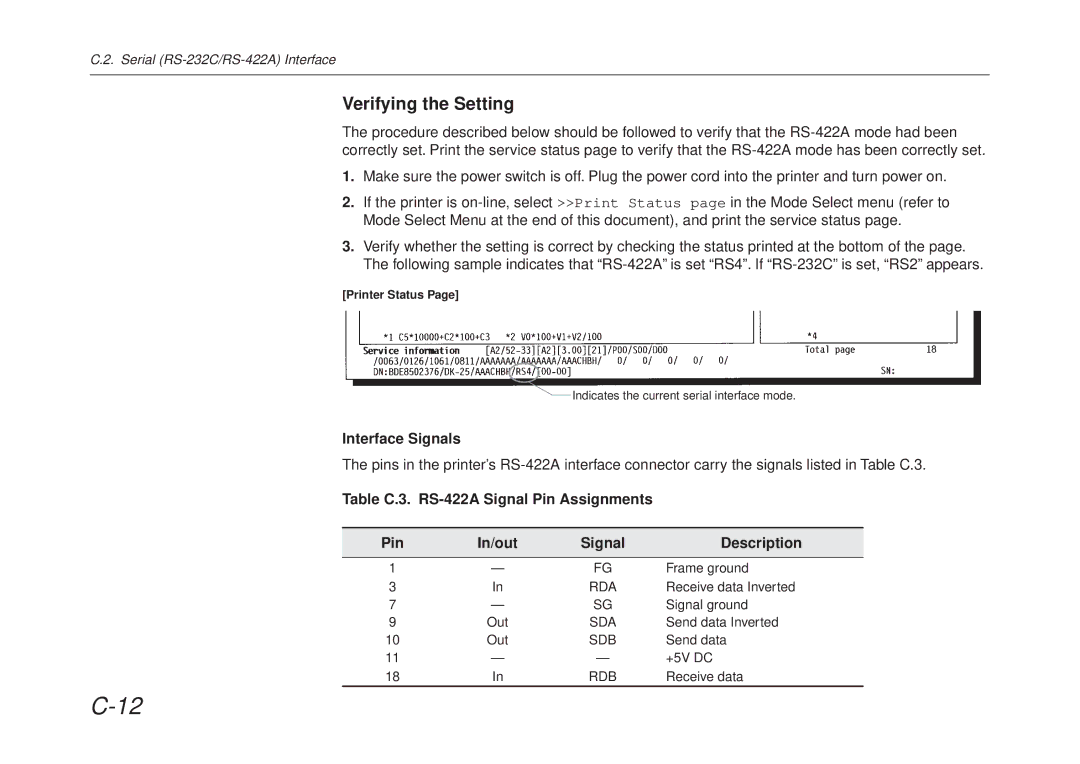C.2. Serial
Verifying the Setting
The procedure described below should be followed to verify that the
1.Make sure the power switch is off. Plug the power cord into the printer and turn power on.
2.If the printer is
3.Verify whether the setting is correct by checking the status printed at the bottom of the page. The following sample indicates that
[Printer Status Page]
![]() Indicates the current serial interface mode.
Indicates the current serial interface mode.
Interface Signals
The pins in the printer’s
Table C.3. RS-422A Signal Pin Assignments
Pin | In/out | Signal | Description |
|
|
|
|
1 | — | FG | Frame ground |
3 | In | RDA | Receive data Inverted |
7 | — | SG | Signal ground |
9 | Out | SDA | Send data Inverted |
10 | Out | SDB | Send data |
11 | — | — | +5V DC |
18 | In | RDB | Receive data |