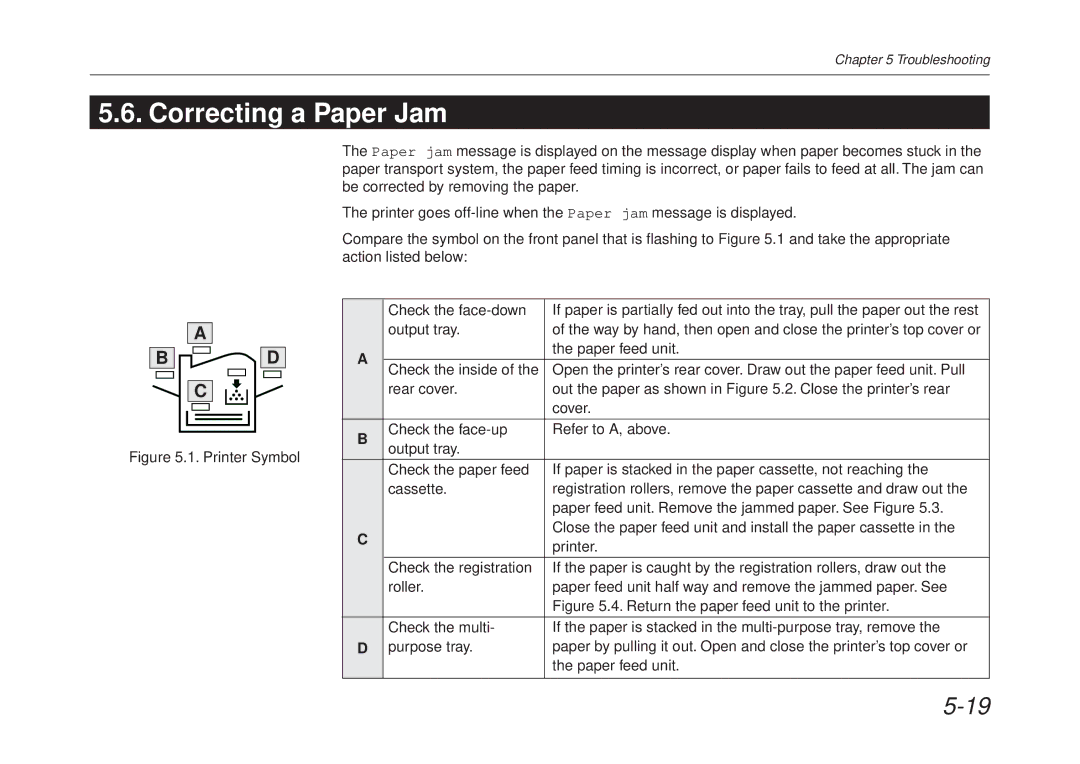User’s Manual
Introduction
IBM Program License Agreement
Iii
Typeface Trademark Acknowledgement
FCC statement
Conforming to the Class B limits
Interface connectors
Safety information
Viii
Ozone concentration
Important Safeguards
Declaration of Conformity U.S.A
CE Marking Directive
According to Council Directive 89/336/EEC and 73/23/EEC
Xiii
Declaration of Conformity Australia
ISO
Safety & EMI Requirements
Canadian Department of Communications compliance statement
Disclaimer
Prolonged Non-Use and Moving the Printer
Prolonged Non-use
Moving the Printer
Xvi
Energy Star program guideline
Initial sleep mode setting Power consumption
Minutes 60 minutes
Kyocera ECO-PRODUCT
Introduction
Superb print quality
Ultra long life modules
Amorphous silicon drum
High speed printing
Environmentally benign waste parts
Large paper capacity cassettes
Scalable printing
Wide variety of internal symbol sets
Kpdl Kyocera Printer Description Language
Automatic rotation of fonts and graphics
Display of printer messages in any of three languages
Large memory capacity
Equipped with two expansion slots
Supports various network environments
Kyocera Print Monitor
Contents
Mode Select Menu
Index
Chapter Installing the Printer
Positioning the Printer
Clearance
Places to Avoid
Current capacity
Basic requirements
Frequency
Power Supply
Unpacking and Inspection
List of shipped components
Installing the Page Printer
Names of Parts
Front View
Interior View Rear View
Setting Up and Interfacing
Install the Toner Container
Open the Top Cover
Sealing strip
Close the Top Cover
Install the Waste Toner Bottle
Installing the Page Printer
Adjusting the Paper Guides of the Paper Cassette
Open the cassette cover
Paper stopper
Add Paper
Paper Cassette
Set the clips at the two corners as shown below
Close the paper cassette cover
Install the Face-up Output Tray sold separately
Connect the Printer to the Computer
Serial Interface Connection
Parallel interface
Serial interface
Attach the Power Cord
Print a Status
Test the Interface with the Computer
Windows
Set the Emulation Mode
Install the Printer Driver
Installing the Page Printer
Windows
Feeding from the Multi-Purpose Tray and Associated Settings
Multi-Purpose Tray Feeding
Withdraw the sub tray as shown in the diagram
Load the paper
Setting Each Mode
First Mode Automatic Manual Feeding
Cassette mode
Manual mode
Feeding Envelopes
Overhead Projection OHP Film
Memory Card
To insert and use a memory card
Handling Memory Cards
To remove the memory card
Memory Expansion Installation
Printing condition Resolution 300 dpi 600 dpi
Removing the Main Circuit Board
Withdrawing the Main Circuit Board from the Printer
Simm to be used
Installing and Removing SIMMs
Installing SIMMs
Testing the Expansion Memory
Removing SIMMs
Chapter Operating Laser Printer
Control Panel
Message Display
Message Meaning
Interface Indicator
Resolution Indicator
Paper Size Indicator
Copy Indicator
Symbolic Indicators
Indicator Name Description
Control Keys
Key Function
Selects the cassette feed or multi purpose tray feed
Operating Procedures
Operating Precautions
Switching Power On
Basic Printing Operations
Selecting the Output Tray
Feed Selection
Switching Online/Offline
Canceling Printing
Status Printout
Sample Status
Installation Options
Software version
Hardware information
Information
User font list
Fonts at startup for each interface
KIR test pattern
Mode Selection
Form Feed
Menu Description Default Setting
Mode Selection Menu
Mode Selection Menu List
Selects the print font Bitmap
Duplex mode
Configuring Interfaces
Parallel Interface Mode
Parallel Interface Mode
Display Description
DisplayDescription
Emulation Selection
KC-GL Emulation
Reduction Page Set
Source Size-Target Size Combinations
Sleep Timer Setting
Selecting Sleep Timer Mode
Selecting Dump Received Data Mode
Dumping Received Data
KIR Level
Status KIR Checking Lines
Selecting KIR Mode
Ecoprint Mode
Selecting Ecoprint Mode
Resource Protection
Selecting Resource Protection Mode
Adjusting the Print Density
Selecting Print Density Mode
Setting the Audio Warning Buzzer
Type of Error and Corresponding Audio Alarm Buzzer
Priority Error Message Alarm Frequency Remark
Selecting Buzzer Mode
Memory Cards
Inserting Memory Cards
Operating a Memory Card
Reading Fonts from a Memory Card
Reading Macros from a Memory Card
Reading Data Partitions from a Memory Card
Writing Data Partitions to a Memory Card
Operating the Laser Printer
Deleting Data from a Memory Card
Formatting Memory Cards
Operating the Laser Printer
Printing a List of Data Names Partitions
Chapter Fonts
Scalable fonts
Resident Fonts
Bitmap fonts
List of Fonts
Kpdl Fonts
Resident Scalable Fonts
Resident Scalable Fonts
Kpdl Fonts
Fonts
Symbol set
Sset value
Bitmap Fonts Symbol sets
Symbol set
Scalable Fonts Symbol sets
Sset ID
Chapter Maintenance
Toner Kit Replacement
Toner kit replacement interval
Toner Kit to be Used
Supplying Toner
To replace the toner container, proceed as follows
Plastic Bag
Developer
Maintenance
Replace the Waste Toner Bottle
Cap the waste toner bottle after removing from the printer
New Waste Toner Bottle
Main Charger Unit
Cleaning
Cleaning the Charger Wire
Cleaning the Grid
Main Charge Unit
Paper Feed Unit
Maintenance
Chapter Troubleshooting
If the printing is abnormal
General Guide
If the printer does not print
Power Problems
Check the power switch
Check the power cord
Call for the assistance of a service person
Interface Problems
Try using a different cable
Check the interface network cable
Check your file and software
Print Quality Problems
Completely blank printout
All-black printout
Check the developer unit
Clean the charger wire
Dropouts, horizontal streaks, stray dots
Black or white vertical streaks
Check the control panel
Faint or blurred printing
Check the Ecoprint setting See Section
Image is smeared
Section Clean the main charger wire
Check the main charger unit installation
See Section Call for the assistance of a service person
Grey background
Dirt on the top edge or back of the paper
Characters out of position
Check the paper chute and the ramp
Check the transfer roller
Symbolic Indicators Condition Corrective Action
Indicators and Messages
Indicators
Maintenance Messages
Maintenance Messages Corrective Action
Message Corrective Action
Mechanical error n=0, 1, 2, ...-Call a service person.
Cancel key
Error Messages
Error Messages Corrective Action
You have inserted the wrong memory card when the Insert
Section
Capacity of the memory card is insufficient. This error
Occurred when the data was compressed to be fitted within
Correcting a Paper Jam
Return the paper feed unit to the printer
Correcting a Paper Jam
Paper Cassette
Correcting a Paper Jam
Chapter Symbol Set Tables
HP LaserJet 5M Symbol Sets
LaserJet 5M HP Roman-8 8U LaserJet 5M ECMA-94 Latin 1 0N
Symbol Set Tables
LaserJet 5M IBM PC-8 D/N 11U
LaserJet 5M IBM PC-850 12U
LaserJet 5M Dutch801-RomanSWM 6N LaserJet 5M PS Math 5M
LaserJet 5M PS Text 10J LaserJet 5M Math8 8M
LaserJet 5M Pi Font 15U LaserJet 5M MS publishing 6J
LaserJet 5M Windows 9U LaserJet 5M Desktop 7J
LaserJet 5M ISO Latin 2 2N LaserJet 5M ISO Latin 5 5N
HP LaserJet 5M Symbol Sets
Symbol Set Tables
HP LaserJet 5M Symbol Sets
LaserJet 5M PC-852 Latin 2 17U LaserJet 5M PC-Turkish 9T
Macintosh 12J
LaserJet 5M International Characters 123 124 125 126
ISO-6 US Ascii ISO-4 UK
Appendix a Printer Specifications
Printer Specifications
IPX/SPX, TCP/IP, DLC
Description
Appendix B Paper Selection
General Guidelines
Usable Paper
Paper Specifications
Table B.1. Paper Specifications
Composition
Selecting the Right Paper
Condition of the Paper
Paper Size
Table B.2. Paper Sizes for Paper Feeding
Thickness
Basis Weight
Smoothness
Moisture Content
Stiffness
Curl
Electrostatic properties
Quality control
Specially treated paper
Special Paper
Preprinted Paper Overhead Projection OHP Film
Table B.3. OHP Film Specifications
Colored Paper
Postcards
Envelopes
Labels
Table B.4 Adhesive Label Specifications
Appendix C Host Computer Interface
Parallel Interface
Parallel interface communication modes
Interface Signals
Pin In/out Description
Strobe* nStrobe Pin
Data 0 1 to Data 7 8 Pins 2 to
Paper Empty PError Pin
Acknowledge* nAck Pin
Busy Busy Pin
Error* nFault Pin
Power Ready Pin
+5V DC Pin
Prime nInit Pin
Interface Signals
Serial RS-232C/RS-422A Interface
RS-232C interface
FG Frame Ground Pin
SG Signal Ground Pin
RXD Receive Data Pin
RTS Request To Send Pin
CTS Clear To Send Pin DSR Data Set Ready Pin
RS-422A interface
Removing the Main Circuit Board
Withdrawing the Main Circuit Board from the Printer
Changing the Jumper Connector
Verifying the Setting
Table C.3. RS-422A Signal Pin Assignments In/out Description
Overview of Signals RS-422A
Serial Connector
RS-422A interface voltage levels
RDA Receive Data Inverted Pin RDB Receive Data Pin
RS-232C/RS-422A Protocol
H1 Baud rate Parameter value
H2 Data bits
H3 Stop bits
H6 Buffer nearly-full threshold
H4 Parity Parameter value Meaning
H5 Protocol logic Parameter value Meaning
Prescribe IIe Frpo D0 command
Serial interface error
Error not handled
H7 Buffer nearly-empty threshold
RS-232C Cable Connection
Preparing an RS-232C Cable
Connecting the Printer to the Computer
To test the interface, then enter
Index
INDEX-2
INDEX-3
Mode Select Menu
Mode Selection
Depending on the emulation selected, the following
From previous