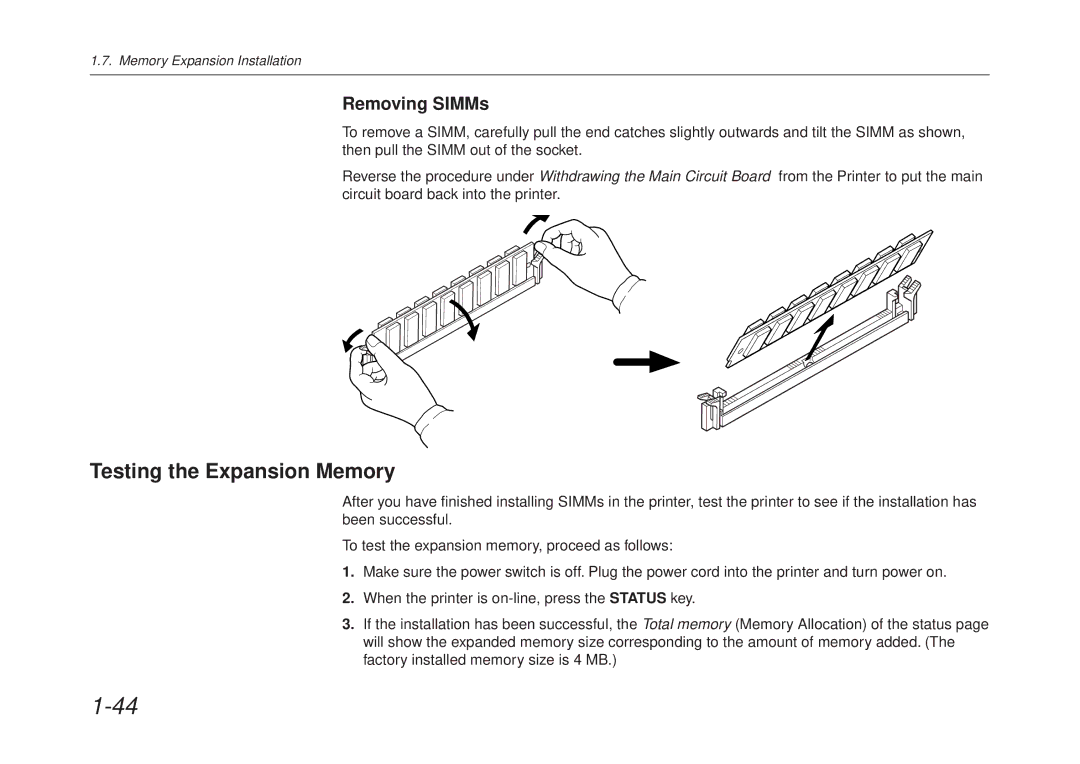1.7. Memory Expansion Installation
Removing SIMMs
To remove a SIMM, carefully pull the end catches slightly outwards and tilt the SIMM as shown, then pull the SIMM out of the socket.
Reverse the procedure under Withdrawing the Main Circuit Board from the Printer to put the main circuit board back into the printer.
Testing the Expansion Memory
After you have finished installing SIMMs in the printer, test the printer to see if the installation has been successful.
To test the expansion memory, proceed as follows:
1.Make sure the power switch is off. Plug the power cord into the printer and turn power on.
2.When the printer is
3.If the installation has been successful, the Total memory (Memory Allocation) of the status page will show the expanded memory size corresponding to the amount of memory added. (The factory installed memory size is 4 MB.)