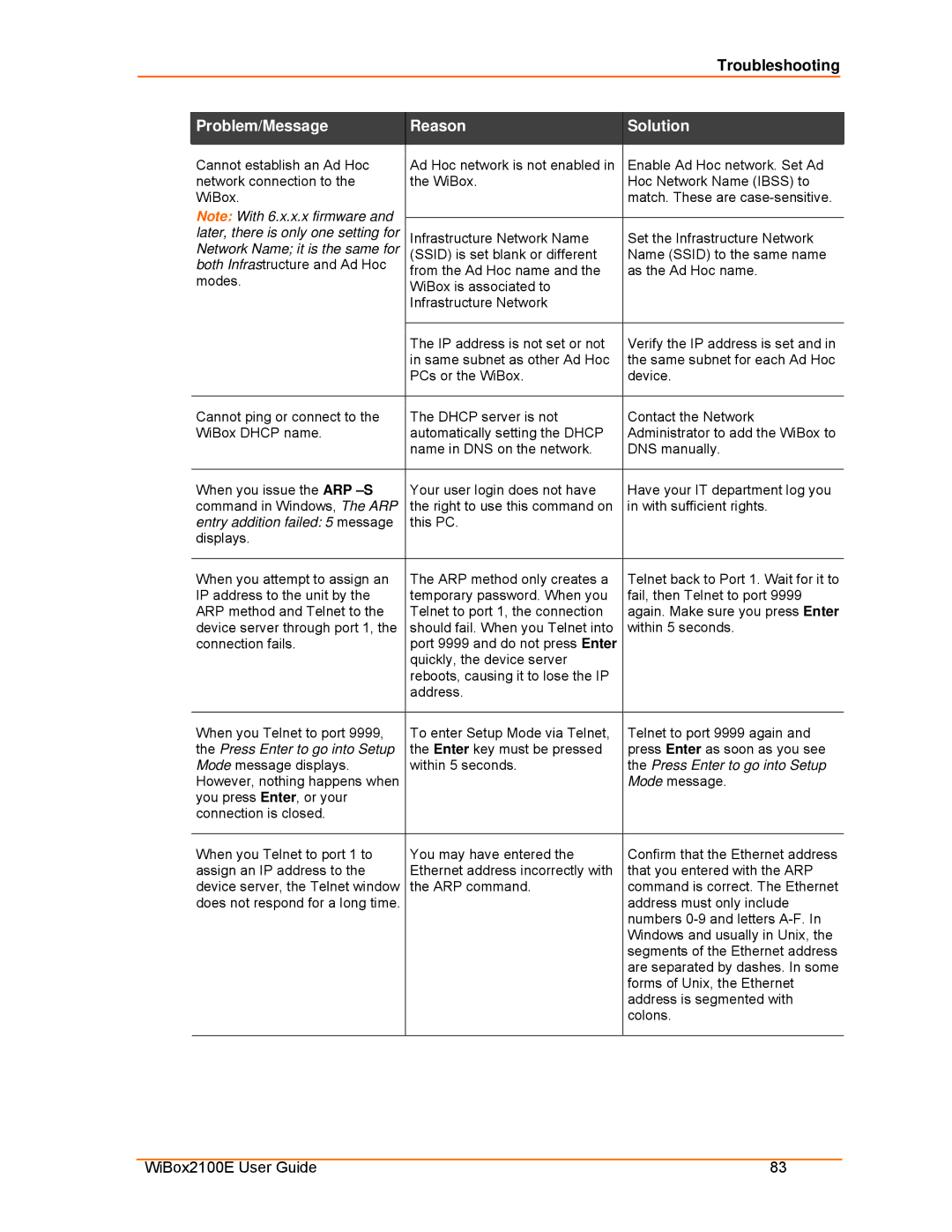Ethernet specifications
Lantronix Ethernet technology is a pivotal component in modern networking, facilitating seamless communication and connectivity across a multitude of devices. Renowned for its reliability and innovation, Lantronix offers a diverse range of products and solutions that cater to various industries, from healthcare to industrial automation.One of the standout features of Lantronix Ethernet devices is their ability to enable remote access and management of equipment. This is particularly beneficial in scenarios where physical access is limited or impractical. With secure remote management, organizations can monitor, control, and configure devices from virtually anywhere, streamlining operations and reducing downtime.
Lantronix Ethernet products utilize advanced technologies such as Serial to Ethernet conversion, which allows legacy serial devices to communicate over an IP network. This feature is essential for companies looking to modernize their infrastructure without the need for a complete overhaul of existing equipment. By bridging the gap between old and new technologies, Lantronix ensures that organizations can extend the lifespan of their investments.
Another key characteristic of Lantronix Ethernet solutions is their robustness and security. Designed to withstand various environmental conditions, these devices are suitable for deployment in harsh environments, making them ideal for industrial applications. Additionally, robust encryption protocols and security features help safeguard sensitive data, ensuring that only authorized personnel can access the system.
Scalability is also a significant advantage of Lantronix Ethernet technology. As businesses grow and evolve, their networking needs often change. Lantronix products are designed to scale easily, allowing organizations to add new devices and functionality without disrupting existing operations. This flexibility enables businesses to adapt to new challenges and opportunities as they arise.
Moreover, Lantronix places a strong emphasis on ease of integration. With extensive support for various communication protocols and interfaces, their Ethernet solutions can be quickly and effectively integrated into existing systems, minimizing deployment time and maximizing efficiency.
In conclusion, Lantronix Ethernet technology represents a comprehensive solution for modern networking needs. With features such as remote management, serial communication capabilities, security, scalability, and ease of integration, Lantronix stands out as a leader in the connectivity landscape, empowering businesses to optimize operations and enhance productivity. Whether in industrial environments or remote locations, Lantronix Ethernet solutions deliver the reliability and performance required in today’s fast-paced digital world.