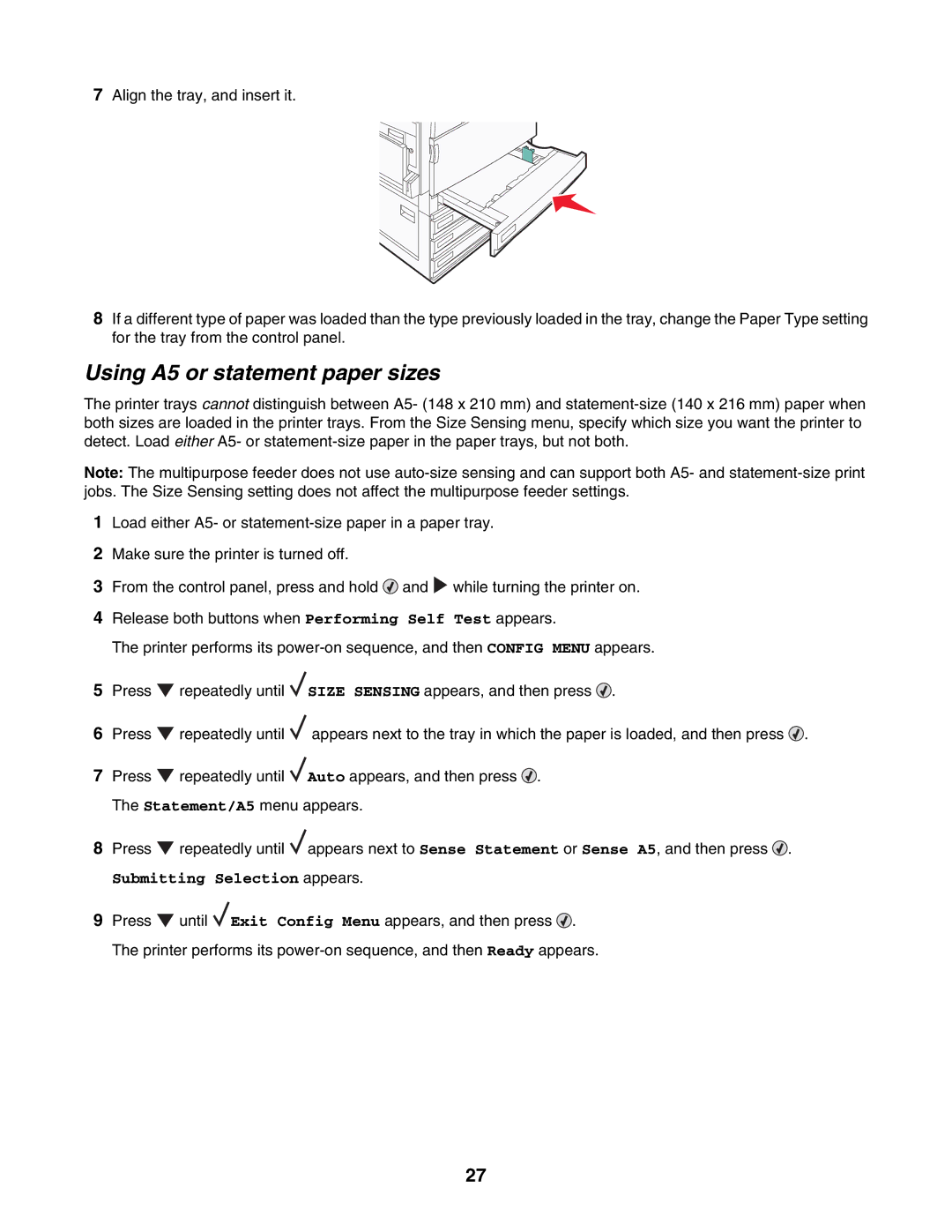April
Users Guide
Safety information
Contents
Clearing jams
Printing
Menus list Supplies menu Paper menu
Understanding printer menus
Maintaining the printer
Administrative support
148
Troubleshooting
Index
Basic model
Printer configurations
Configured models
Learning about the printer
Page
Fully configured model
Control panel item Description
Understanding the control panel
Available options
Installing options
Installing internal options
Accessing the system board to install internal options
Page
Installing a memory card
Installing a flash memory or firmware card
Installing a printer hard disk
Page
Installing an internal print server or port interface card
Reinstalling the system board
Attaching cables
USB port Ethernet port
Specify a unit of measurement
Setting the Paper Size and Paper Type
Configuring Universal paper settings
Loading paper and specialty media
Specify a feed direction
Specify the paper height and width
Loading the 520-sheet trays
Loading the 520-sheet trays
Long-edge orientation Short-edge orientation
Using A5 or statement paper sizes
Loading the 867- and 1133-sheet trays
Using the multipurpose feeder
Page
Page
Assigning a Custom Type x name
Linking and unlinking trays
Linking trays
Unlinking trays
Changing a Custom Type x name
Click Paper Menu Click Custom Name
Click Custom Types
Paper characteristics
Paper and specialty media guide
Paper guidelines
Selecting preprinted forms and letterhead
Using recycled paper
Unacceptable paper
Selecting paper
Using letterhead
Using transparencies
Loading letterhead in the 867-sheet tray
Loading letterhead in the 1133-sheet tray
Using labels
Using envelopes
Storing paper
Using card stock
Paper sizes supported by the printer
Supported paper sizes, types, and weights
Paper types and weights supported by the printer
Paper types and weights supported by the finisher
Bin
Supported finishing features
Horizonal transport unit
Finisher standard bin
Single staple-One staple Double staple-Two staples
Bin 2 booklet-maker
Executive Folio
Legal Letter Statement Tabloid Universal Envelopes any Size
Size Bi fold Booklet fold Saddle staple
Printing a document from a Macintosh computer
Installing printer software
Printing
Printing a document from Windows
Job type Description
Printing confidential and other held jobs from Windows
Page
Printing from a USB flash memory device
Printing a font sample list
Printing a menu settings
Printing a network setup
Printing information pages
Printing the print quality test pages
Canceling a print job
Canceling a print job from the control panel
Printing a directory list
Printing in black and white
Canceling a print job from the Windows taskbar
Canceling a print job from the Windows desktop
Canceling a print job from Mac OS
Click Configuration Click Print Settings Click Setup Menu
Using Max Speed and Max Yield
Clearing jams
Avoiding jams
Understanding jam numbers and locations
Jam numbers Area name Instructions
Paper jams
Paper jams
Page
Paper jam
Open Door D Pull the paper down and away from the printer
Page
Paper jam
Open Cover F Remove the jammed paper Close Cover F Press
Covers, knobs, and handles located behind finisher Door G
287-288 paper jams
Page
Open Door H Remove the jammed paper Close Door H Press
Staple jam
Page
Page
Close the staple drawer Close Door G Press
Menus list
Understanding printer menus
Supplies menu
Default Source menu
Paper menu
Paper Size/Type menu
MP Feeder Size
MP Feeder Type
Manual Paper Size
Manual Envelope Size
Configure MP menu
Configure MP
Manual Paper Type
Paper Texture menu
Substitute Size menu
Paper Loading menu
Custom Types menu
Bin Setup menu
Universal Setup menu
Reports menu
Reports menu
NetWare Setup
Network Setup
Network x Setup
Wireless Setup
Display Language
Settings menu
Setup menu
Power Saver
Standby Mode
Alarms
Timeouts
Printer Language
Print Recovery
Resource Save
Print Area
Download Target
Job Accounting
Finishing menu
Multipage Order
Separator Sheets
Separator Source
Multipage Print
Quality menu
RGB Brightness
Print Resolution
Toner Darkness
Color Saver
Manual Color
Color Samples
Or Setup
Utilities menu
Enhance Fine Lines
Format Disk
Remove Held Jobs
Format Flash
Defragment Flash
LCD Contrast
Job Acct Stat
Hex Trace
Coverage Estimator
PCL Emul menu
PostScript menu
PCL Emulation Settings
Symbol Set
Tray Renumber
Ppds menu
Font Size
Html menu
Auto CR after LF
Auto LF after CR
Image menu
Max Invalid PIN
Security menu
Network/Ports menu
TCP/IP menu
IPv6 menu
100
IPv6
Wireless menu
Standard Network and Network x menus
101
Job Buffering
NPA Mode
102
Network Buffer
Standard USB and USB x menus
103
USB Buffer
ENA Netmask
Serial x menu
104
ENA Address
Serial Buffer
105
106
NetWare menu
AppleTalk menu
107
108
Help menu
LexLink menu
USB Direct menu
Understanding printer messages
List of status and error messages
Close cover
Deactivating Ppds Mode
Defragmenting Flash do not Power OFF
Disk recovery x/y XX% do not Power OFF
Formatting Flash do not Power OFF
Encrypting disk x/y XX% do not Power OFF
Error reading USB drive
Formatting Disk x/y XX% do not Power OFF
Invalid file format Invalid Network Code
Internal System Error, Reload Bookmarks
Internal System Error, Reload Security Certificates
Invalid Engine Code
Programming disk do not Power OFF
Menus are disabled
No jobs to cancel
No recognized file types Power Saver
Restore Held Jobs?
Programming System Code do not Power OFF
Remote Management Active do not Power OFF
Resetting the printer
Standard Bin Full
Some held jobs were not restored
Some held jobs will not be restored
Serial
Incorrect paper type, check src
Insufficient memory to support Resource Save feature
Missing or defective color cartridge
Replace unsupported color cartridge
Memory full
Insufficient memory, some held jobs will not be restored
Ppds font error
Insufficient memory to collate job
Parallel port x disabled
Serial option x error
Standard network software error
Network x software error
Too many flash options installed
USB port x disabled
Configuration change, held jobs were not restored
Too many disks installed
Waste toner box missing
Scheduled maintenance
Unformatted disk
Replace waste toner box
Replace color pc units
Staple error
Service message
Replace black pc unit
122
Emul Error Load Emul Option
Conserving supplies
Cleaning the exterior of the printer
Maintaining the printer
Storing supplies
124
Ordering supplies
Checking the status of supplies from a network computer
Ordering toner cartridges
Ordering a waste toner box
Replacing supplies
Ordering photoconductors
Ordering staple cartridges
126
127
128
129
130
Cleaning the printhead lenses
131
132
133
134
135
Replacing a photoconductor
136
137
Replacing a toner cartridge
138
139
Recycling Lexmark products
Moving the printer to another location
Setting the printer up in a new location
Moving the printer
Before moving the printer
141
Shipping the printer
Disabling control panel menus
Administrative support
Adjusting the brightness or contrast of the display
Adjusting Power Saver
Restoring the factory default settings
Encrypting the printer hard disk
143
Modifying confidential print settings
Locking the entire printer
144
145
Using 802.1x authentication
Supporting IPSec
Supporting SNMPv3
146
Creating an administrative password
Using Secure mode
Click Create Password
147
Click TCP/IP Port Access
148
Troubleshooting
Checking an unresponsive printer
Door a will not shut properly
Control panel display is blank or displays only diamonds
Solving printing problems
Job takes longer than expected to print
Confidential and other held jobs do not print
Large jobs do not collate
Job prints from the wrong tray or on the wrong paper
Incorrect characters print
Tray linking does not work
Drawers
Solving option problems
Solving paper feed problems
Print jobs are not routed to the booklet-maker bin
Paper jam message remains after jam is cleared
That jammed does not reprint after you clear the jam
155
Solving print quality problems
Isolating print quality problems
Blank pages
Gray background
Characters have jagged or uneven edges
Clipped images
Dark lines
Incorrect margins
Light colored line, white line, or incorrectly colored line
Paper curl
Print is too dark
Print irregularities
Print is too light
Make sure Color Saver is set to Off
159
Toner fog or background shading appears on
Repeating defects
Skewed print
Solid color pages
Toner rubs off
Toner specks
Transparency print quality is poor
162
Solving color quality problems
FAQ about color printing
Uneven print density
Printed page appears tinted. Can I adjust the color?
What is manual color correction?
163
164
What are detailed Color Samples and how do I access them?
Click Configuration Click Color Samples
Contacting Customer Support
165
166
Edition notice
167
Industry Canada notices
168
Radio interference notice
169
India emissions notice
170
171
172
South Africa telecommunications notice
173
Power consumption
174
Lexmark International, Inc., Lexington, KY
175
Limitation of liability
Index
Numerics
176
177
Html
178
179
180
181

![]() and
and ![]() while turning the printer on.
while turning the printer on.![]() repeatedly until
repeatedly until ![]() SIZE SENSING appears, and then press
SIZE SENSING appears, and then press ![]() .
.![]() repeatedly until
repeatedly until ![]() appears next to the tray in which the paper is loaded, and then press
appears next to the tray in which the paper is loaded, and then press ![]() .
.![]() repeatedly until
repeatedly until ![]() Auto appears, and then press
Auto appears, and then press ![]() . The Statement/A5 menu appears.
. The Statement/A5 menu appears.![]() repeatedly until
repeatedly until ![]() appears next to Sense Statement or Sense A5, and then press
appears next to Sense Statement or Sense A5, and then press ![]() .
.![]() until
until ![]() Exit Config Menu appears, and then press
Exit Config Menu appears, and then press ![]() . The printer performs its
. The printer performs its