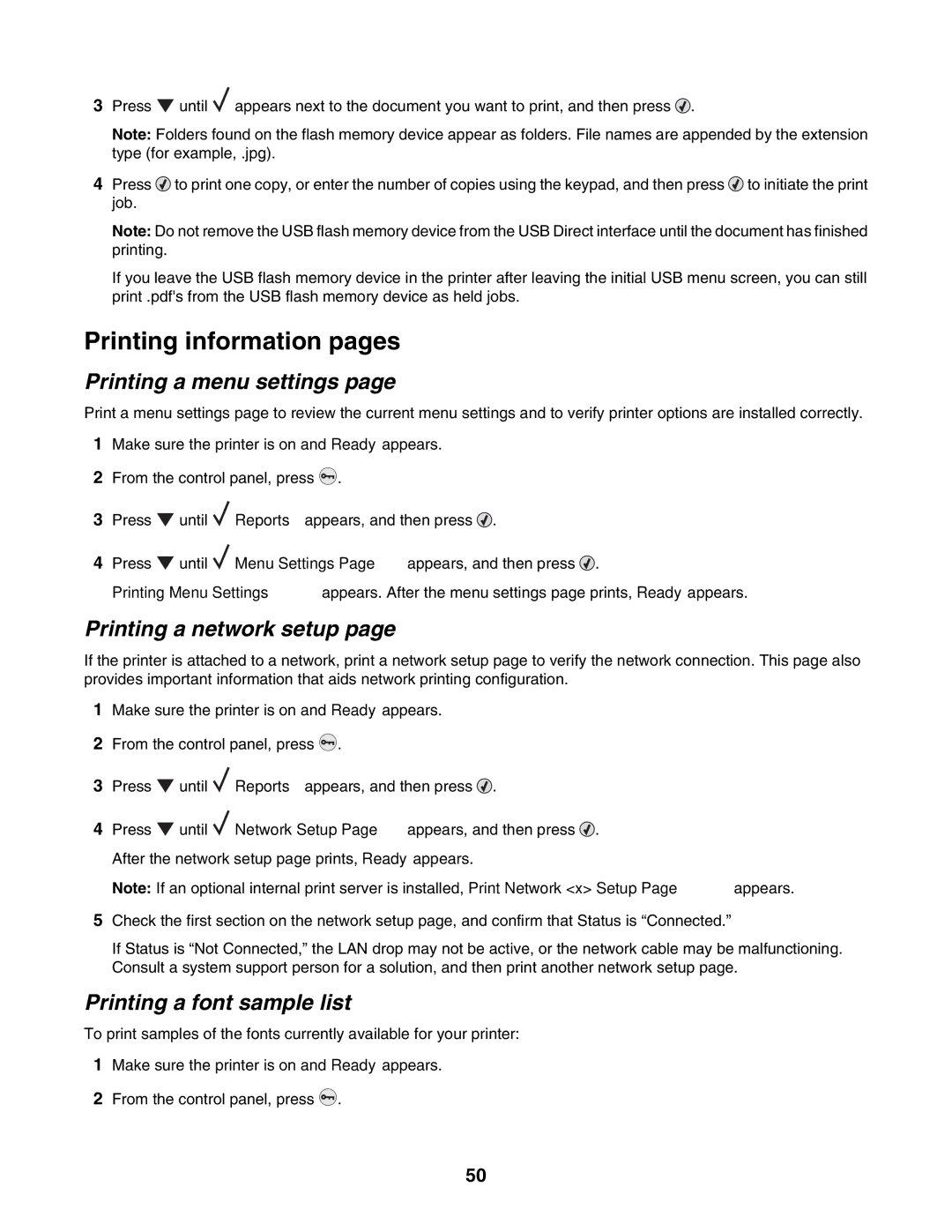3Press ![]() until
until ![]() appears next to the document you want to print, and then press
appears next to the document you want to print, and then press ![]() .
.
Note: Folders found on the flash memory device appear as folders. File names are appended by the extension type (for example, .jpg).
4Press ![]() to print one copy, or enter the number of copies using the keypad, and then press
to print one copy, or enter the number of copies using the keypad, and then press ![]() to initiate the print job.
to initiate the print job.
Note: Do not remove the USB flash memory device from the USB Direct interface until the document has finished printing.
If you leave the USB flash memory device in the printer after leaving the initial USB menu screen, you can still print .pdf's from the USB flash memory device as held jobs.
Printing information pages
Printing a menu settings page
Print a menu settings page to review the current menu settings and to verify printer options are installed correctly.
1Make sure the printer is on and Ready appears.
2From the control panel, press ![]() .
.
3Press ![]() until
until ![]() Reports appears, and then press
Reports appears, and then press ![]() .
.
4Press ![]() until
until ![]() Menu Settings Page appears, and then press
Menu Settings Page appears, and then press ![]() .
.
Printing Menu Settings appears. After the menu settings page prints, Ready appears.
Printing a network setup page
If the printer is attached to a network, print a network setup page to verify the network connection. This page also provides important information that aids network printing configuration.
1Make sure the printer is on and Ready appears.
2From the control panel, press ![]() .
.
3Press ![]() until
until ![]() Reports appears, and then press
Reports appears, and then press ![]() .
.
4Press ![]() until
until ![]() Network Setup Page appears, and then press
Network Setup Page appears, and then press ![]() . After the network setup page prints, Ready appears.
. After the network setup page prints, Ready appears.
Note: If an optional internal print server is installed, Print Network <x> Setup Page appears.
5Check the first section on the network setup page, and confirm that Status is “Connected.”
If Status is “Not Connected,” the LAN drop may not be active, or the network cable may be malfunctioning. Consult a system support person for a solution, and then print another network setup page.
Printing a font sample list
To print samples of the fonts currently available for your printer:
1Make sure the printer is on and Ready appears.
2From the control panel, press ![]() .
.
50