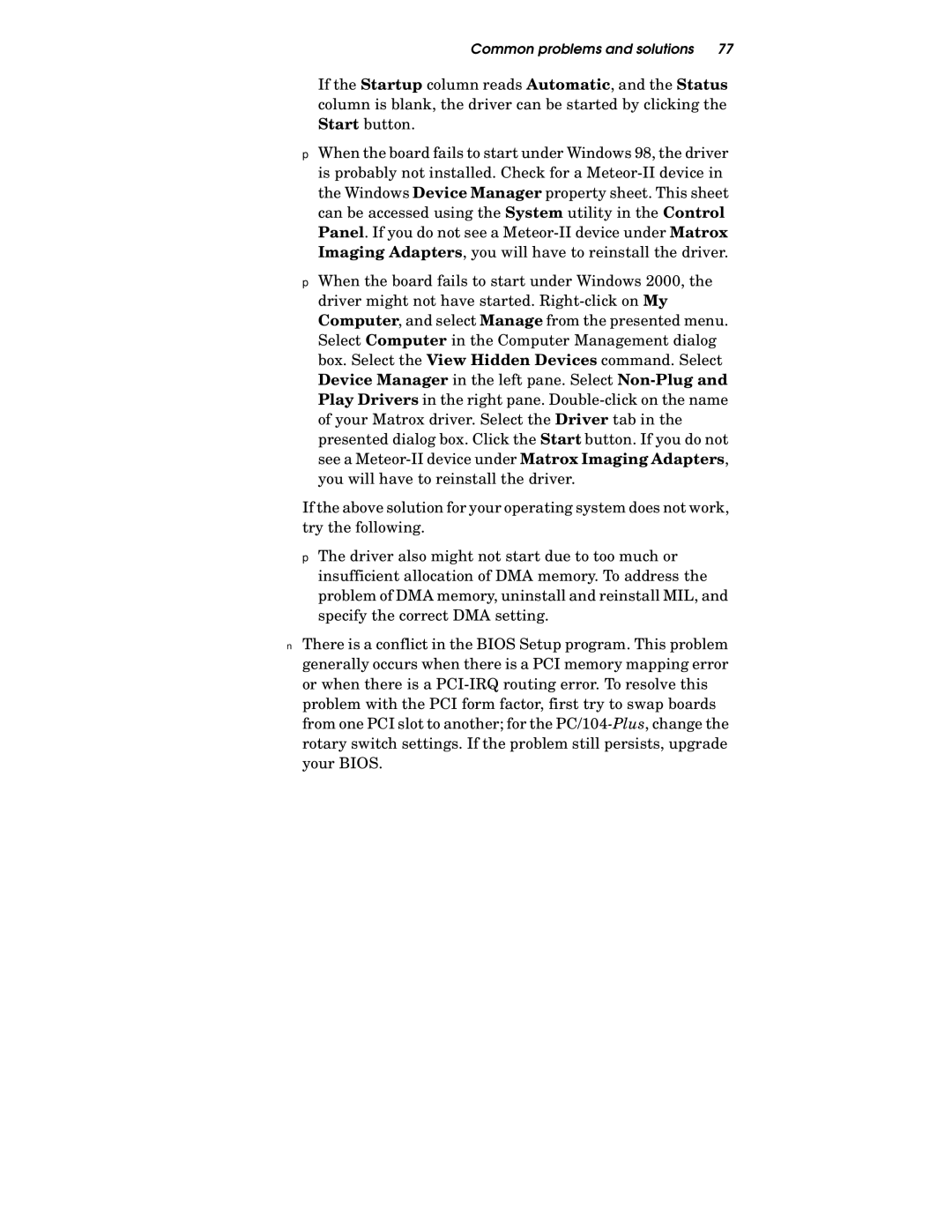Common problems and solutions 77
If the Startup column reads Automatic, and the Status column is blank, the driver can be started by clicking the Start button.
❐When the board fails to start under Windows 98, the driver is probably not installed. Check for a Meteor-II device in the Windows Device Manager property sheet. This sheet can be accessed using the System utility in the Control Panel. If you do not see a Meteor-II device under Matrox Imaging Adapters, you will have to reinstall the driver.
❐When the board fails to start under Windows 2000, the driver might not have started. Right-click on My Computer, and select Manage from the presented menu. Select Computer in the Computer Management dialog box. Select the View Hidden Devices command. Select Device Manager in the left pane. Select Non-Plug and Play Drivers in the right pane. Double-click on the name of your Matrox driver. Select the Driver tab in the presented dialog box. Click the Start button. If you do not see a Meteor-II device under Matrox Imaging Adapters, you will have to reinstall the driver.
If the above solution for your operating system does not work, try the following.
❐The driver also might not start due to too much or insufficient allocation of DMA memory. To address the problem of DMA memory, uninstall and reinstall MIL, and specify the correct DMA setting.
■There is a conflict in the BIOS Setup program. This problem generally occurs when there is a PCI memory mapping error or when there is a PCI-IRQ routing error. To resolve this problem with the PCI form factor, first try to swap boards from one PCI slot to another; for the PC/104-Plus, change the rotary switch settings. If the problem still persists, upgrade your BIOS.