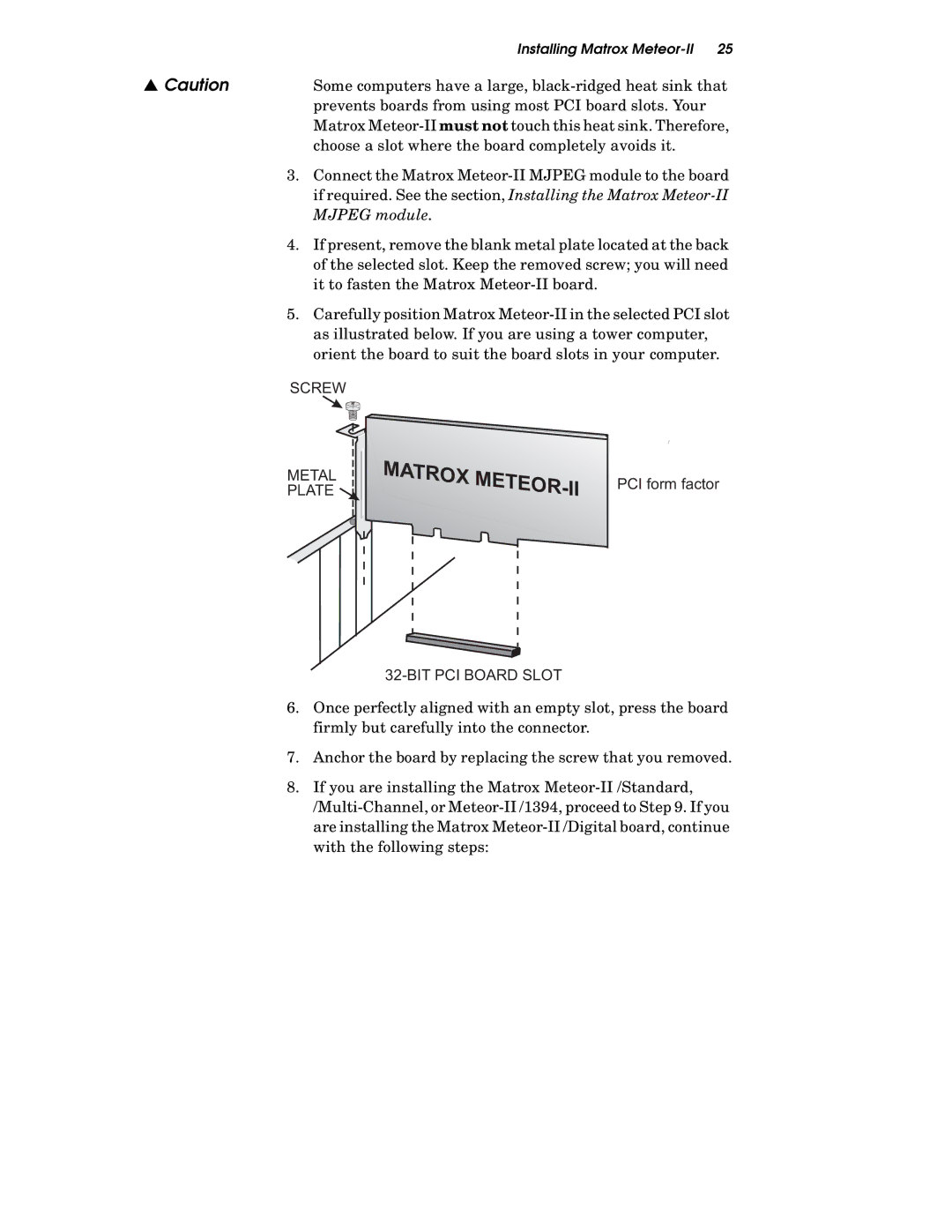| Installing Matrox |
▲ Caution | Some computers have a large, |
| prevents boards from using most PCI board slots. Your |
| Matrox |
| choose a slot where the board completely avoids it. |
3.Connect the Matrox
4.If present, remove the blank metal plate located at the back of the selected slot. Keep the removed screw; you will need it to fasten the Matrox
5.Carefully position Matrox
SCREW
METAL
PLATE
32-BIT PCI BOARD SLOT
PCI form factor
6.Once perfectly aligned with an empty slot, press the board firmly but carefully into the connector.
7.Anchor the board by replacing the screw that you removed.
8.If you are installing the Matrox