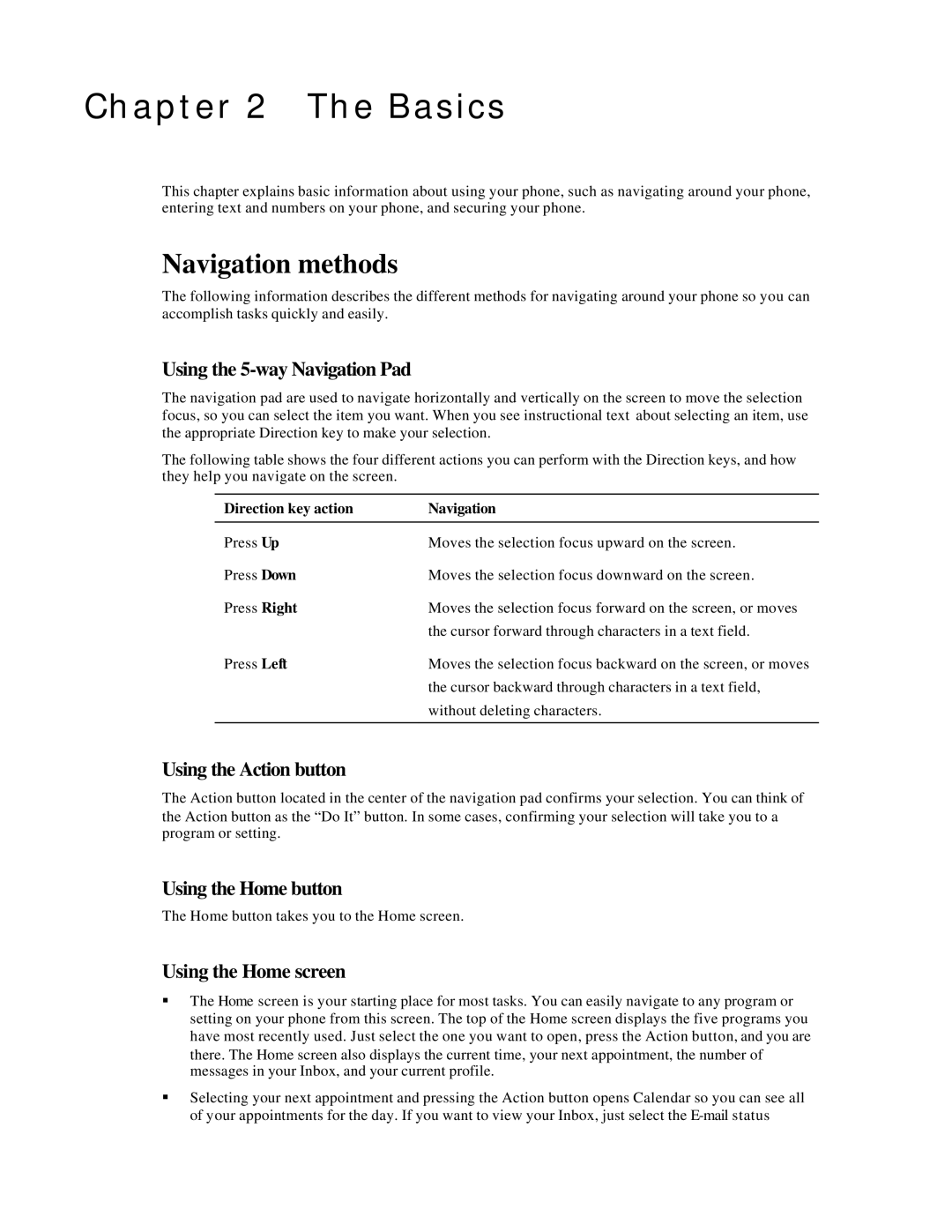Chapter 2 The Basics
This chapter explains basic information about using your phone, such as navigating around your phone, entering text and numbers on your phone, and securing your phone.
Navigation methods
The following information describes the different methods for navigating around your phone so you can accomplish tasks quickly and easily.
Using the 5-way Navigation Pad
The navigation pad are used to navigate horizontally and vertically on the screen to move the selection focus, so you can select the item you want. When you see instructional text about selecting an item, use the appropriate Direction key to make your selection.
The following table shows the four different actions you can perform with the Direction keys, and how they help you navigate on the screen.
Direction key action | Navigation |
Press Up | Moves the selection focus upward on the screen. |
Press Down | Moves the selection focus downward on the screen. |
Press Right | Moves the selection focus forward on the screen, or moves |
| the cursor forward through characters in a text field. |
Press Left | Moves the selection focus backward on the screen, or moves |
| the cursor backward through characters in a text field, |
| without deleting characters. |
|
|
Using the Action button
The Action button located in the center of the navigation pad confirms your selection. You can think of the Action button as the “Do It” button. In some cases, confirming your selection will take you to a program or setting.
Using the Home button
The Home button takes you to the Home screen.
Using the Home screen
§The Home screen is your starting place for most tasks. You can easily navigate to any program or setting on your phone from this screen. The top of the Home screen displays the five programs you have most recently used. Just select the one you want to open, press the Action button, and you are there. The Home screen also displays the current time, your next appointment, the number of messages in your Inbox, and your current profile.
§Selecting your next appointment and pressing the Action button opens Calendar so you can see all of your appointments for the day. If you want to view your Inbox, just select the