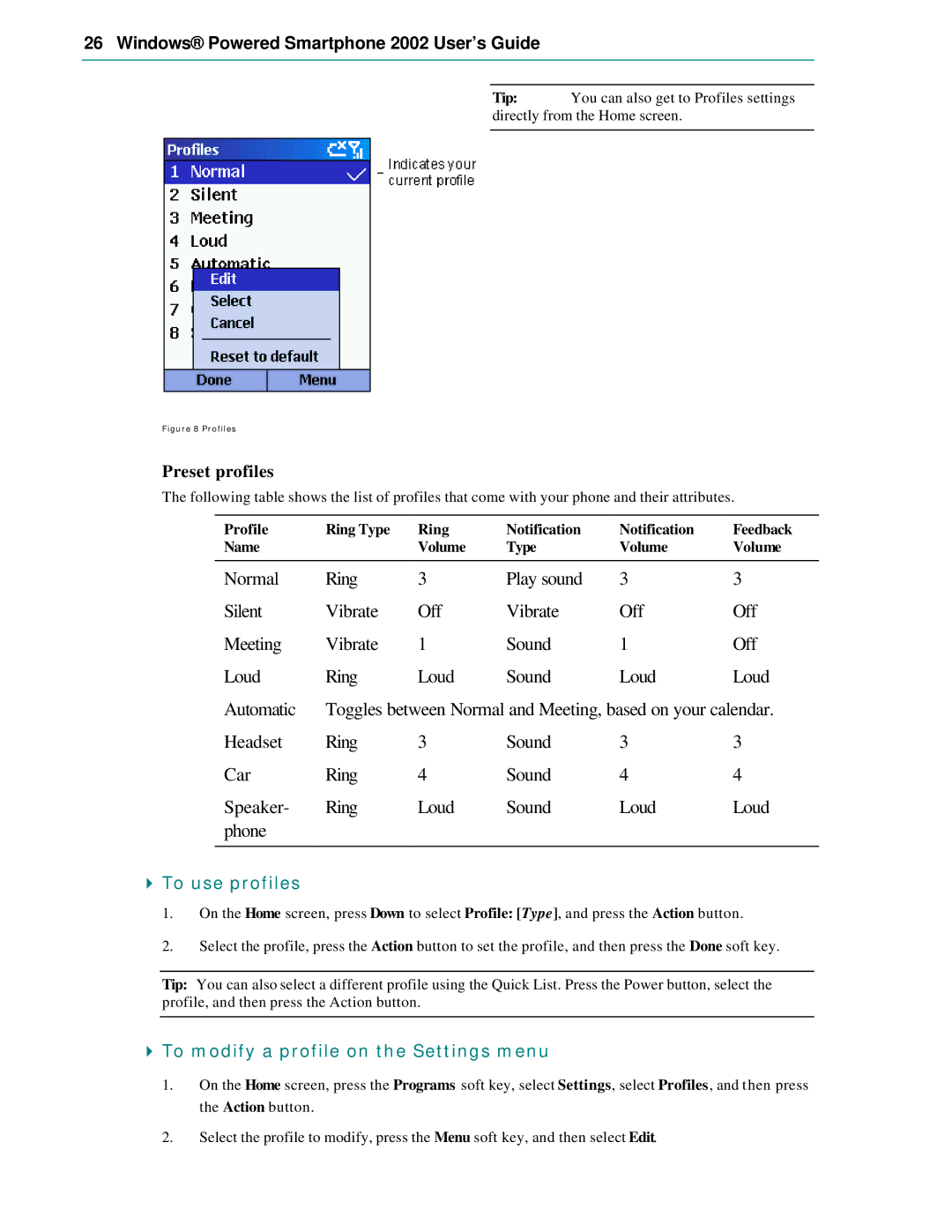26 Windows® Powered Smartphone 2002 User’s Guide
Tip: You can also get to Profiles settings directly from the Home screen.
Figure 8 Profiles
Preset profiles
The following table shows the list of profiles that come with your phone and their attributes.
Profile | Ring Type | Ring | Notification | Notification | Feedback |
Name |
| Volume | Type | Volume | Volume |
|
|
|
|
|
|
Normal | Ring | 3 | Play sound | 3 | 3 |
Silent | Vibrate | Off | Vibrate | Off | Off |
Meeting | Vibrate | 1 | Sound | 1 | Off |
Loud | Ring | Loud | Sound | Loud | Loud |
Automatic | Toggles between Normal and Meeting, based on your calendar. | ||||
Headset | Ring | 3 | Sound | 3 | 3 |
Car | Ring | 4 | Sound | 4 | 4 |
Speaker- | Ring | Loud | Sound | Loud | Loud |
phone |
|
|
|
|
|
|
|
|
|
|
|
4To use profiles
1.On the Home screen, press Down to select Profile: [Type], and press the Action button.
2.Select the profile, press the Action button to set the profile, and then press the Done soft key.
Tip: You can also select a different profile using the Quick List. Press the Power button, select the profile, and then press the Action button.
4To modify a profile on the Settings menu
1.On the Home screen, press the Programs soft key, select Settings, select Profiles, and then press the Action button.
2.Select the profile to modify, press the Menu soft key, and then select Edit.