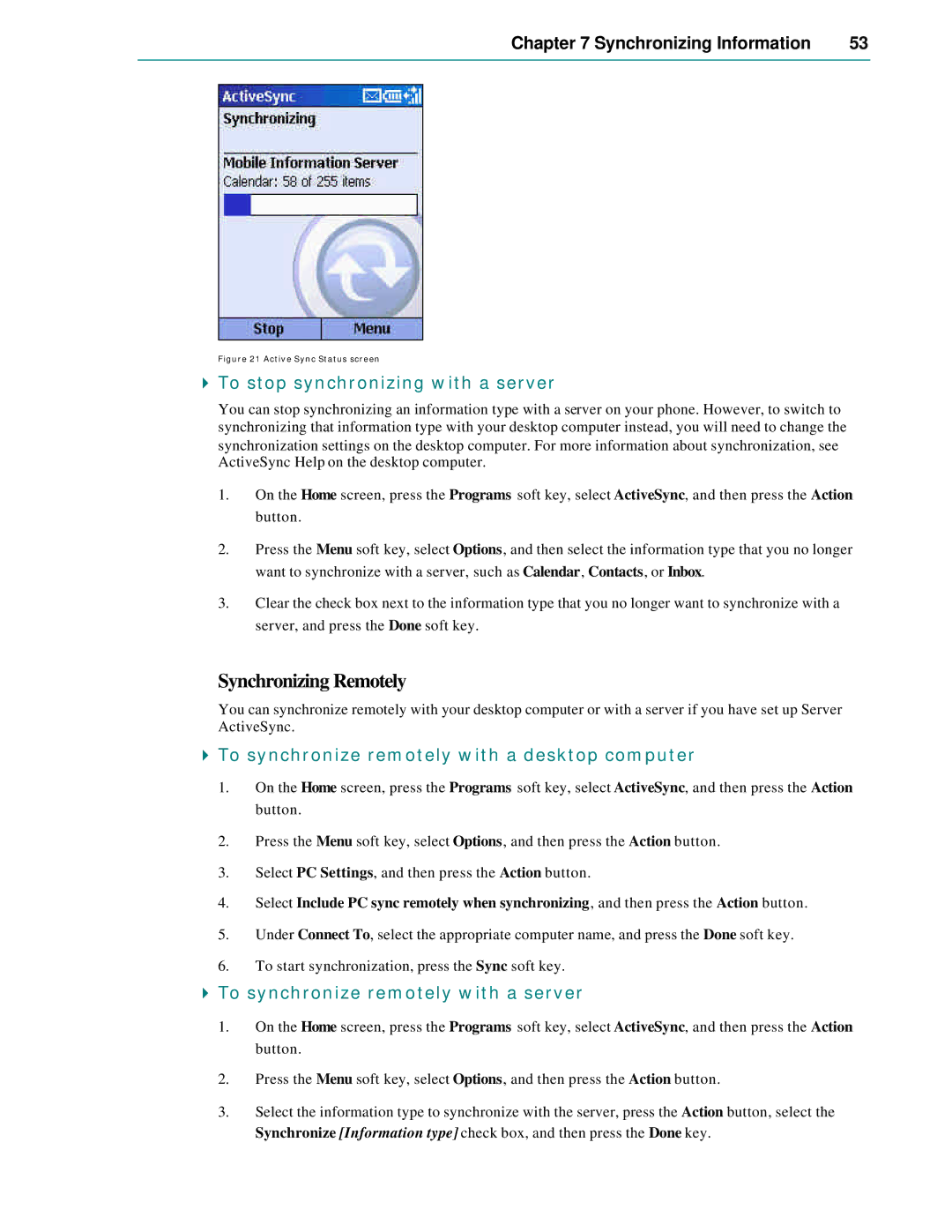Chapter 7 Synchronizing Information | 53 |
|
|
Figure 21 Active Sync Status screen
4To stop synchronizing with a server
You can stop synchronizing an information type with a server on your phone. However, to switch to synchronizing that information type with your desktop computer instead, you will need to change the synchronization settings on the desktop computer. For more information about synchronization, see ActiveSync Help on the desktop computer.
1.On the Home screen, press the Programs soft key, select ActiveSync, and then press the Action button.
2.Press the Menu soft key, select Options, and then select the information type that you no longer want to synchronize with a server, such as Calendar, Contacts, or Inbox.
3.Clear the check box next to the information type that you no longer want to synchronize with a server, and press the Done soft key.
Synchronizing Remotely
You can synchronize remotely with your desktop computer or with a server if you have set up Server ActiveSync.
4To synchronize remotely with a desktop computer
1.On the Home screen, press the Programs soft key, select ActiveSync, and then press the Action button.
2.Press the Menu soft key, select Options, and then press the Action button.
3.Select PC Settings, and then press the Action button.
4.Select Include PC sync remotely when synchronizing, and then press the Action button.
5.Under Connect To, select the appropriate computer name, and press the Done soft key.
6.To start synchronization, press the Sync soft key.
4To synchronize remotely with a server
1.On the Home screen, press the Programs soft key, select ActiveSync, and then press the Action button.
2.Press the Menu soft key, select Options, and then press the Action button.
3.Select the information type to synchronize with the server, press the Action button, select the Synchronize [Information type] check box, and then press the Done key.