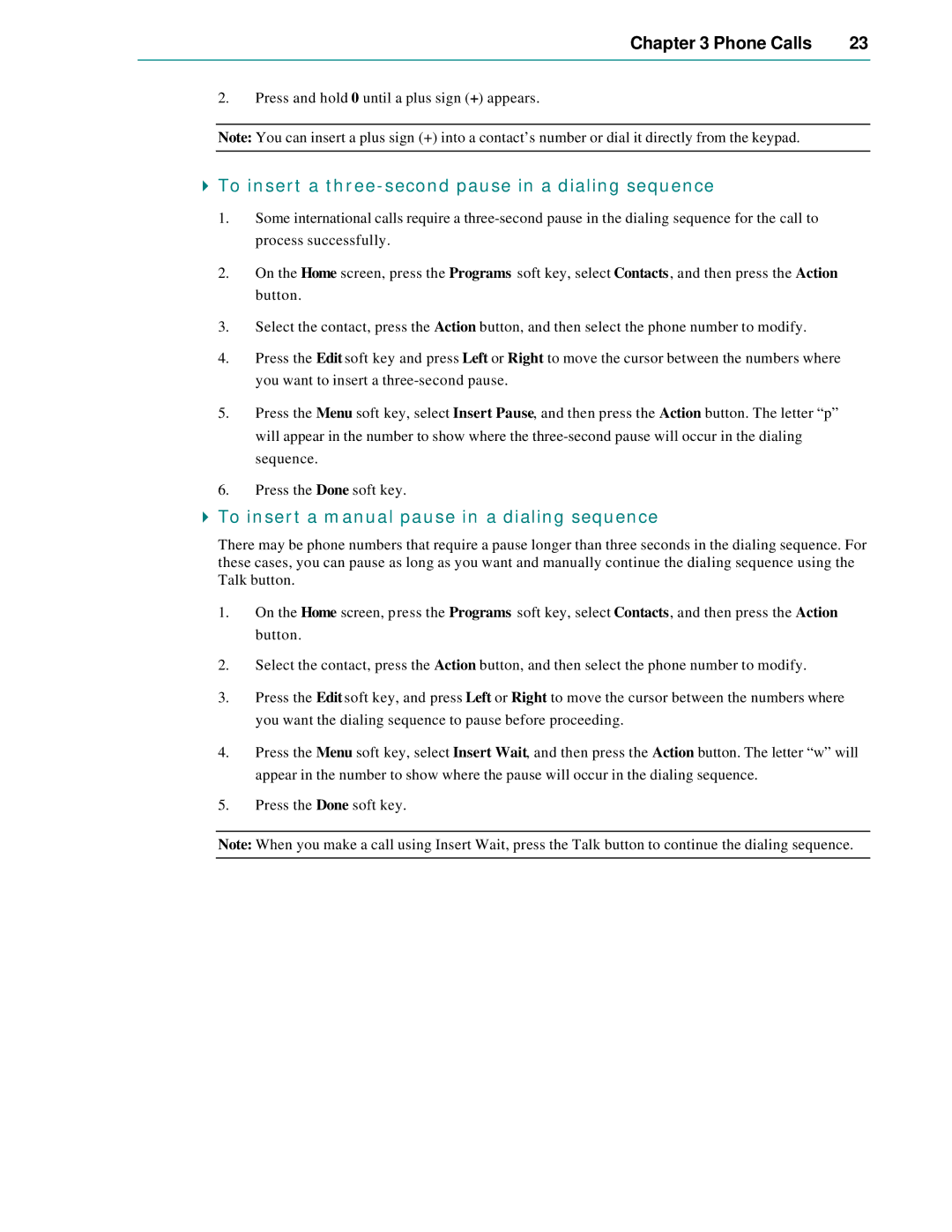Chapter 3 Phone Calls | 23 |
|
|
2.Press and hold 0 until a plus sign (+) appears.
Note: You can insert a plus sign (+) into a contact’s number or dial it directly from the keypad.
4To insert a three-second pause in a dialing sequence
1.Some international calls require a
2.On the Home screen, press the Programs soft key, select Contacts, and then press the Action button.
3.Select the contact, press the Action button, and then select the phone number to modify.
4.Press the Edit soft key and press Left or Right to move the cursor between the numbers where you want to insert a
5.Press the Menu soft key, select Insert Pause, and then press the Action button. The letter “p” will appear in the number to show where the
6.Press the Done soft key.
4To insert a manual pause in a dialing sequence
There may be phone numbers that require a pause longer than three seconds in the dialing sequence. For these cases, you can pause as long as you want and manually continue the dialing sequence using the Talk button.
1.On the Home screen, press the Programs soft key, select Contacts, and then press the Action button.
2.Select the contact, press the Action button, and then select the phone number to modify.
3.Press the Edit soft key, and press Left or Right to move the cursor between the numbers where you want the dialing sequence to pause before proceeding.
4.Press the Menu soft key, select Insert Wait, and then press the Action button. The letter “w” will appear in the number to show where the pause will occur in the dialing sequence.
5.Press the Done soft key.
Note: When you make a call using Insert Wait, press the Talk button to continue the dialing sequence.