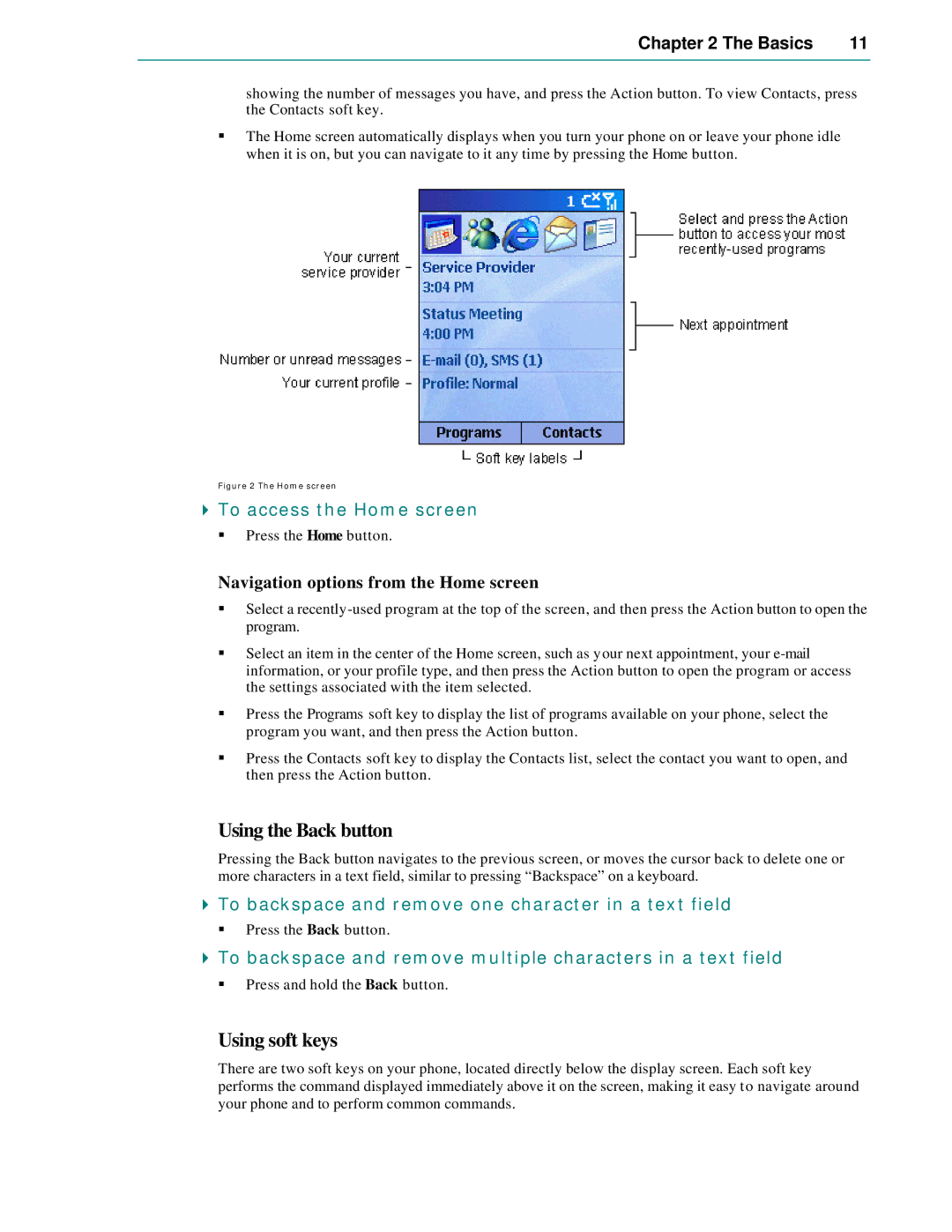Chapter 2 The Basics | 11 |
|
|
showing the number of messages you have, and press the Action button. To view Contacts, press the Contacts soft key.
§The Home screen automatically displays when you turn your phone on or leave your phone idle when it is on, but you can navigate to it any time by pressing the Home button.
Figure 2 The Home screen
4To access the Home screen
§ Press the Home button.
Navigation options from the Home screen
§Select a recently
§Select an item in the center of the Home screen, such as your next appointment, your
§Press the Programs soft key to display the list of programs available on your phone, select the program you want, and then press the Action button.
§Press the Contacts soft key to display the Contacts list, select the contact you want to open, and then press the Action button.
Using the Back button
Pressing the Back button navigates to the previous screen, or moves the cursor back to delete one or more characters in a text field, similar to pressing “Backspace” on a keyboard.
4To backspace and remove one character in a text field
§Press the Back button.
4To backspace and remove multiple characters in a text field
§Press and hold the Back button.
Using soft keys
There are two soft keys on your phone, located directly below the display screen. Each soft key performs the command displayed immediately above it on the screen, making it easy to navigate around your phone and to perform common commands.