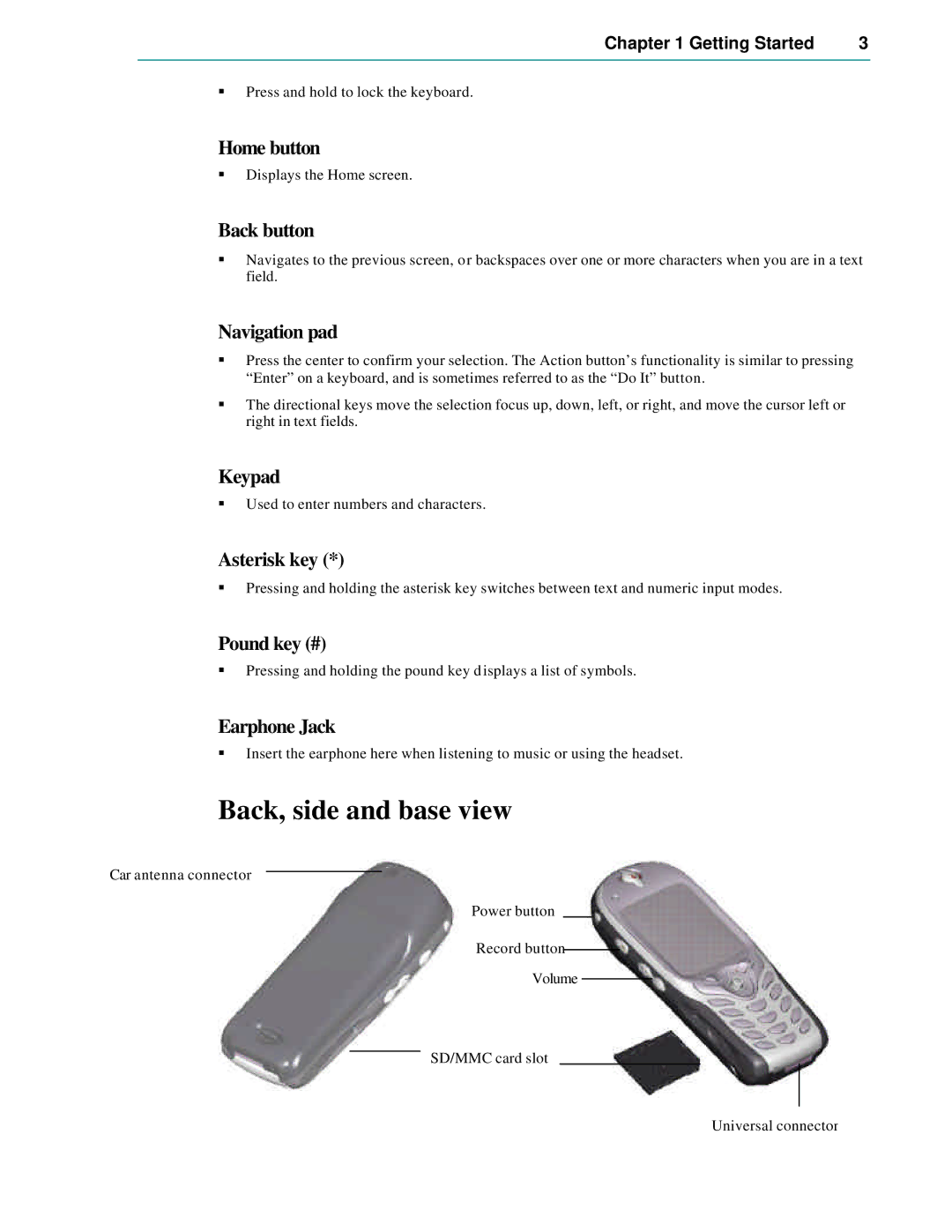Chapter 1 Getting Started | 3 |
|
|
§Press and hold to lock the keyboard.
Home button
§Displays the Home screen.
Back button
§Navigates to the previous screen, or backspaces over one or more characters when you are in a text field.
Navigation pad
§Press the center to confirm your selection. The Action button’s functionality is similar to pressing “Enter” on a keyboard, and is sometimes referred to as the “Do It” button.
§The directional keys move the selection focus up, down, left, or right, and move the cursor left or right in text fields.
Keypad
§Used to enter numbers and characters.
Asterisk key (*)
§Pressing and holding the asterisk key switches between text and numeric input modes.
Pound key (#)
§Pressing and holding the pound key displays a list of symbols.
Earphone Jack
§Insert the earphone here when listening to music or using the headset.
Back, side and base view
Car antenna connector
Power button
Record button
Volume
SD/MMC card slot
Universal connector