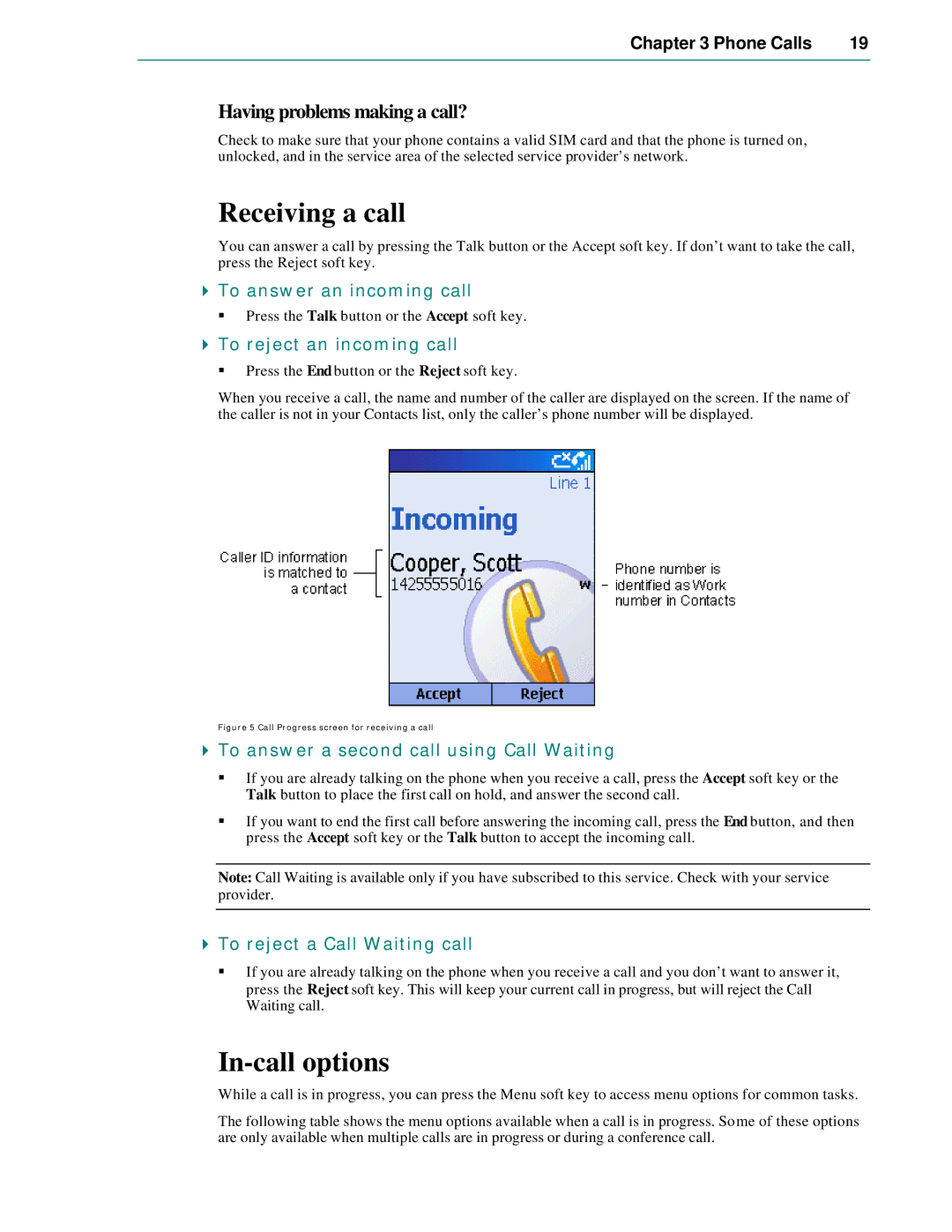Chapter 3 Phone Calls | 19 |
|
|
Having problems making a call?
Check to make sure that your phone contains a valid SIM card and that the phone is turned on, unlocked, and in the service area of the selected service provider’s network.
Receiving a call
You can answer a call by pressing the Talk button or the Accept soft key. If don’t want to take the call, press the Reject soft key.
4To answer an incoming call
§Press the Talk button or the Accept soft key.
4To reject an incoming call
§Press the End button or the Reject soft key.
When you receive a call, the name and number of the caller are displayed on the screen. If the name of the caller is not in your Contacts list, only the caller’s phone number will be displayed.
Figure 5 Call Progress screen for receiving a call
4To answer a second call using Call Waiting
§If you are already talking on the phone when you receive a call, press the Accept soft key or the Talk button to place the first call on hold, and answer the second call.
§If you want to end the first call before answering the incoming call, press the End button, and then press the Accept soft key or the Talk button to accept the incoming call.
Note: Call Waiting is available only if you have subscribed to this service. Check with your service provider.
4To reject a Call Waiting call
§If you are already talking on the phone when you receive a call and you don’t want to answer it, press the Reject soft key. This will keep your current call in progress, but will reject the Call Waiting call.
In-call options
While a call is in progress, you can press the Menu soft key to access menu options for common tasks.
The following table shows the menu options available when a call is in progress. Some of these options are only available when multiple calls are in progress or during a conference call.