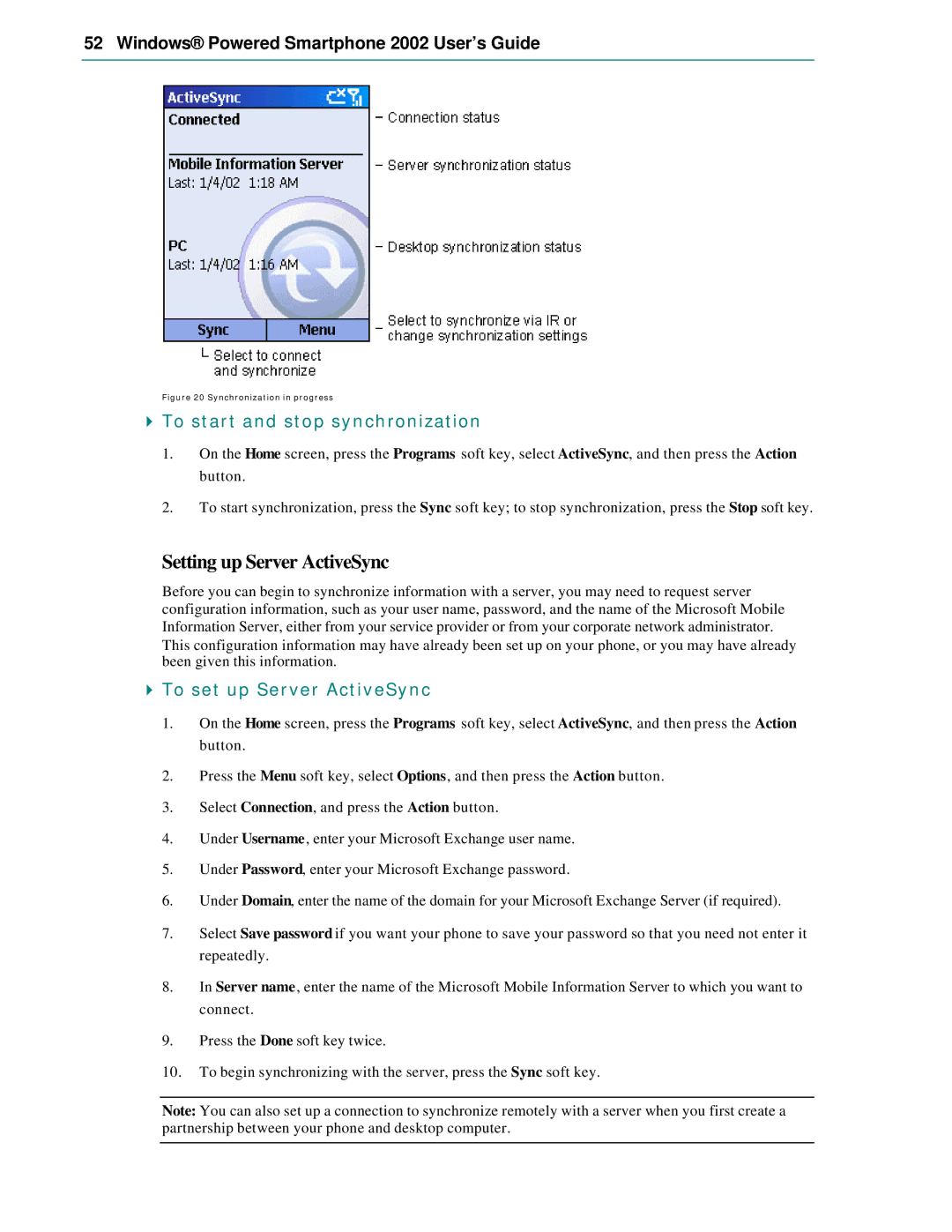52 Windows® Powered Smartphone 2002 User’s Guide
Figure 20 Synchronization in progress
4To start and stop synchronization
1.On the Home screen, press the Programs soft key, select ActiveSync, and then press the Action button.
2.To start synchronization, press the Sync soft key; to stop synchronization, press the Stop soft key.
Setting up Server ActiveSync
Before you can begin to synchronize information with a server, you may need to request server configuration information, such as your user name, password, and the name of the Microsoft Mobile Information Server, either from your service provider or from your corporate network administrator. This configuration information may have already been set up on your phone, or you may have already been given this information.
4To set up Server ActiveSync
1.On the Home screen, press the Programs soft key, select ActiveSync, and then press the Action button.
2.Press the Menu soft key, select Options, and then press the Action button.
3.Select Connection, and press the Action button.
4.Under Username, enter your Microsoft Exchange user name.
5.Under Password, enter your Microsoft Exchange password.
6.Under Domain, enter the name of the domain for your Microsoft Exchange Server (if required).
7.Select Save password if you want your phone to save your password so that you need not enter it repeatedly.
8.In Server name, enter the name of the Microsoft Mobile Information Server to which you want to connect.
9.Press the Done soft key twice.
10.To begin synchronizing with the server, press the Sync soft key.
Note: You can also set up a connection to synchronize remotely with a server when you first create a partnership between your phone and desktop computer.