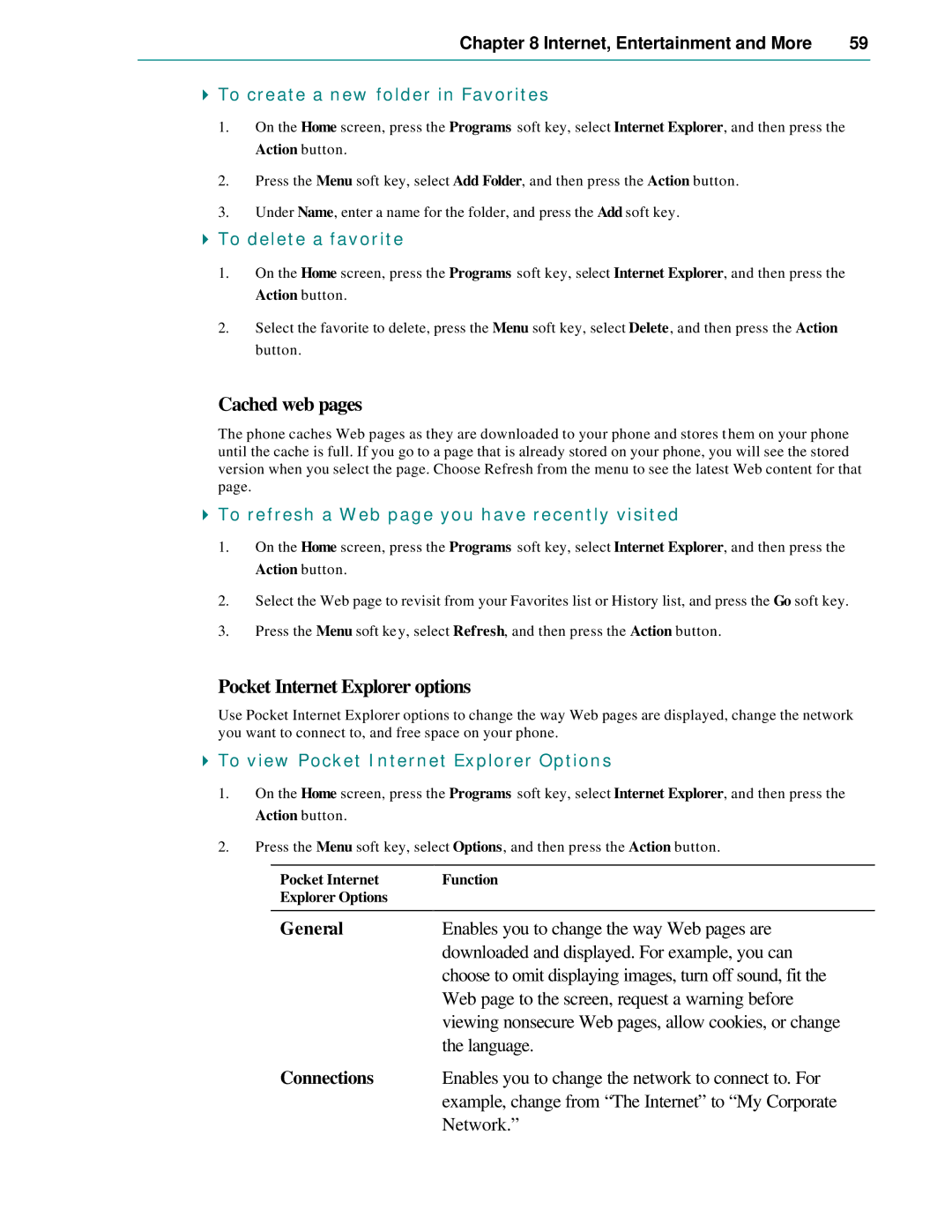Chapter 8 Internet, Entertainment and More | 59 |
|
|
4To create a new folder in Favorites
1.On the Home screen, press the Programs soft key, select Internet Explorer, and then press the Action button.
2.Press the Menu soft key, select Add Folder, and then press the Action button.
3.Under Name, enter a name for the folder, and press the Add soft key.
4To delete a favorite
1.On the Home screen, press the Programs soft key, select Internet Explorer, and then press the Action button.
2.Select the favorite to delete, press the Menu soft key, select Delete, and then press the Action button.
Cached web pages
The phone caches Web pages as they are downloaded to your phone and stores t hem on your phone until the cache is full. If you go to a page that is already stored on your phone, you will see the stored version when you select the page. Choose Refresh from the menu to see the latest Web content for that page.
4To refresh a Web page you have recently visited
1.On the Home screen, press the Programs soft key, select Internet Explorer, and then press the Action button.
2.Select the Web page to revisit from your Favorites list or History list, and press the Go soft key.
3.Press the Menu soft key, select Refresh, and then press the Action button.
Pocket Internet Explorer options
Use Pocket Internet Explorer options to change the way Web pages are displayed, change the network you want to connect to, and free space on your phone.
4To view Pocket Internet Explorer Options
1.On the Home screen, press the Programs soft key, select Internet Explorer, and then press the Action button.
2.Press the Menu soft key, select Options, and then press the Action button.
Pocket Internet | Function |
Explorer Options |
|
|
|
General | Enables you to change the way Web pages are |
| downloaded and displayed. For example, you can |
| choose to omit displaying images, turn off sound, fit the |
| Web page to the screen, request a warning before |
| viewing nonsecure Web pages, allow cookies, or change |
| the language. |
Connections | Enables you to change the network to connect to. For |
| example, change from “The Internet” to “My Corporate |
| Network.” |