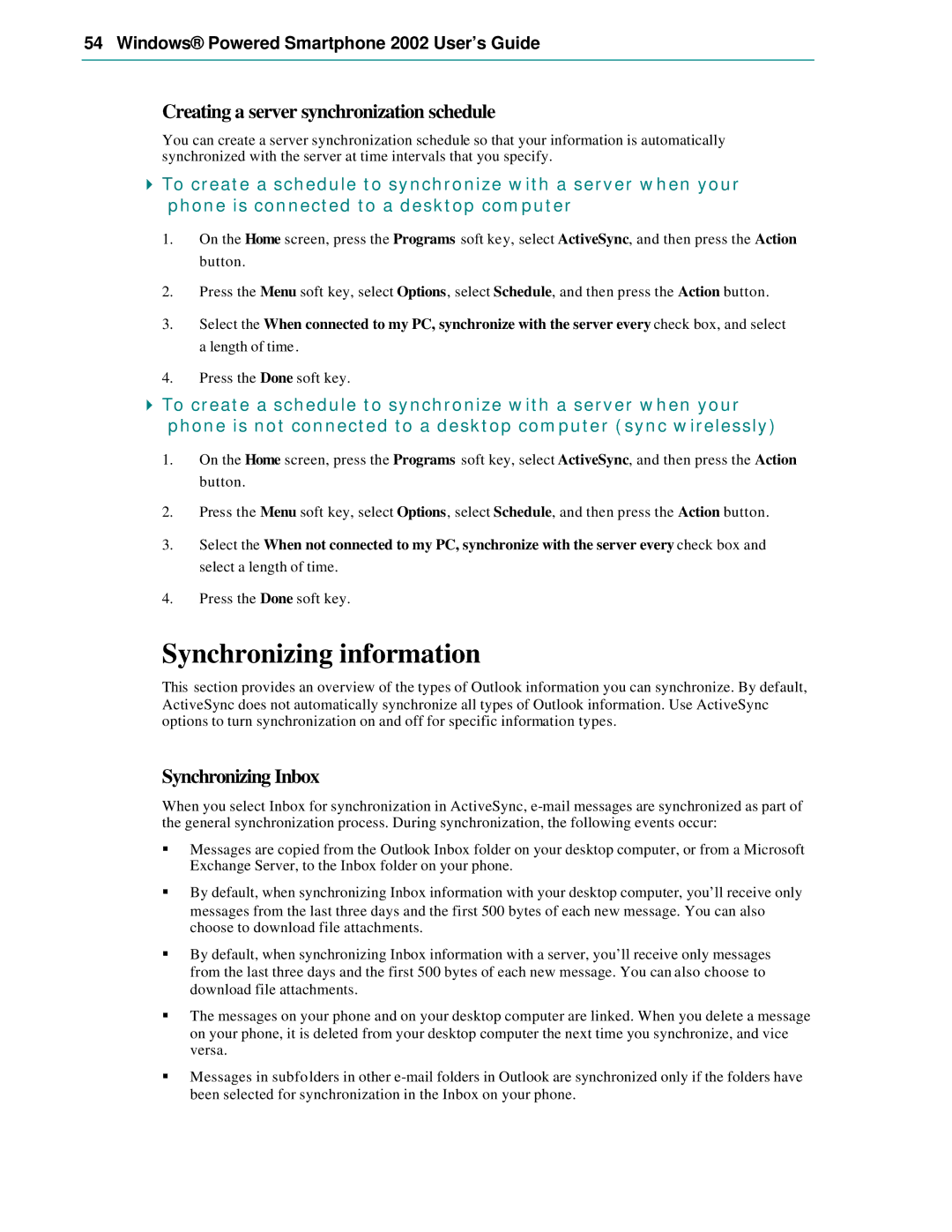54 Windows® Powered Smartphone 2002 User’s Guide
Creating a server synchronization schedule
You can create a server synchronization schedule so that your information is automatically synchronized with the server at time intervals that you specify.
4To create a schedule to synchronize with a server when your phone is connected to a desktop computer
1.On the Home screen, press the Programs soft key, select ActiveSync, and then press the Action button.
2.Press the Menu soft key, select Options, select Schedule, and then press the Action button.
3.Select the When connected to my PC, synchronize with the server every check box, and select a length of time.
4.Press the Done soft key.
4To create a schedule to synchronize with a server when your phone is not connected to a desktop computer (sync wirelessly)
1.On the Home screen, press the Programs soft key, select ActiveSync, and then press the Action button.
2.Press the Menu soft key, select Options, select Schedule, and then press the Action button.
3.Select the When not connected to my PC, synchronize with the server every check box and select a length of time.
4.Press the Done soft key.
Synchronizing information
This section provides an overview of the types of Outlook information you can synchronize. By default, ActiveSync does not automatically synchronize all types of Outlook information. Use ActiveSync options to turn synchronization on and off for specific information types.
Synchronizing Inbox
When you select Inbox for synchronization in ActiveSync,
§Messages are copied from the Outlook Inbox folder on your desktop computer, or from a Microsoft Exchange Server, to the Inbox folder on your phone.
§By default, when synchronizing Inbox information with your desktop computer, you’ll receive only messages from the last three days and the first 500 bytes of each new message. You can also choose to download file attachments.
§By default, when synchronizing Inbox information with a server, you’ll receive only messages from the last three days and the first 500 bytes of each new message. You can also choose to download file attachments.
§The messages on your phone and on your desktop computer are linked. When you delete a message on your phone, it is deleted from your desktop computer the next time you synchronize, and vice versa.
§Messages in subfo lders in other