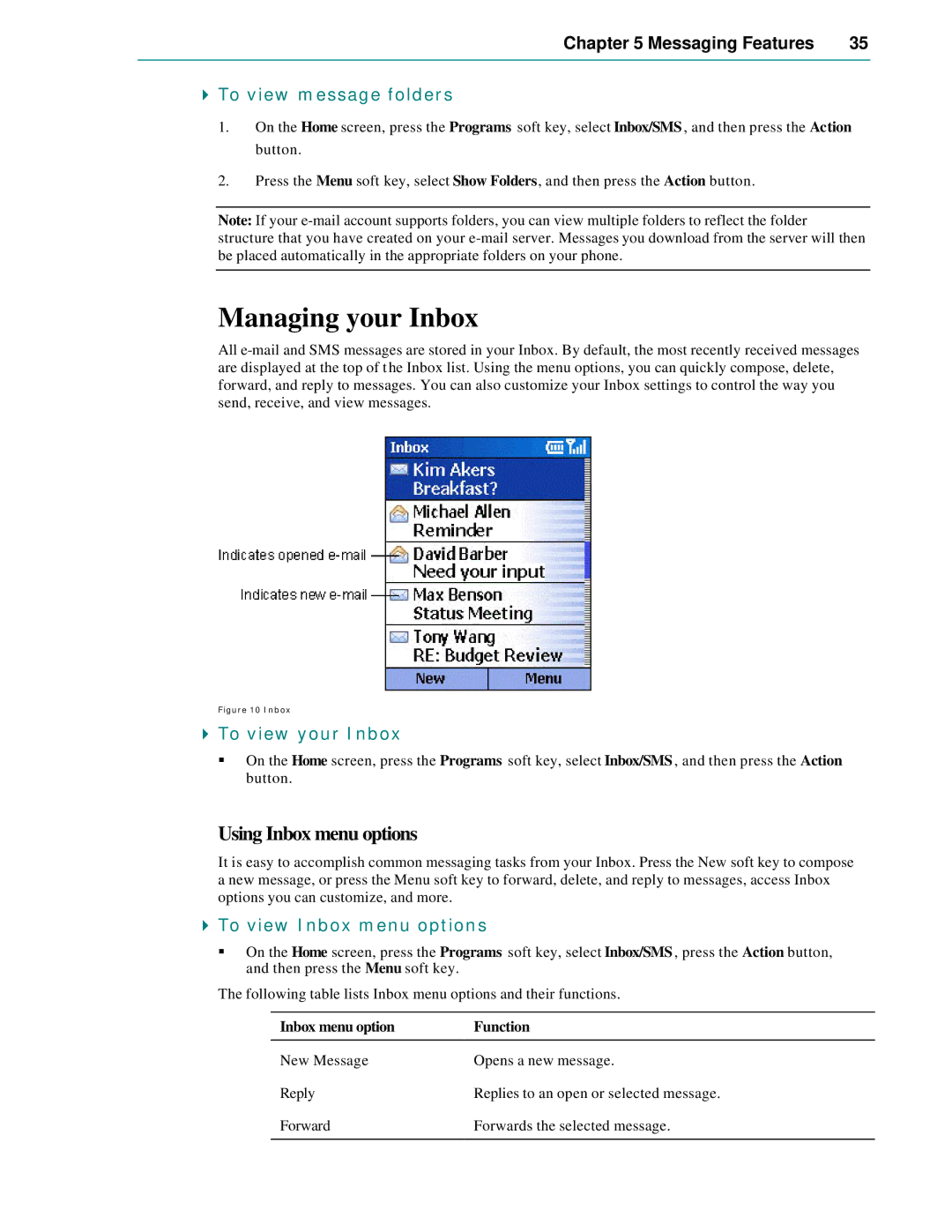Chapter 5 Messaging Features | 35 |
|
|
4To view message folders
1.On the Home screen, press the Programs soft key, select Inbox/SMS , and then press the Action button.
2.Press the Menu soft key, select Show Folders, and then press the Action button.
Note: If your
Managing your Inbox
All
Figure 10 Inbox
4To view your Inbox
§On the Home screen, press the Programs soft key, select Inbox/SMS , and then press the Action button.
Using Inbox menu options
It is easy to accomplish common messaging tasks from your Inbox. Press the New soft key to compose a new message, or press the Menu soft key to forward, delete, and reply to messages, access Inbox options you can customize, and more.
4To view Inbox menu options
§On the Home screen, press the Programs soft key, select Inbox/SMS , press the Action button, and then press the Menu soft key.
The following table lists Inbox menu options and their functions.
Inbox menu option | Function |
New Message | Opens a new message. |
Reply | Replies to an open or selected message. |
Forward | Forwards the selected message. |
|
|