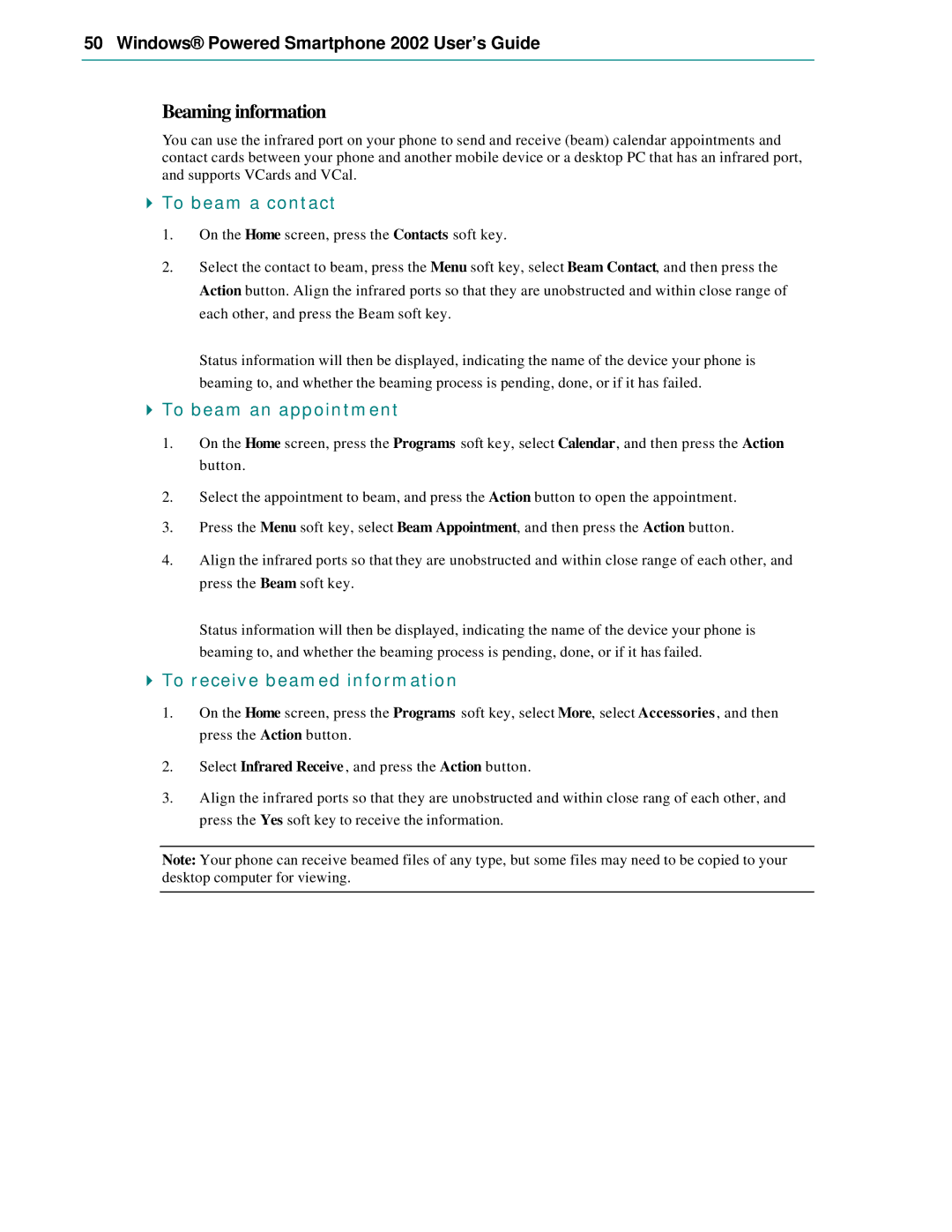50 Windows® Powered Smartphone 2002 User’s Guide
Beaming information
You can use the infrared port on your phone to send and receive (beam) calendar appointments and contact cards between your phone and another mobile device or a desktop PC that has an infrared port, and supports VCards and VCal.
4To beam a contact
1.On the Home screen, press the Contacts soft key.
2.Select the contact to beam, press the Menu soft key, select Beam Contact, and then press the Action button. Align the infrared ports so that they are unobstructed and within close range of each other, and press the Beam soft key.
Status information will then be displayed, indicating the name of the device your phone is beaming to, and whether the beaming process is pending, done, or if it has failed.
4To beam an appointment
1.On the Home screen, press the Programs soft key, select Calendar, and then press the Action button.
2.Select the appointment to beam, and press the Action button to open the appointment.
3.Press the Menu soft key, select Beam Appointment, and then press the Action button.
4.Align the infrared ports so that they are unobstructed and within close range of each other, and press the Beam soft key.
Status information will then be displayed, indicating the name of the device your phone is beaming to, and whether the beaming process is pending, done, or if it has failed.
4To receive beamed information
1.On the Home screen, press the Programs soft key, select More, select Accessories , and then press the Action button.
2.Select Infrared Receive , and press the Action button.
3.Align the infrared ports so that they are unobstructed and within close rang of each other, and press the Yes soft key to receive the information.
Note: Your phone can receive beamed files of any type, but some files may need to be copied to your desktop computer for viewing.