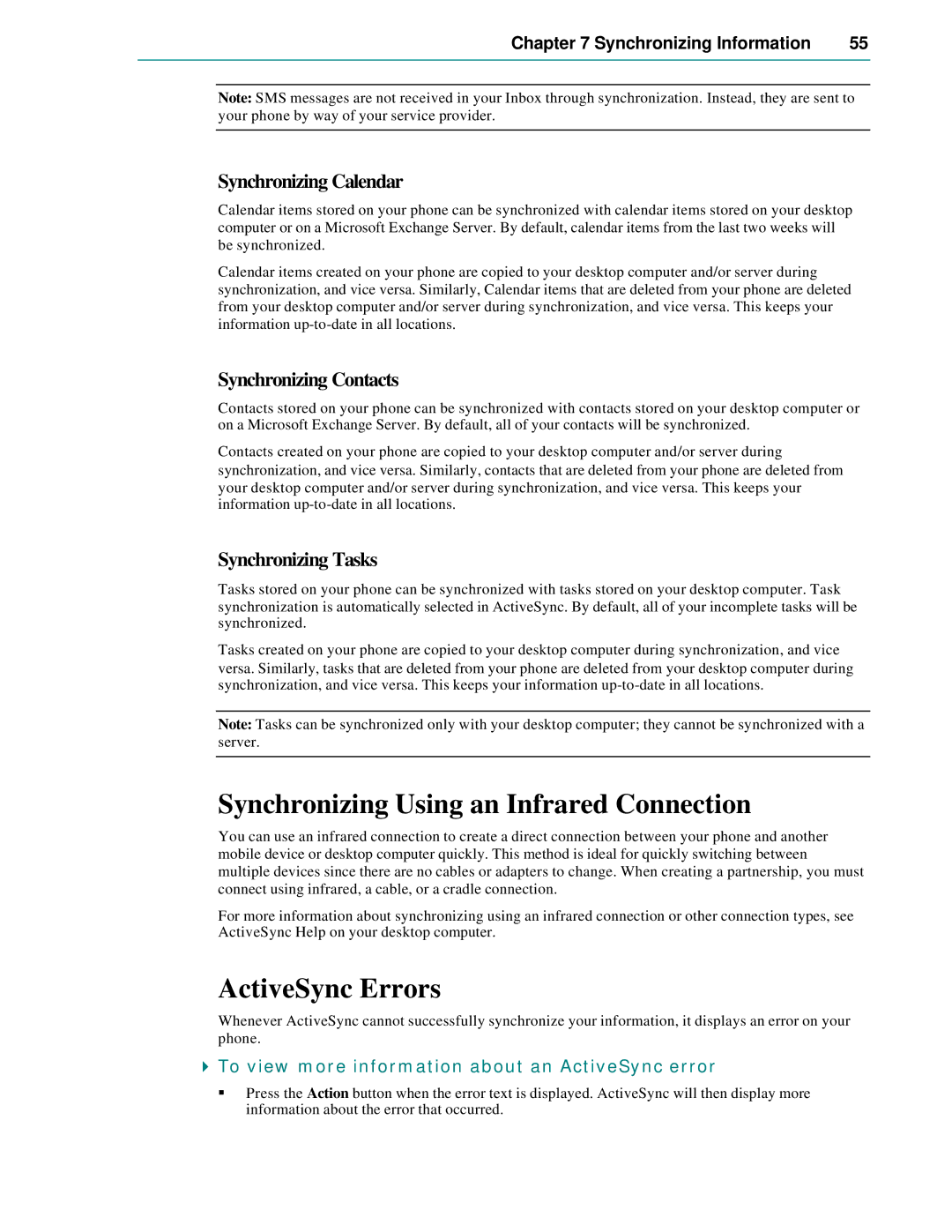Chapter 7 Synchronizing Information | 55 |
|
|
Note: SMS messages are not received in your Inbox through synchronization. Instead, they are sent to your phone by way of your service provider.
Synchronizing Calendar
Calendar items stored on your phone can be synchronized with calendar items stored on your desktop computer or on a Microsoft Exchange Server. By default, calendar items from the last two weeks will be synchronized.
Calendar items created on your phone are copied to your desktop computer and/or server during synchronization, and vice versa. Similarly, Calendar items that are deleted from your phone are deleted from your desktop computer and/or server during synchronization, and vice versa. This keeps your information
Synchronizing Contacts
Contacts stored on your phone can be synchronized with contacts stored on your desktop computer or on a Microsoft Exchange Server. By default, all of your contacts will be synchronized.
Contacts created on your phone are copied to your desktop computer and/or server during synchronization, and vice versa. Similarly, contacts that are deleted from your phone are deleted from your desktop computer and/or server during synchronization, and vice versa. This keeps your information
Synchronizing Tasks
Tasks stored on your phone can be synchronized with tasks stored on your desktop computer. Task synchronization is automatically selected in ActiveSync. By default, all of your incomplete tasks will be synchronized.
Tasks created on your phone are copied to your desktop computer during synchronization, and vice versa. Similarly, tasks that are deleted from your phone are deleted from your desktop computer during synchronization, and vice versa. This keeps your information
Note: Tasks can be synchronized only with your desktop computer; they cannot be synchronized with a server.
Synchronizing Using an Infrared Connection
You can use an infrared connection to create a direct connection between your phone and another mobile device or desktop computer quickly. This method is ideal for quickly switching between multiple devices since there are no cables or adapters to change. When creating a partnership, you must connect using infrared, a cable, or a cradle connection.
For more information about synchronizing using an infrared connection or other connection types, see ActiveSync Help on your desktop computer.
ActiveSync Errors
Whenever ActiveSync cannot successfully synchronize your information, it displays an error on your phone.
4To view more information about an ActiveSync error
§Press the Action button when the error text is displayed. ActiveSync will then display more information about the error that occurred.