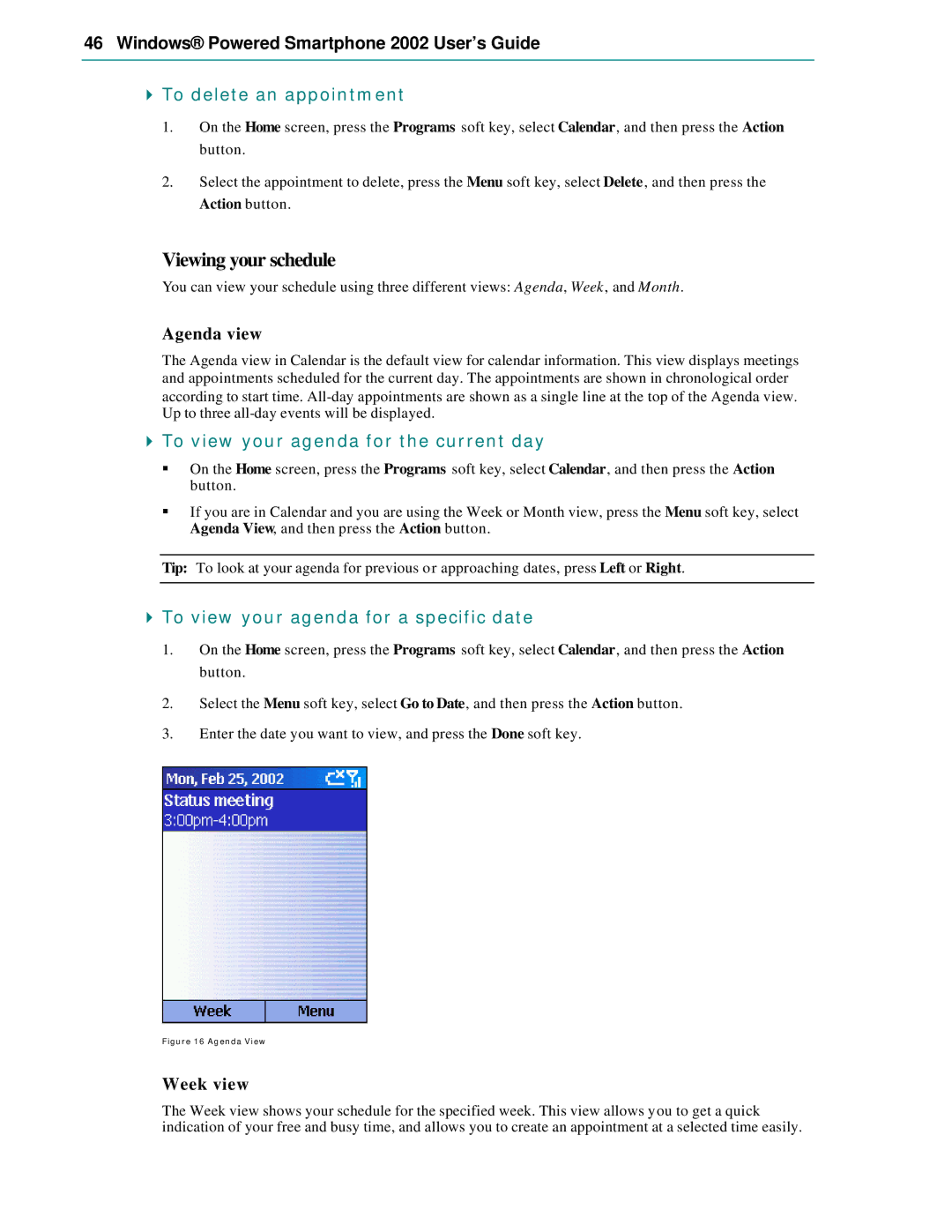46 Windows® Powered Smartphone 2002 User’s Guide
4To delete an appointment
1.On the Home screen, press the Programs soft key, select Calendar, and then press the Action button.
2.Select the appointment to delete, press the Menu soft key, select Delete, and then press the Action button.
Viewing your schedule
You can view your schedule using three different views: Agenda, Week, and Month.
Agenda view
The Agenda view in Calendar is the default view for calendar information. This view displays meetings and appointments scheduled for the current day. The appointments are shown in chronological order according to start time.
4To view your agenda for the current day
§On the Home screen, press the Programs soft key, select Calendar, and then press the Action button.
§If you are in Calendar and you are using the Week or Month view, press the Menu soft key, select Agenda View, and then press the Action button.
Tip: To look at your agenda for previous or approaching dates, press Left or Right.
4To view your agenda for a specific date
1.On the Home screen, press the Programs soft key, select Calendar, and then press the Action button.
2.Select the Menu soft key, select Go to Date, and then press the Action button.
3.Enter the date you want to view, and press the Done soft key.
Figure 16 Agenda View
Week view
The Week view shows your schedule for the specified week. This view allows you to get a quick indication of your free and busy time, and allows you to create an appointment at a selected time easily.