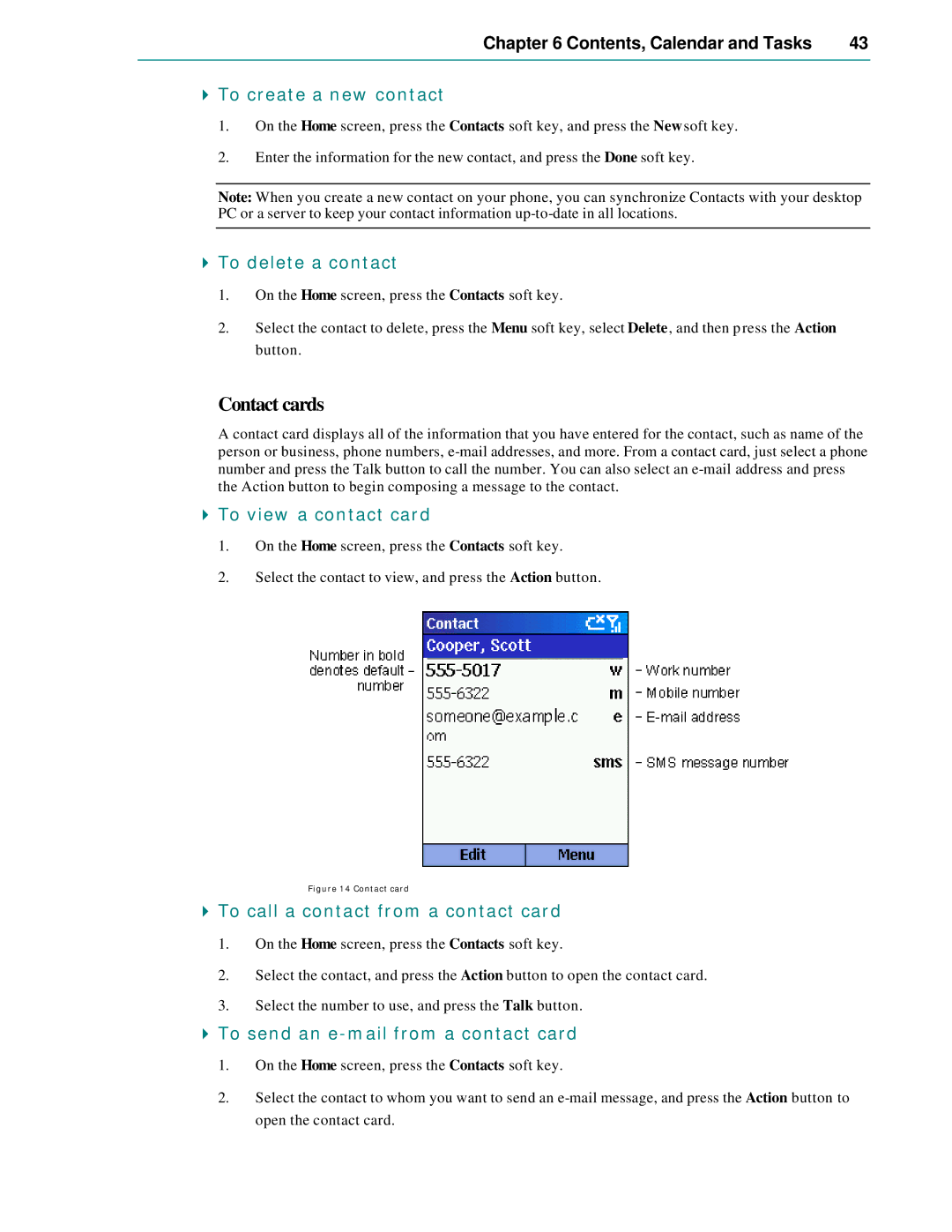Chapter 6 Contents, Calendar and Tasks | 43 |
|
|
4To create a new contact
1.On the Home screen, press the Contacts soft key, and press the New soft key.
2.Enter the information for the new contact, and press the Done soft key.
Note: When you create a new contact on your phone, you can synchronize Contacts with your desktop PC or a server to keep your contact information
4To delete a contact
1.On the Home screen, press the Contacts soft key.
2.Select the contact to delete, press the Menu soft key, select Delete, and then press the Action button.
Contact cards
A contact card displays all of the information that you have entered for the contact, such as name of the person or business, phone numbers,
4To view a contact card
1.On the Home screen, press the Contacts soft key.
2.Select the contact to view, and press the Action button.
Figure 14 Contact card
4To call a contact from a contact card
1.On the Home screen, press the Contacts soft key.
2.Select the contact, and press the Action button to open the contact card.
3.Select the number to use, and press the Talk button.
4To send an e-mail from a contact card
1.On the Home screen, press the Contacts soft key.
2.Select the contact to whom you want to send an