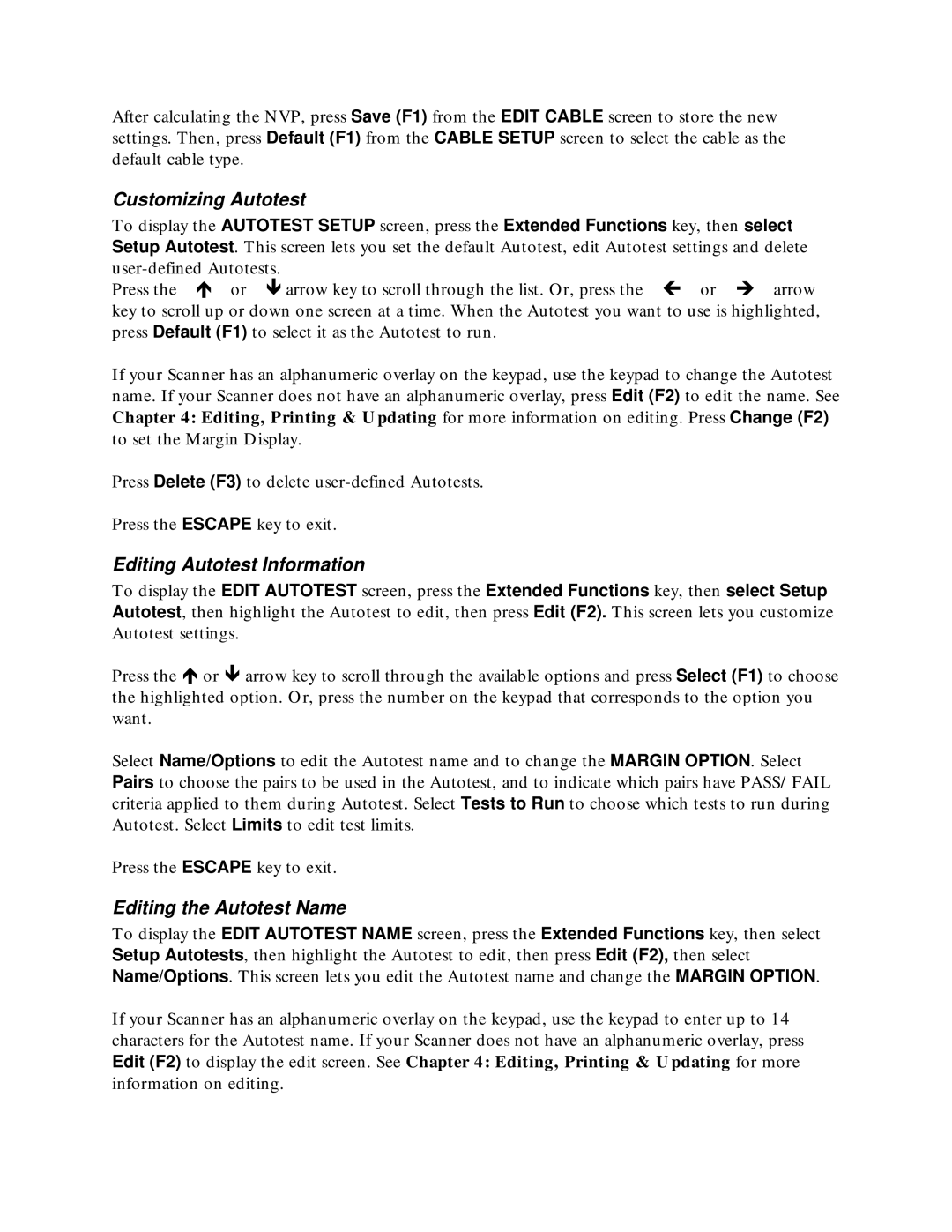After calculating the NVP, press Save (F1) from the EDIT CABLE screen to store the new settings. Then, press Default (F1) from the CABLE SETUP screen to select the cable as the default cable type.
Customizing Autotest
To display the AUTOTEST SETUP screen, press the Extended Functions key, then select Setup Autotest. This screen lets you set the default Autotest, edit Autotest settings and delete
Press the ∇ or arrow key to scroll through the list. Or, press the ∉ or ∠ arrow key to scroll up or down one screen at a time. When the Autotest you want to use is highlighted, press Default (F1) to select it as the Autotest to run.
If your Scanner has an alphanumeric overlay on the keypad, use the keypad to change the Autotest name. If your Scanner does not have an alphanumeric overlay, press Edit (F2) to edit the name. See Chapter 4: Editing, Printing & Updating for more information on editing. Press Change (F2) to set the Margin Display.
Press Delete (F3) to delete
Press the ESCAPE key to exit.
Editing Autotest Information
To display the EDIT AUTOTEST screen, press the Extended Functions key, then select Setup Autotest, then highlight the Autotest to edit, then press Edit (F2). This screen lets you customize Autotest settings.
Press the ∇ or arrow key to scroll through the available options and press Select (F1) to choose the highlighted option. Or, press the number on the keypad that corresponds to the option you want.
Select Name/Options to edit the Autotest name and to change the MARGIN OPTION. Select Pairs to choose the pairs to be used in the Autotest, and to indicate which pairs have PASS/FAIL criteria applied to them during Autotest. Select Tests to Run to choose which tests to run during Autotest. Select Limits to edit test limits.
Press the ESCAPE key to exit.
Editing the Autotest Name
To display the EDIT AUTOTEST NAME screen, press the Extended Functions key, then select Setup Autotests, then highlight the Autotest to edit, then press Edit (F2), then select Name/Options. This screen lets you edit the Autotest name and change the MARGIN OPTION.
If your Scanner has an alphanumeric overlay on the keypad, use the keypad to enter up to 14 characters for the Autotest name. If your Scanner does not have an alphanumeric overlay, press Edit (F2) to display the edit screen. See Chapter 4: Editing, Printing & Updating for more information on editing.