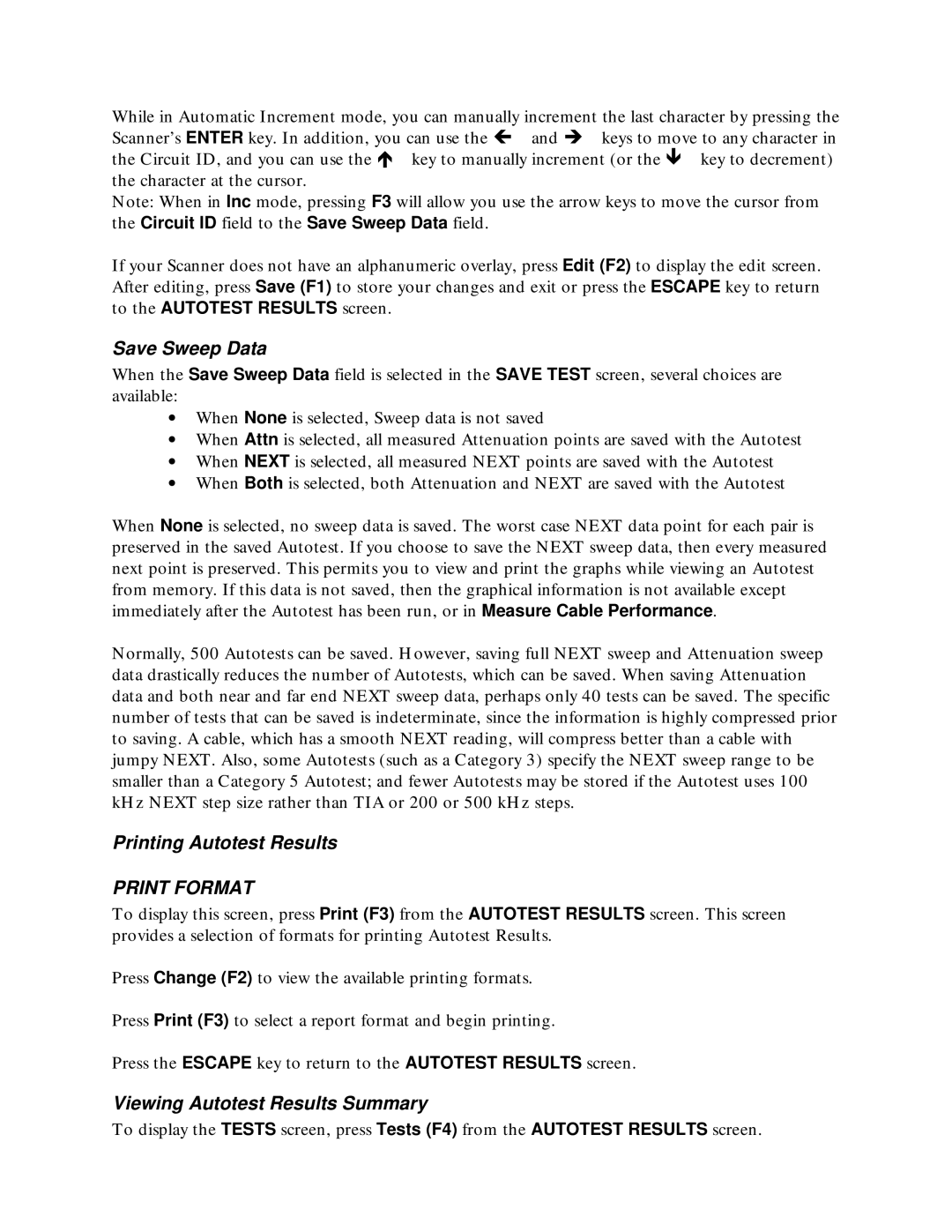While in Automatic Increment mode, you can manually increment the last character by pressing the Scanner’s ENTER key. In addition, you can use the ∉ and ∠ keys to move to any character in the Circuit ID, and you can use the ∇ key to manually increment (or the key to decrement) the character at the cursor.
Note: When in Inc mode, pressing F3 will allow you use the arrow keys to move the cursor from the Circuit ID field to the Save Sweep Data field.
If your Scanner does not have an alphanumeric overlay, press Edit (F2) to display the edit screen. After editing, press Save (F1) to store your changes and exit or press the ESCAPE key to return to the AUTOTEST RESULTS screen.
Save Sweep Data
When the Save Sweep Data field is selected in the SAVE TEST screen, several choices are available:
∙When None is selected, Sweep data is not saved
∙When Attn is selected, all measured Attenuation points are saved with the Autotest
∙When NEXT is selected, all measured NEXT points are saved with the Autotest
∙When Both is selected, both Attenuation and NEXT are saved with the Autotest
When None is selected, no sweep data is saved. The worst case NEXT data point for each pair is preserved in the saved Autotest. If you choose to save the NEXT sweep data, then every measured next point is preserved. This permits you to view and print the graphs while viewing an Autotest from memory. If this data is not saved, then the graphical information is not available except immediately after the Autotest has been run, or in Measure Cable Performance.
Normally, 500 Autotests can be saved. However, saving full NEXT sweep and Attenuation sweep data drastically reduces the number of Autotests, which can be saved. When saving Attenuation data and both near and far end NEXT sweep data, perhaps only 40 tests can be saved. The specific number of tests that can be saved is indeterminate, since the information is highly compressed prior to saving. A cable, which has a smooth NEXT reading, will compress better than a cable with jumpy NEXT. Also, some Autotests (such as a Category 3) specify the NEXT sweep range to be smaller than a Category 5 Autotest; and fewer Autotests may be stored if the Autotest uses 100 kHz NEXT step size rather than TIA or 200 or 500 kHz steps.
Printing Autotest Results
PRINT FORMAT
To display this screen, press Print (F3) from the AUTOTEST RESULTS screen. This screen provides a selection of formats for printing Autotest Results.
Press Change (F2) to view the available printing formats.
Press Print (F3) to select a report format and begin printing.
Press the ESCAPE key to return to the AUTOTEST RESULTS screen.
Viewing Autotest Results Summary
To display the TESTS screen, press Tests (F4) from the AUTOTEST RESULTS screen.