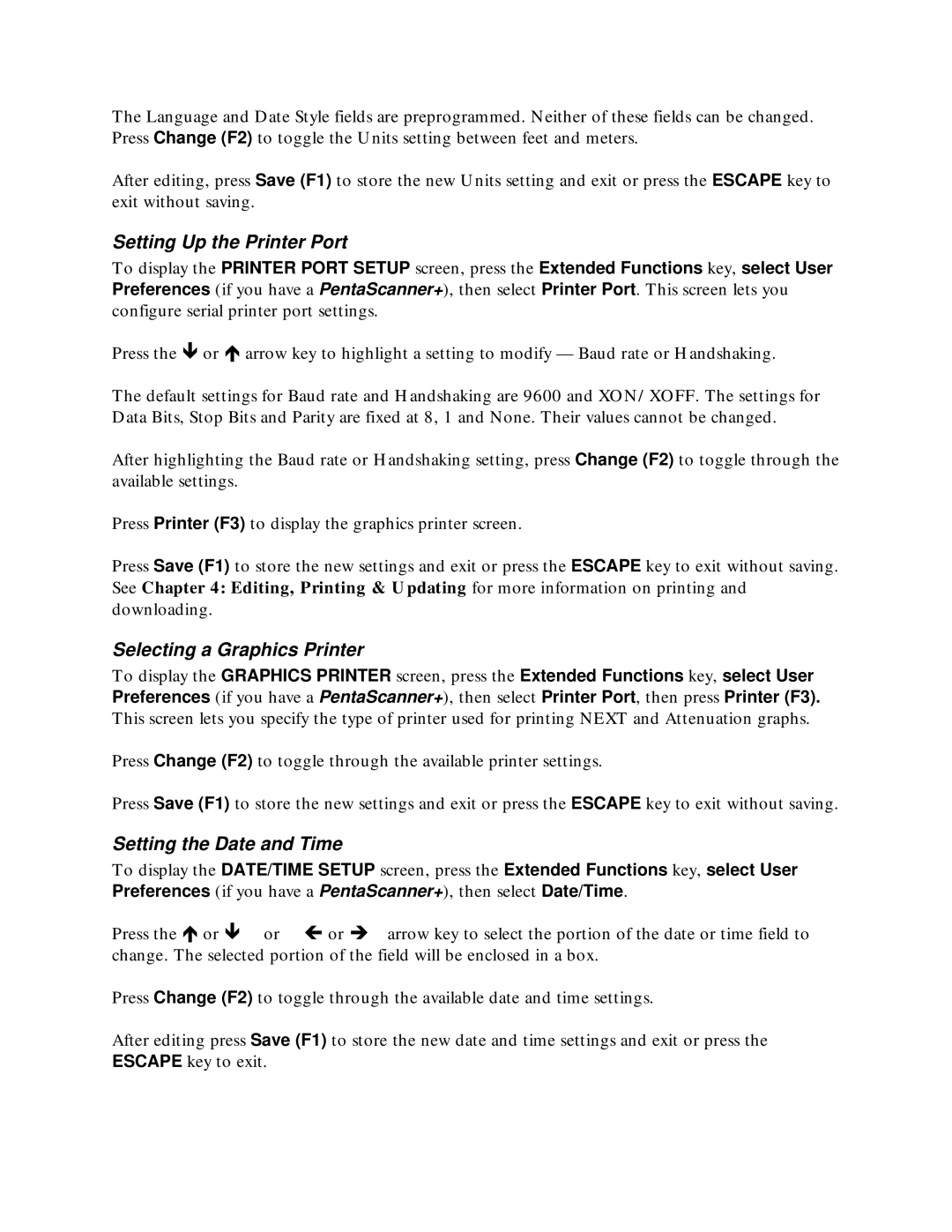The Language and Date Style fields are preprogrammed. Neither of these fields can be changed. Press Change (F2) to toggle the Units setting between feet and meters.
After editing, press Save (F1) to store the new Units setting and exit or press the ESCAPE key to exit without saving.
Setting Up the Printer Port
To display the PRINTER PORT SETUP screen, press the Extended Functions key, select User Preferences (if you have a PentaScanner+), then select Printer Port. This screen lets you configure serial printer port settings.
Press the or ∇ arrow key to highlight a setting to modify — Baud rate or Handshaking.
The default settings for Baud rate and Handshaking are 9600 and XON/XOFF. The settings for Data Bits, Stop Bits and Parity are fixed at 8, 1 and None. Their values cannot be changed.
After highlighting the Baud rate or Handshaking setting, press Change (F2) to toggle through the available settings.
Press Printer (F3) to display the graphics printer screen.
Press Save (F1) to store the new settings and exit or press the ESCAPE key to exit without saving. See Chapter 4: Editing, Printing & Updating for more information on printing and downloading.
Selecting a Graphics Printer
To display the GRAPHICS PRINTER screen, press the Extended Functions key, select User Preferences (if you have a PentaScanner+), then select Printer Port, then press Printer (F3). This screen lets you specify the type of printer used for printing NEXT and Attenuation graphs.
Press Change (F2) to toggle through the available printer settings.
Press Save (F1) to store the new settings and exit or press the ESCAPE key to exit without saving.
Setting the Date and Time
To display the DATE/TIME SETUP screen, press the Extended Functions key, select User Preferences (if you have a PentaScanner+), then select Date/Time.
Press the ∇ or or ∉ or ∠ arrow key to select the portion of the date or time field to change. The selected portion of the field will be enclosed in a box.
Press Change (F2) to toggle through the available date and time settings.
After editing press Save (F1) to store the new date and time settings and exit or press the ESCAPE key to exit.