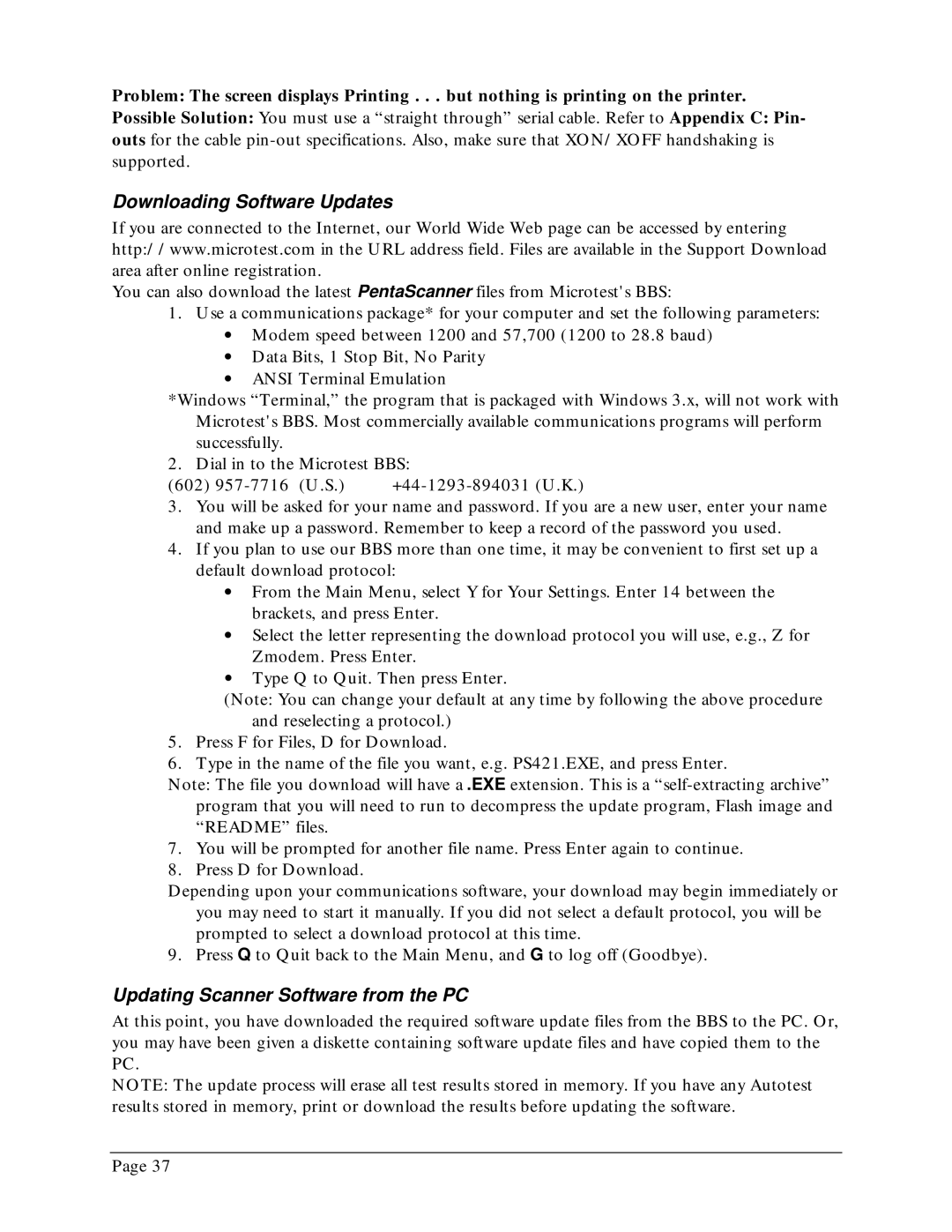Problem: The screen displays Printing . . . but nothing is printing on the printer.
Possible Solution: You must use a “straight through” serial cable. Refer to Appendix C: Pin- outs for the cable
Downloading Software Updates
If you are connected to the Internet, our World Wide Web page can be accessed by entering http://www.microtest.com in the URL address field. Files are available in the Support Download area after online registration.
You can also download the latest PentaScanner files from Microtest's BBS:
1.Use a communications package* for your computer and set the following parameters:
∙Modem speed between 1200 and 57,700 (1200 to 28.8 baud)
∙Data Bits, 1 Stop Bit, No Parity
∙ANSI Terminal Emulation
*Windows “Terminal,” the program that is packaged with Windows 3.x, will not work with Microtest's BBS. Most commercially available communications programs will perform successfully.
2. Dial in to the Microtest BBS:
(602) |
3.You will be asked for your name and password. If you are a new user, enter your name and make up a password. Remember to keep a record of the password you used.
4.If you plan to use our BBS more than one time, it may be convenient to first set up a default download protocol:
∙From the Main Menu, select Y for Your Settings. Enter 14 between the brackets, and press Enter.
∙Select the letter representing the download protocol you will use, e.g., Z for Zmodem. Press Enter.
∙Type Q to Quit. Then press Enter.
(Note: You can change your default at any time by following the above procedure and reselecting a protocol.)
5.Press F for Files, D for Download.
6.Type in the name of the file you want, e.g. PS421.EXE, and press Enter.
Note: The file you download will have a .EXE extension. This is a
7.You will be prompted for another file name. Press Enter again to continue.
8.Press D for Download.
Depending upon your communications software, your download may begin immediately or you may need to start it manually. If you did not select a default protocol, you will be prompted to select a download protocol at this time.
9. Press Q to Quit back to the Main Menu, and G to log off (Goodbye).
Updating Scanner Software from the PC
At this point, you have downloaded the required software update files from the BBS to the PC. Or, you may have been given a diskette containing software update files and have copied them to the PC.
NOTE: The update process will erase all test results stored in memory. If you have any Autotest results stored in memory, print or download the results before updating the software.
Page 37