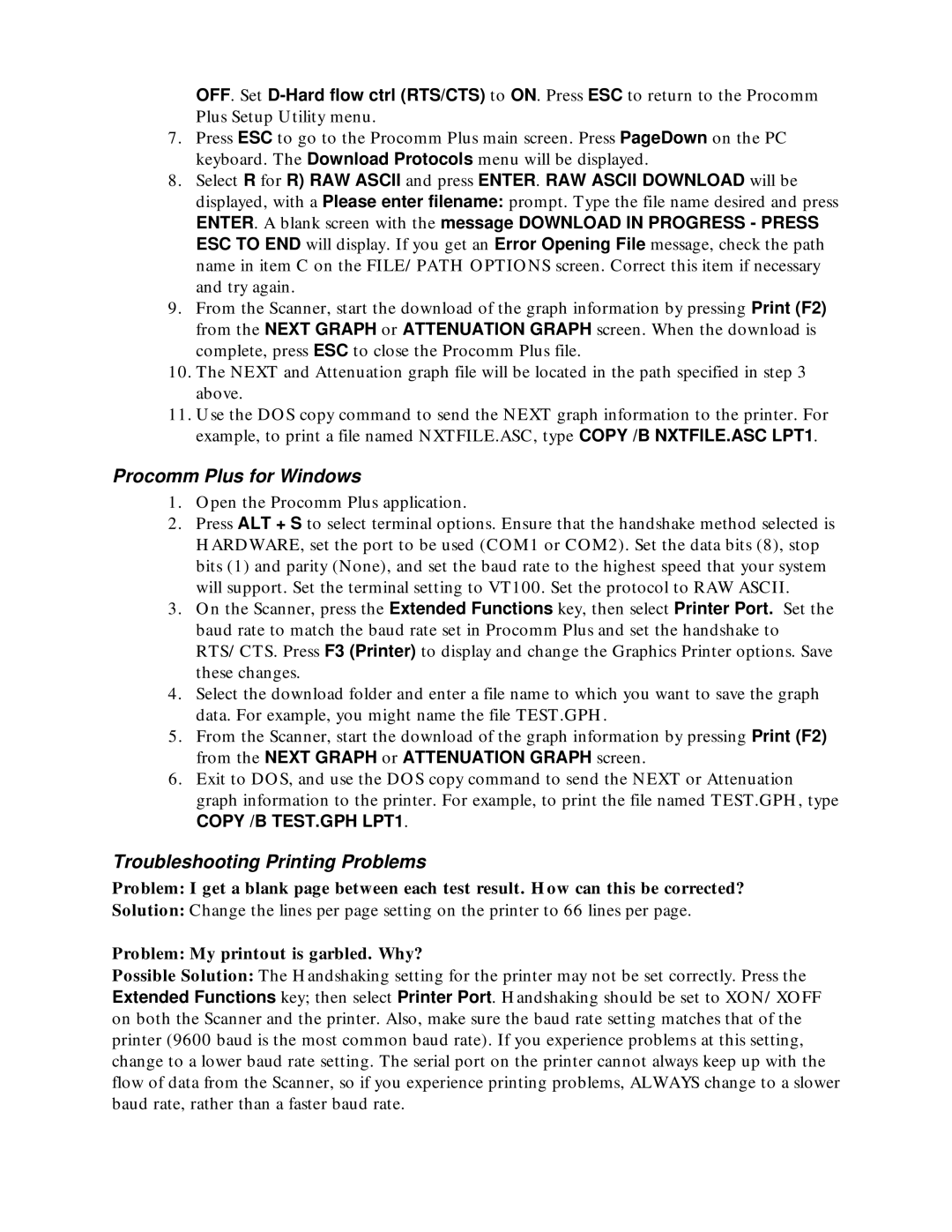OFF. Set
7.Press ESC to go to the Procomm Plus main screen. Press PageDown on the PC keyboard. The Download Protocols menu will be displayed.
8.Select R for R) RAW ASCII and press ENTER. RAW ASCII DOWNLOAD will be displayed, with a Please enter filename: prompt. Type the file name desired and press
ENTER. A blank screen with the message DOWNLOAD IN PROGRESS - PRESS ESC TO END will display. If you get an Error Opening File message, check the path name in item C on the FILE/PATH OPTIONS screen. Correct this item if necessary and try again.
9.From the Scanner, start the download of the graph information by pressing Print (F2) from the NEXT GRAPH or ATTENUATION GRAPH screen. When the download is complete, press ESC to close the Procomm Plus file.
10.The NEXT and Attenuation graph file will be located in the path specified in step 3 above.
11.Use the DOS copy command to send the NEXT graph information to the printer. For example, to print a file named NXTFILE.ASC, type COPY /B NXTFILE.ASC LPT1.
Procomm Plus for Windows
1.Open the Procomm Plus application.
2.Press ALT + S to select terminal options. Ensure that the handshake method selected is HARDWARE, set the port to be used (COM1 or COM2). Set the data bits (8), stop bits (1) and parity (None), and set the baud rate to the highest speed that your system will support. Set the terminal setting to VT100. Set the protocol to RAW ASCII.
3.On the Scanner, press the Extended Functions key, then select Printer Port. Set the baud rate to match the baud rate set in Procomm Plus and set the handshake to RTS/CTS. Press F3 (Printer) to display and change the Graphics Printer options. Save these changes.
4.Select the download folder and enter a file name to which you want to save the graph data. For example, you might name the file TEST.GPH.
5.From the Scanner, start the download of the graph information by pressing Print (F2) from the NEXT GRAPH or ATTENUATION GRAPH screen.
6.Exit to DOS, and use the DOS copy command to send the NEXT or Attenuation graph information to the printer. For example, to print the file named TEST.GPH, type
COPY /B TEST.GPH LPT1.
Troubleshooting Printing Problems
Problem: I get a blank page between each test result. How can this be corrected?
Solution: Change the lines per page setting on the printer to 66 lines per page.
Problem: My printout is garbled. Why?
Possible Solution: The Handshaking setting for the printer may not be set correctly. Press the Extended Functions key; then select Printer Port. Handshaking should be set to XON/XOFF on both the Scanner and the printer. Also, make sure the baud rate setting matches that of the printer (9600 baud is the most common baud rate). If you experience problems at this setting, change to a lower baud rate setting. The serial port on the printer cannot always keep up with the flow of data from the Scanner, so if you experience printing problems, ALWAYS change to a slower baud rate, rather than a faster baud rate.