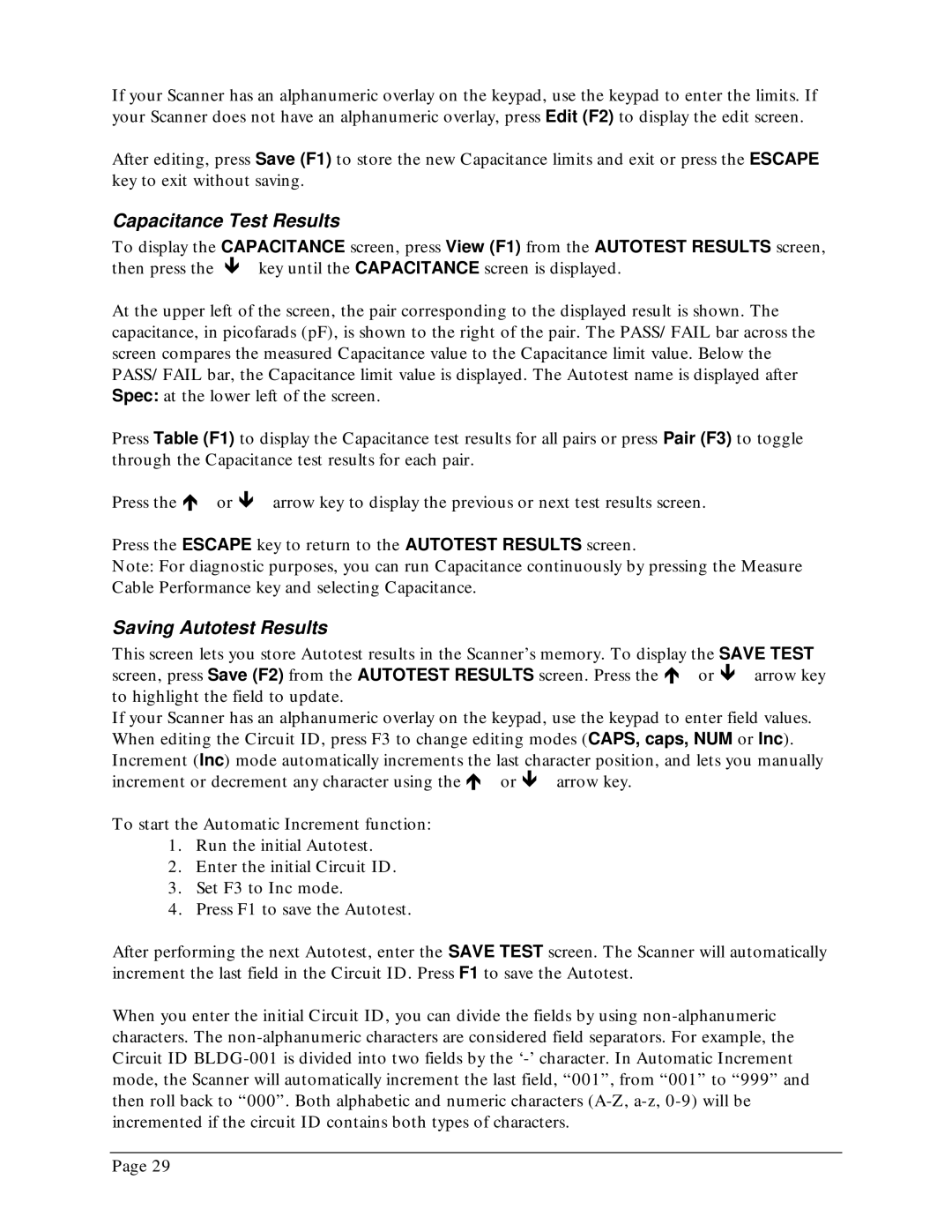If your Scanner has an alphanumeric overlay on the keypad, use the keypad to enter the limits. If your Scanner does not have an alphanumeric overlay, press Edit (F2) to display the edit screen.
After editing, press Save (F1) to store the new Capacitance limits and exit or press the ESCAPE key to exit without saving.
Capacitance Test Results
To display the CAPACITANCE screen, press View (F1) from the AUTOTEST RESULTS screen, then press the key until the CAPACITANCE screen is displayed.
At the upper left of the screen, the pair corresponding to the displayed result is shown. The capacitance, in picofarads (pF), is shown to the right of the pair. The PASS/FAIL bar across the screen compares the measured Capacitance value to the Capacitance limit value. Below the PASS/FAIL bar, the Capacitance limit value is displayed. The Autotest name is displayed after Spec: at the lower left of the screen.
Press Table (F1) to display the Capacitance test results for all pairs or press Pair (F3) to toggle through the Capacitance test results for each pair.
Press the ∇ or arrow key to display the previous or next test results screen.
Press the ESCAPE key to return to the AUTOTEST RESULTS screen.
Note: For diagnostic purposes, you can run Capacitance continuously by pressing the Measure Cable Performance key and selecting Capacitance.
Saving Autotest Results
This screen lets you store Autotest results in the Scanner’s memory. To display the SAVE TEST screen, press Save (F2) from the AUTOTEST RESULTS screen. Press the ∇ or arrow key to highlight the field to update.
If your Scanner has an alphanumeric overlay on the keypad, use the keypad to enter field values. When editing the Circuit ID, press F3 to change editing modes (CAPS, caps, NUM or Inc). Increment (Inc) mode automatically increments the last character position, and lets you manually increment or decrement any character using the ∇ or arrow key.
To start the Automatic Increment function:
1.Run the initial Autotest.
2.Enter the initial Circuit ID.
3.Set F3 to Inc mode.
4.Press F1 to save the Autotest.
After performing the next Autotest, enter the SAVE TEST screen. The Scanner will automatically increment the last field in the Circuit ID. Press F1 to save the Autotest.
When you enter the initial Circuit ID, you can divide the fields by using
Page 29