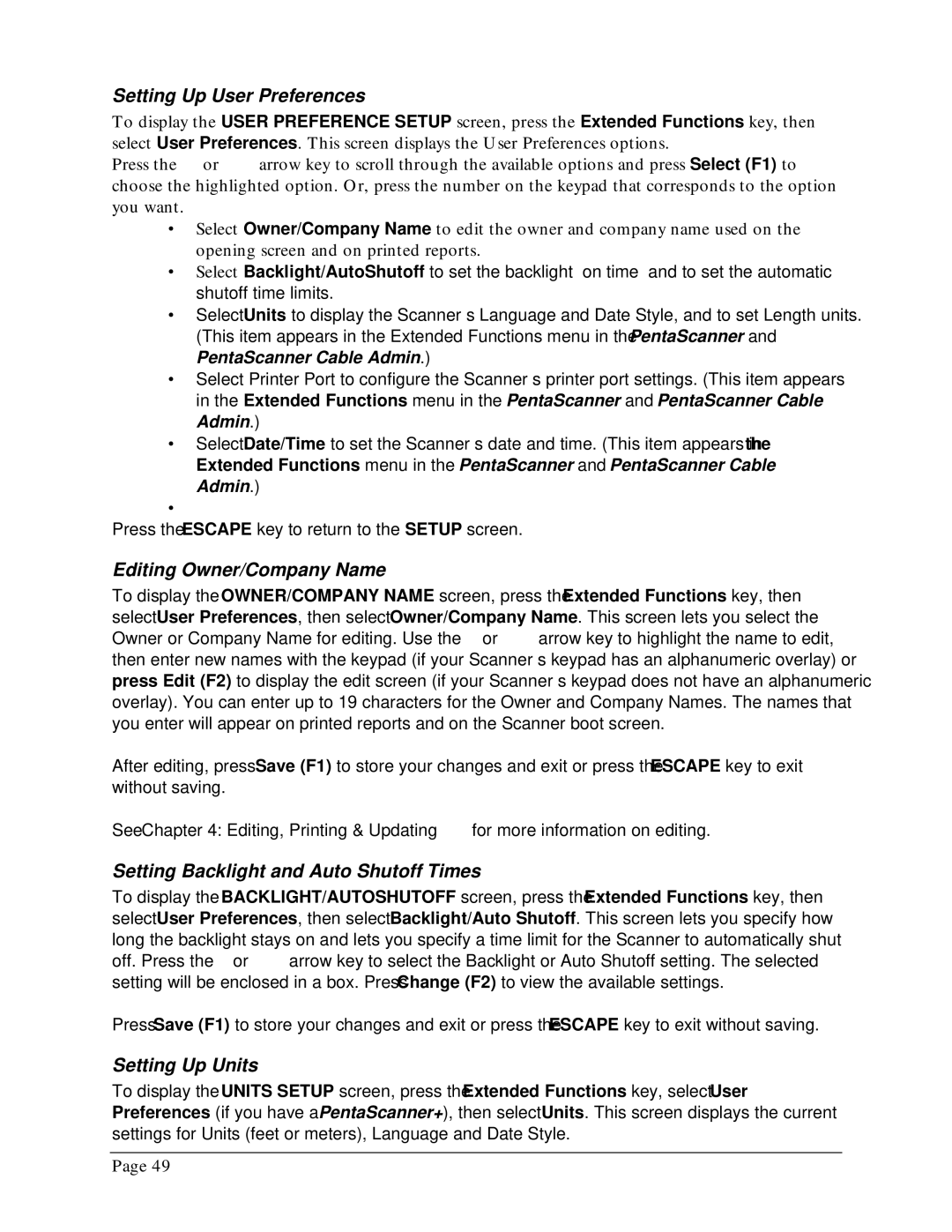Setting Up User Preferences
To display the USER PREFERENCE SETUP screen, press the Extended Functions key, then select User Preferences. This screen displays the User Preferences options.
Press the ∇ or arrow key to scroll through the available options and press Select (F1) to choose the highlighted option. Or, press the number on the keypad that corresponds to the option you want.
∙Select Owner/Company Name to edit the owner and company name used on the opening screen and on printed reports.
∙Select Backlight/AutoShutoff to set the backlight “on time” and to set the automatic shutoff time limits.
∙Select Units to display the Scanner’s Language and Date Style, and to set Length units. (This item appears in the Extended Functions menu in the PentaScanner and
PentaScanner Cable Admin.)
∙Select Printer Port to configure the Scanner’s printer port settings. (This item appears in the Extended Functions menu in the PentaScanner and PentaScanner Cable Admin.)
∙Select Date/Time to set the Scanner’s date and time. (This item appears in the Extended Functions menu in the PentaScanner and PentaScanner Cable Admin.)
∙
Press the ESCAPE key to return to the SETUP screen.
Editing Owner/Company Name
To display the OWNER/COMPANY NAME screen, press the Extended Functions key, then select User Preferences, then select Owner/Company Name. This screen lets you select the Owner or Company Name for editing. Use the ∇ or arrow key to highlight the name to edit, then enter new names with the keypad (if your Scanner’s keypad has an alphanumeric overlay) or press Edit (F2) to display the edit screen (if your Scanner’s keypad does not have an alphanumeric overlay). You can enter up to 19 characters for the Owner and Company Names. The names that you enter will appear on printed reports and on the Scanner boot screen.
After editing, press Save (F1) to store your changes and exit or press the ESCAPE key to exit without saving.
See Chapter 4: Editing, Printing & Updating for more information on editing.
Setting Backlight and Auto Shutoff Times
To display the BACKLIGHT/AUTOSHUTOFF screen, press the Extended Functions key, then select User Preferences, then select Backlight/Auto Shutoff. This screen lets you specify how long the backlight stays on and lets you specify a time limit for the Scanner to automatically shut off. Press the ∇ or arrow key to select the Backlight or Auto Shutoff setting. The selected setting will be enclosed in a box. Press Change (F2) to view the available settings.
Press Save (F1) to store your changes and exit or press the ESCAPE key to exit without saving.
Setting Up Units
To display the UNITS SETUP screen, press the Extended Functions key, select User Preferences (if you have a PentaScanner+), then select Units. This screen displays the current settings for Units (feet or meters), Language and Date Style.
Page 49