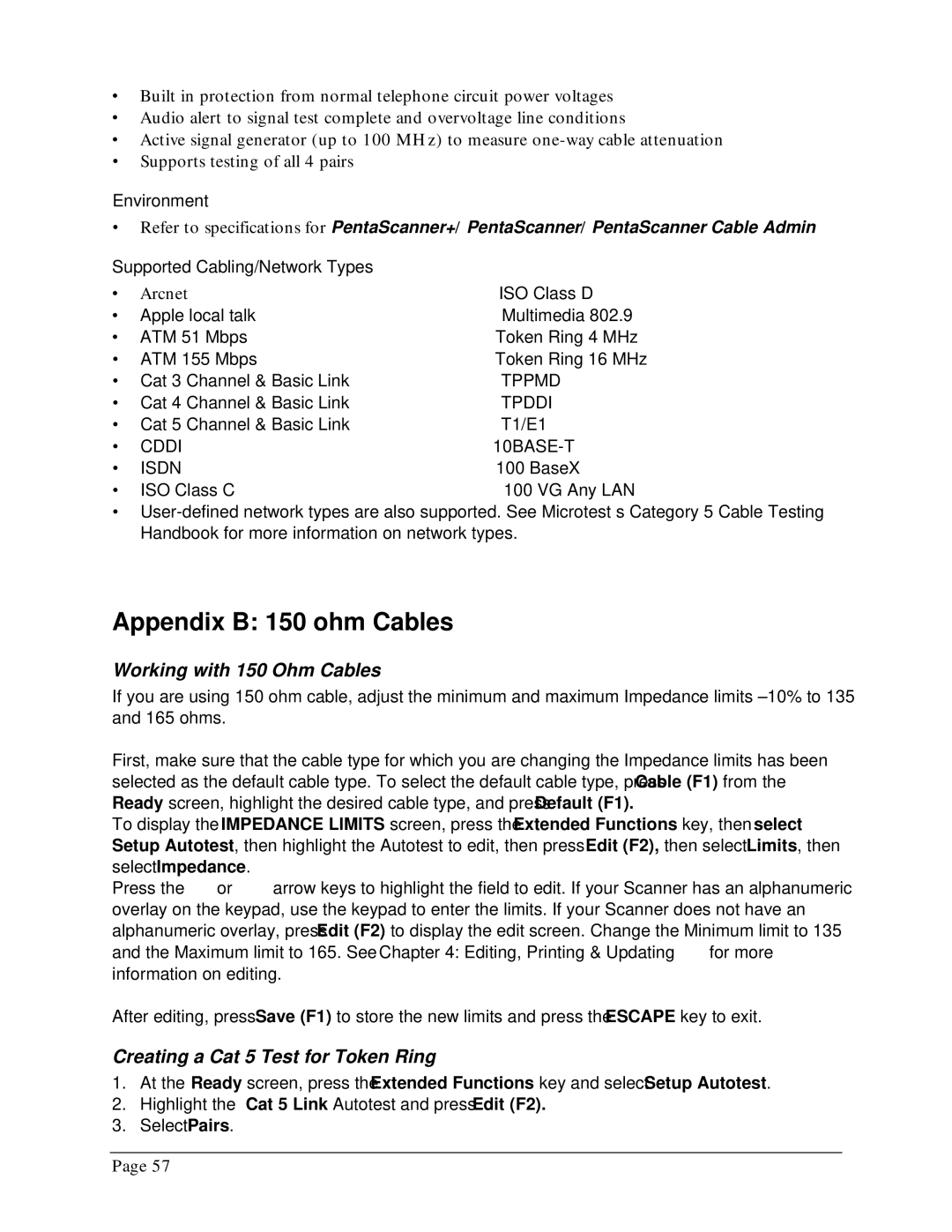∙Built in protection from normal telephone circuit power voltages
∙Audio alert to signal test complete and overvoltage line conditions
∙Active signal generator (up to 100 MHz) to measure
∙Supports testing of all 4 pairs
Environment
∙Refer to specifications for PentaScanner+/PentaScanner/PentaScanner Cable Admin
Supported Cabling/Network Types |
|
| |
∙ | Arcnet | • | ISO Class D |
∙ | Apple local talk | • | Multimedia 802.9 |
∙ | ATM 51 Mbps | • | Token Ring 4 MHz |
∙ | ATM 155 Mbps | • | Token Ring 16 MHz |
∙ Cat 3 Channel & Basic Link | • | TPPMD | |
∙ Cat 4 Channel & Basic Link | • | TPDDI | |
∙ Cat 5 Channel & Basic Link | • | T1/E1 | |
∙ | CDDI | • |
|
∙ | ISDN | • | 100 BaseX |
∙ | ISO Class C | • | 100 VG Any LAN |
∙
Appendix B: 150 ohm Cables
Working with 150 Ohm Cables
If you are using 150 ohm cable, adjust the minimum and maximum Impedance limits ±10% to 135 and 165 ohms.
First, make sure that the cable type for which you are changing the Impedance limits has been selected as the default cable type. To select the default cable type, press Cable (F1) from the Ready screen, highlight the desired cable type, and press Default (F1).
To display the IMPEDANCE LIMITS screen, press the Extended Functions key, then select Setup Autotest, then highlight the Autotest to edit, then press Edit (F2), then select Limits, then select Impedance.
Press the ∇ or arrow keys to highlight the field to edit. If your Scanner has an alphanumeric overlay on the keypad, use the keypad to enter the limits. If your Scanner does not have an alphanumeric overlay, press Edit (F2) to display the edit screen. Change the Minimum limit to 135 and the Maximum limit to 165. See Chapter 4: Editing, Printing & Updating for more information on editing.
After editing, press Save (F1) to store the new limits and press the ESCAPE key to exit.
Creating a Cat 5 Test for Token Ring
1.At the Ready screen, press the Extended Functions key and select Setup Autotest.
2.Highlight the Cat 5 Link Autotest and press Edit (F2).
3.Select Pairs.
Page 57