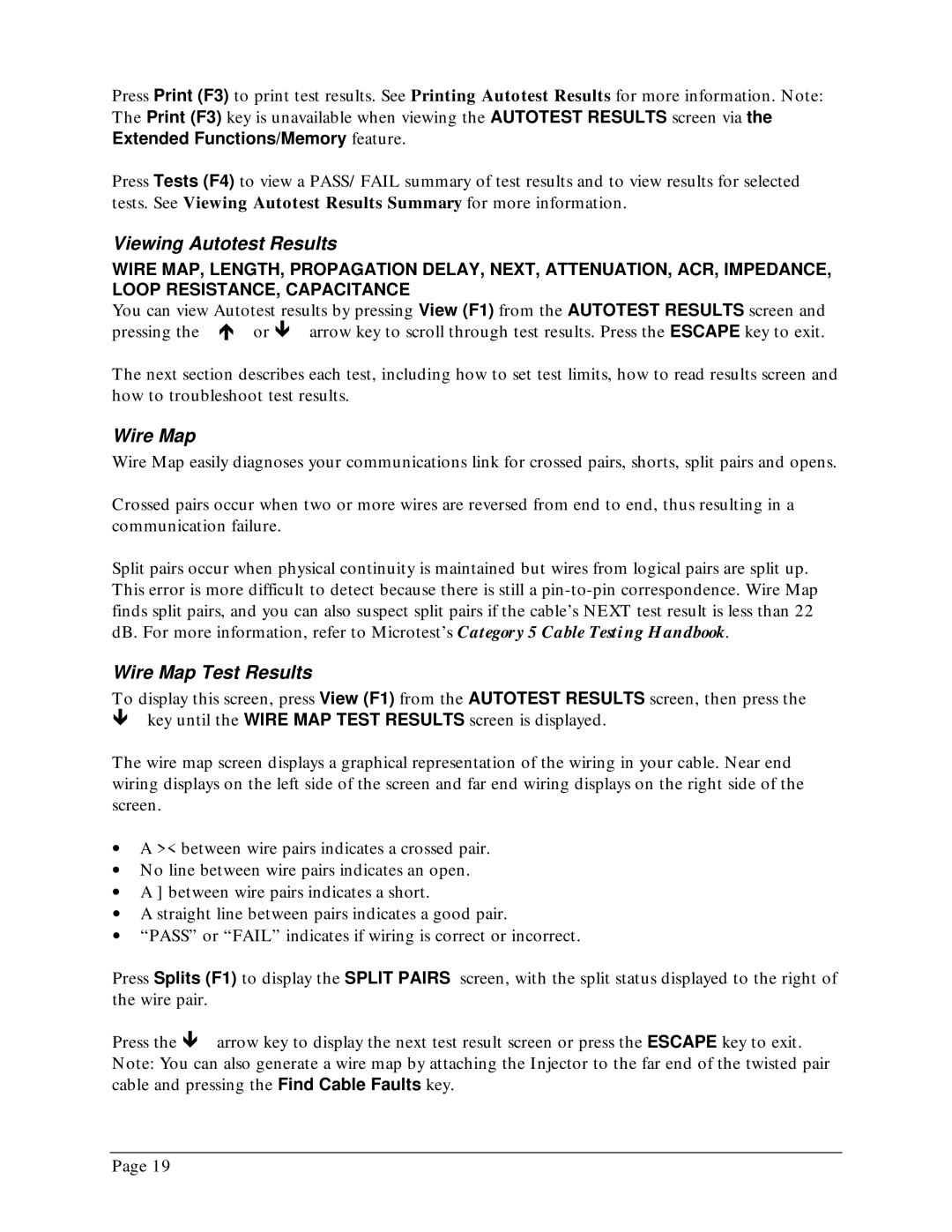Press Print (F3) to print test results. See Printing Autotest Results for more information. Note: The Print (F3) key is unavailable when viewing the AUTOTEST RESULTS screen via the Extended Functions/Memory feature.
Press Tests (F4) to view a PASS/FAIL summary of test results and to view results for selected tests. See Viewing Autotest Results Summary for more information.
Viewing Autotest Results
WIRE MAP, LENGTH, PROPAGATION DELAY, NEXT, ATTENUATION, ACR, IMPEDANCE, LOOP RESISTANCE, CAPACITANCE
You can view Autotest results by pressing View (F1) from the AUTOTEST RESULTS screen and pressing the ∇ or arrow key to scroll through test results. Press the ESCAPE key to exit.
The next section describes each test, including how to set test limits, how to read results screen and how to troubleshoot test results.
Wire Map
Wire Map easily diagnoses your communications link for crossed pairs, shorts, split pairs and opens.
Crossed pairs occur when two or more wires are reversed from end to end, thus resulting in a communication failure.
Split pairs occur when physical continuity is maintained but wires from logical pairs are split up. This error is more difficult to detect because there is still a
Wire Map Test Results
To display this screen, press View (F1) from the AUTOTEST RESULTS screen, then press the
key until the WIRE MAP TEST RESULTS screen is displayed.
The wire map screen displays a graphical representation of the wiring in your cable. Near end wiring displays on the left side of the screen and far end wiring displays on the right side of the screen.
∙A >< between wire pairs indicates a crossed pair.
∙No line between wire pairs indicates an open.
∙A ] between wire pairs indicates a short.
∙A straight line between pairs indicates a good pair.
∙“PASS” or “FAIL” indicates if wiring is correct or incorrect.
Press Splits (F1) to display the SPLIT PAIRS screen, with the split status displayed to the right of the wire pair.
Press the arrow key to display the next test result screen or press the ESCAPE key to exit. Note: You can also generate a wire map by attaching the Injector to the far end of the twisted pair cable and pressing the Find Cable Faults key.
Page 19