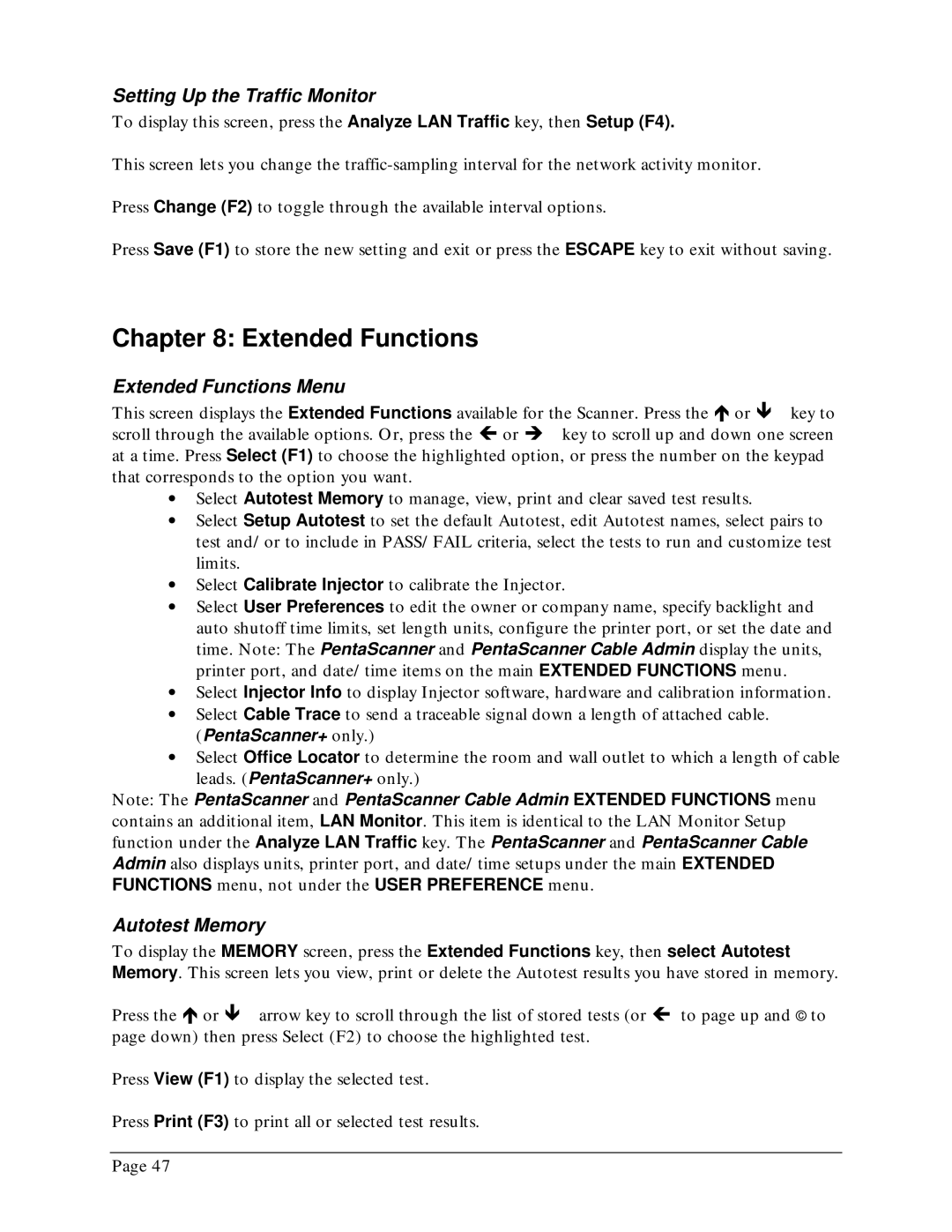Setting Up the Traffic Monitor
To display this screen, press the Analyze LAN Traffic key, then Setup (F4).
This screen lets you change the
Press Change (F2) to toggle through the available interval options.
Press Save (F1) to store the new setting and exit or press the ESCAPE key to exit without saving.
Chapter 8: Extended Functions
Extended Functions Menu
This screen displays the Extended Functions available for the Scanner. Press the ∇ or key to scroll through the available options. Or, press the ∉ or ∠ key to scroll up and down one screen at a time. Press Select (F1) to choose the highlighted option, or press the number on the keypad that corresponds to the option you want.
∙Select Autotest Memory to manage, view, print and clear saved test results.
∙Select Setup Autotest to set the default Autotest, edit Autotest names, select pairs to test and/or to include in PASS/FAIL criteria, select the tests to run and customize test limits.
∙Select Calibrate Injector to calibrate the Injector.
∙Select User Preferences to edit the owner or company name, specify backlight and auto shutoff time limits, set length units, configure the printer port, or set the date and time. Note: The PentaScanner and PentaScanner Cable Admin display the units, printer port, and date/time items on the main EXTENDED FUNCTIONS menu.
∙Select Injector Info to display Injector software, hardware and calibration information.
∙Select Cable Trace to send a traceable signal down a length of attached cable. (PentaScanner+ only.)
∙Select Office Locator to determine the room and wall outlet to which a length of cable leads. (PentaScanner+ only.)
Note: The PentaScanner and PentaScanner Cable Admin EXTENDED FUNCTIONS menu contains an additional item, LAN Monitor. This item is identical to the LAN Monitor Setup function under the Analyze LAN Traffic key. The PentaScanner and PentaScanner Cable Admin also displays units, printer port, and date/time setups under the main EXTENDED FUNCTIONS menu, not under the USER PREFERENCE menu.
Autotest Memory
To display the MEMORY screen, press the Extended Functions key, then select Autotest Memory. This screen lets you view, print or delete the Autotest results you have stored in memory.
Press the ∇ or arrow key to scroll through the list of stored tests (or ∉ to page up and © to page down) then press Select (F2) to choose the highlighted test.
Press View (F1) to display the selected test.
Press Print (F3) to print all or selected test results.
Page 47