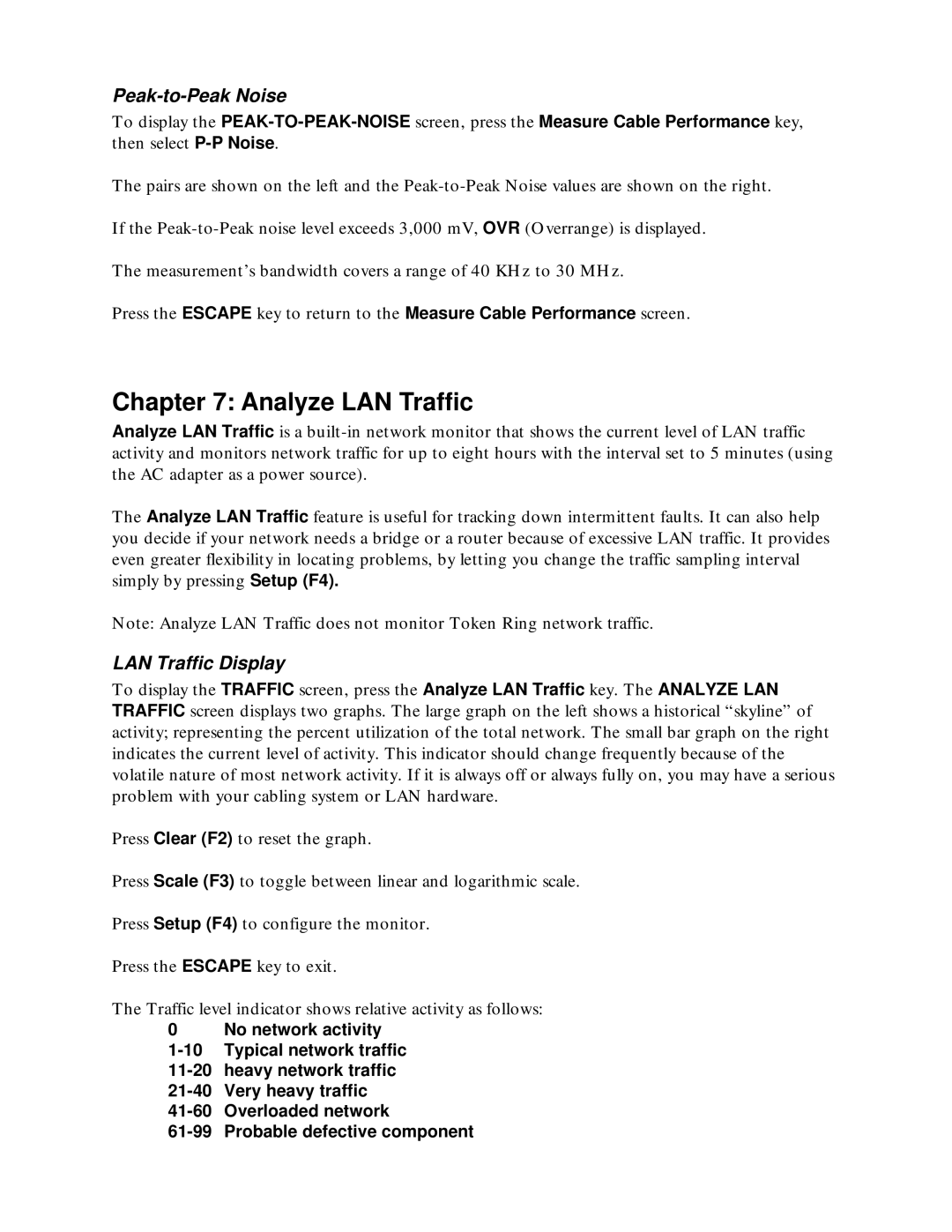Peak-to-Peak Noise
To display the
The pairs are shown on the left and the
If the
The measurement’s bandwidth covers a range of 40 KHz to 30 MHz.
Press the ESCAPE key to return to the Measure Cable Performance screen.
Chapter 7: Analyze LAN Traffic
Analyze LAN Traffic is a
The Analyze LAN Traffic feature is useful for tracking down intermittent faults. It can also help you decide if your network needs a bridge or a router because of excessive LAN traffic. It provides even greater flexibility in locating problems, by letting you change the traffic sampling interval simply by pressing Setup (F4).
Note: Analyze LAN Traffic does not monitor Token Ring network traffic.
LAN Traffic Display
To display the TRAFFIC screen, press the Analyze LAN Traffic key. The ANALYZE LAN TRAFFIC screen displays two graphs. The large graph on the left shows a historical “skyline” of activity; representing the percent utilization of the total network. The small bar graph on the right indicates the current level of activity. This indicator should change frequently because of the volatile nature of most network activity. If it is always off or always fully on, you may have a serious problem with your cabling system or LAN hardware.
Press Clear (F2) to reset the graph.
Press Scale (F3) to toggle between linear and logarithmic scale.
Press Setup (F4) to configure the monitor.
Press the ESCAPE key to exit.
The Traffic level indicator shows relative activity as follows:
0 No network activity