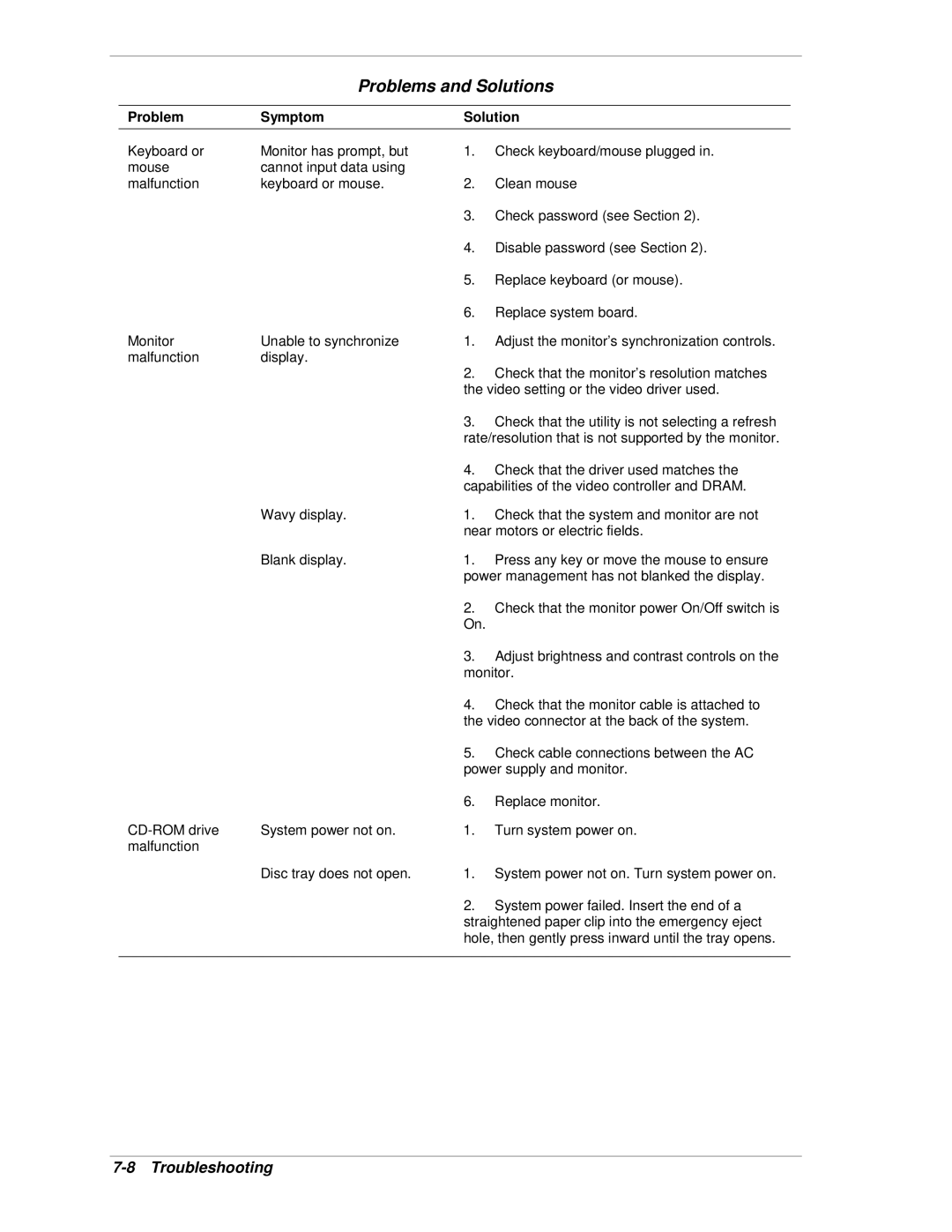W E R M a T E C T
Proprietary Notice and Liability Disclaimer
Contents
Iv Contents
Illustrated Parts Breakdown
Vi Contents
List of Figures
Viii Contents
Preface
Abbreviations
Abbreviations
Xii Abbreviations
Uart
System Overview
Configuration
PowerMate CT System Configuration
Component Description
Features
Front Features
PowerMate CT Minitower Front Features
PowerMate CT Desktop Front Features
Rear Features
PowerMate CT Minitower Rear Features
Minitower Rear Connector Locations
PowerMate CT Desktop Rear Features
Desktop Rear Connector Locations
Inside the System
Inside Features
Power Supply
Power Management Features
Software Features
Preloaded Software
Security Features
Password Security
Components
System Board
System Components
Component Go to
Power Supply
System Memory
Diskette Drive
Hard Drive
Mouse
CD-ROM Drive
DVD-ROM Drive
CD-RW Drive
Modem Board
Network Board
System Configuration
Interrupt Requests
System Interrupts
Interrupt Level Assignments
Interrupt Priority Interrupt Device
Port Interrupt
Parallel Port Interrupts
Parallel Port Interrupts
Jumper Settings
System Board Jumper Settings
Serial Port Interrupts
Serial Port Interrupts
System Board Jumper Block Settings
Function Jumper Setting Description
System Board Jumper Block Locations
Cmos JP4
RAM
Bios JP5
JP3
Maxtor Eide Hard Drive Jumper Settings
Quantum Eide Hard Drive Jumper Settings
CD-ROM Drive Jumper Settings
Maxtor Eide Hard Drive Jumper Settings
Setup Main Menu
Bios Setup Utility
How to Start Setup
Key Function
How to Use Setup
Setup Key Functions
Menu Item Settings default is bold
Main Menu
Main Menu Items
44/1.25 MB 3 1/2
CD-ROM
Multi-Sector Transfers Disabled, 2, 4, 8, 16 sectors
Advanced Menu
Advanced Menu
Uncached, Write Protect
IRQ3, IRQ4
Normal, IR
IRQ5, IRQ7
SCI
NMI
SMI
Security Menu
Security Menu Items
AGP, PCI
Clear , Set
Supervisor, User
Power Menu
Power Menu Settings
Once these passwords are set, NEC Computers Inc
Has no capability to remove them
Off, On
Boot Menu Settings
Exit Menu
Exit Menu Items
Press Shift +
Hard Drive Security
Establishing Hard Disk Drive Passwords
Changing Hard Disk Drive Passwords
Moving the Hard Drive
Using Hard Disk Drive Password Protection
Highlight Assign HDD Password and press Enter
Flash Utility
Online Documentation
Product Recovery Program
Starting the Recovery Program
Using the Recovery Program
Standard System Restore
Using the Smart Restore Program
Tools
PowerMate Driver CD
Intel Processor Serial Number Control Utility
Installation
Frequently Asked Questions
System Requirements
Processor Serial Number
Intel Technical Support
Email support@intel.com
Disassembly and Reassembly
PowerMate CT System Disassembly Sequence
Sequence Part Name See
System Covers
Removing the Cover
Locating the Cover Screws
Cover
Replacing the Cover
Removing the Cover
Replacing the Cover
Side Slots and Tabs
Chassis Slots
Removing the Front Panel
Removing the Front Panel
Expansion Boards
Replacing the Front Panel
Replacing the Front Panel
Slots on Chassis Front Panel Tabs on Front Panel
Locating Expansion Board Slots and Connectors
Removing the Retainer Bar
Removing the Expansion Board Retainer Bar
Retainer Bar Tabs Tab Slots
Expansion Board AGP Video Board Locking Lever
Removing an Expansion Board
Removing an Expansion Board
Removing a Slot Cover
Installing a Slot Cover
Installing a Slot Cover
Installing an Expansion Board
Installing an Expansion Board
Retainer Bar End Lock Tab Retainer Bar Slot Lock Tab Slot
Replacing the Retainer Bar
Replacing the Retainer Bar
Locating the Rimm and Processor Sockets
Rimm Memory Modules
Removing a Rimm or Continuity Module
Removing a Continuity Module
Removing a Rimm Module
Plastic Clip Continuity Module
Plastic Clip Rimm Module
Installing a Rimm or Continuity Module
Notches
Installing a Rimm Module
Installing a Continuity Module
Processor
Removing the Processor
Installing an Upgrade Processor
Removing the Fan, Heat Sink, and Processor
Heat Sink Processor Retention Clip
Locking Lever
4-Inch Accessible Devices
Removing or Replacing a Bay Cover
Removing a 5 1/4-Inch Device Bay Cover
Slot on Rail Bay Cover Tab on Bay Cover
Storing and Retrieving Unused Rails
Replacing a Bay Cover
Removing or Installing Device Rails
Storing an Unused Rail
Locating the Screws for 5 1/4-Inch Device Rails
Front of Chassis Tab at End of Rail Device Rail
Removing a 5 1/4-Inch Accessible Device
Releasing a 5 1/4-Inch Device
Installing a 5 1/4-Inch Accessible Device
Inserting a 5 1/4-Inch Device for Use in a Minitower
Removing the 3 1/2-Inch Accessible Device Bracket
2-Inch Accessible Devices
Removing a 3 1/2-Inch Accessible Device
Installing a 3 1/2-Inch Accessible Device
3 1/2-Inch Accessible Device Bracket
2-Inch Internal Drives
Removing a 3 1/2-Inch Internal Drive
Locating the Internal Drive Bracket
Front of Chassis
Guide Tab one of four
Locating Internal Drive Bracket Screws
Sliding the Internal Drive Bracket out of the Chassis
Installing a 3 1/2-Inch Internal Drive
Locating Internal Drive Screws on the Bracket
Screws 2
Screw Holes 2
Locating Guides for the Internal Drive Bracket
Securing the Internal Drive Bracket
Cmos Battery
Locating the Battery on the System Board
Removing the Battery
Battery Clip
System Board
Removing the System Board
Reinstalling the System Board
Locating System Board Screws
Power Supply
Locating the Power Supply Screws
Front LED/Switch Bracket
Front USB Port
Locating Front USB Port Screws
Screw USB Port Board
Releasing the Front LED/Switch Bracket
Removing the Front LED/Switch Bracket
Chassis Intrusion Switch
Removing the Chassis Intrusion Switch
Chassis Intrusion Switch
Tab
Minitower and Desktop Setup
Converting from Minitower to Desktop
Accessible Device Placement for a Desktop
Converting from Desktop to Minitower
Accessible Device Placement for a Minitower
Chassis Shell
Replacing the Chassis Shell
System Board
VGA Connector on video board USB Port Microphone
External Cable Connectors
Minitower External Cable Connector Locations
System Board Internal Cable Connectors
Internal Cable Connectors
Desktop External Cable Connector Locations
System Board Jumper Locations
Changing a Jumper Setting
Locating System Board Jumpers
Processor Socket Rimm 2 Socket Rimm 1 Socket
Upgrade Sockets
System Board Upgrade Sockets
Sample Rimm Upgrade Paths
Processor Socket
Rimm Sockets
Total Memory
Checking System Memory
System Board Components
Component Function
MCH
ICH
System Bios
Processor and Secondary Cache
Parallel Interface
Plug and Play
PCI/IDE Ports
Serial Interface
Parallel Port Addresses
Serial Port 1 and Serial Port 2 I/O Addresses
Starting I/O Address Port
Integrated Audio
USB Interface
Accelerated Graphics Port
Resources
Memory Map
Addresses
System Memory Map
0CF8-0CFF
DMA Setting Device
DMA Settings
DMA Settings
Illustrated Parts Breakdown
PowerMate CT System FRUs
Ordering Parts
Field Replaceable Units
Ordering Parts
Shield
PowerMate CT System Illustrated Parts Breakdown
Illustrated Parts Breakdown
Preventive Maintenance
System Cleaning
Keyboard Cleaning
Mouse Cleaning
Locating the Mouse Ball Cover
Troubleshooting
Checklist
System Problems
Diskette Drive Problems
Monitor Problems
Keyboard/Mouse Problems
CD-ROM Drive Problems
Speaker Problems
CD does not eject due to a power failure or software error
Diagnostics
Problem
Problems and Solutions
Problem Symptom Solution
Keyboard or
Problems and Solutions
Necc Information Services
Service Telephone Numbers
Necc Service and Support Telephone Numbers
Service Telephone Numbers
Technical Support
Email/Fax Technical Support Service
Necc FTP Site
Technical Support Center
Tech-support@nec-computers.com
Specifications
System Board Specifications
System Specifications
System Board Specifications
Specification Go to
Keyboard Specifications
Mouse Specifications
Keyboard Specifications
Mouse Specifications
Speaker Specifications
System Unit Specifications
Speaker Specifications
System Unit Specifications
Hard Drive Specifications
Quantum Hard Drive Specifications
Sdram
Maxtor 5,400 RPM Hard Drive Specifications
ATA-5/UDMA
Maxtor 7,200 RPM Hard Drive Specifications
Diskette Drive Specifications
CD-ROM Drive Specifications
Diskette Drive Specifications
NEC CD-ROM Drive Specifications
CD-RW Drive Specifications
DVD-ROM Drive Specifications
CD-RW Drive Specifications
DVD-ROM Drive Specifications
Zip Drive Specifications
Zip Drive Specification
Modem Board Specifications
Network Board Specifications
Modem Board Specifications
3Com 3C905C Network Board Specifications
ATX Power Supply Specifications
Environmental and Safety Specifications
Intel PRO 100+ WOL Network Board Specifications
Power Supply Specifications
Usage Standard
Compliance
System Compliance
Glossary
Application programs
Architecture
Archive
Asynchronous
Bad sector
Bandwidth
Base RAM
Batch file
Boot
Bootable device
Boot block
Boot sector
Bus
Bus master
Byte
Cache
Cold boot
Default
Codec
Compression
ECC memory
EDO memory
Enhanced VGA
Extended RAM
Function key
Graphics accelerator
Hertz
Hexadecimal
L2 cache
Isochronous
Kilobyte
Master
Megabyte
Microprocessor
Modem
Password
Operating system
Overwrite
Parallel interface
Reset
Resolution
Prompt
Read
Serial interface
Serial printer
Slot
Sound card
System board
Tpi
Track
Ultra DMA
Warm boot
Write
Write-back
Write-through
Index
Index-2
Index-3
Index-4
Battery Replacement
FCC Statement for United States Only
Canadian Department of Communications Compliance Statement
European Community Directive Conformance Statement
Battery Disposal
Mini-PCI FCC Registration Numbers
456-00134-000SRV 8/00