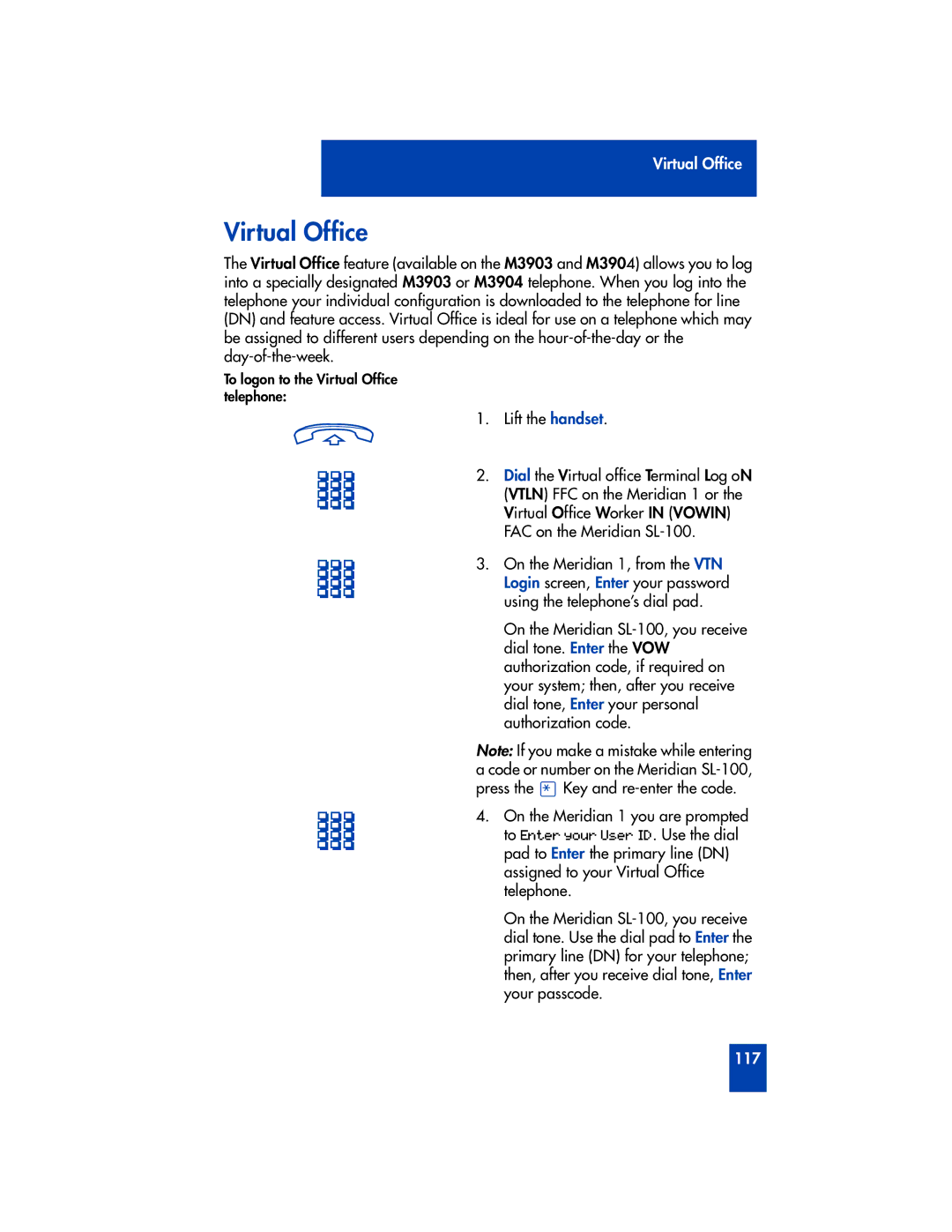Virtual Office
Virtual Office
The Virtual Office feature (available on the M3903 and M3904) allows you to log into a specially designated M3903 or M3904 telephone. When you log into the telephone your individual configuration is downloaded to the telephone for line (DN) and feature access. Virtual Office is ideal for use on a telephone which may be assigned to different users depending on the
To logon to the Virtual Office telephone:
1. Lift the handset.
2. Dial the Virtual office Terminal Log oN (VTLN) FFC on the Meridian 1 or the Virtual Office Worker IN (VOWIN) FAC on the Meridian
3. On the Meridian 1, from the VTN Login screen, Enter your password using the telephone’s dial pad.
On the Meridian
Note: If you make a mistake while entering a code or number on the Meridian
4. On the Meridian 1 you are prompted to Enter your User ID. Use the dial pad to Enter the primary line (DN) assigned to your Virtual Office telephone.
On the Meridian
117