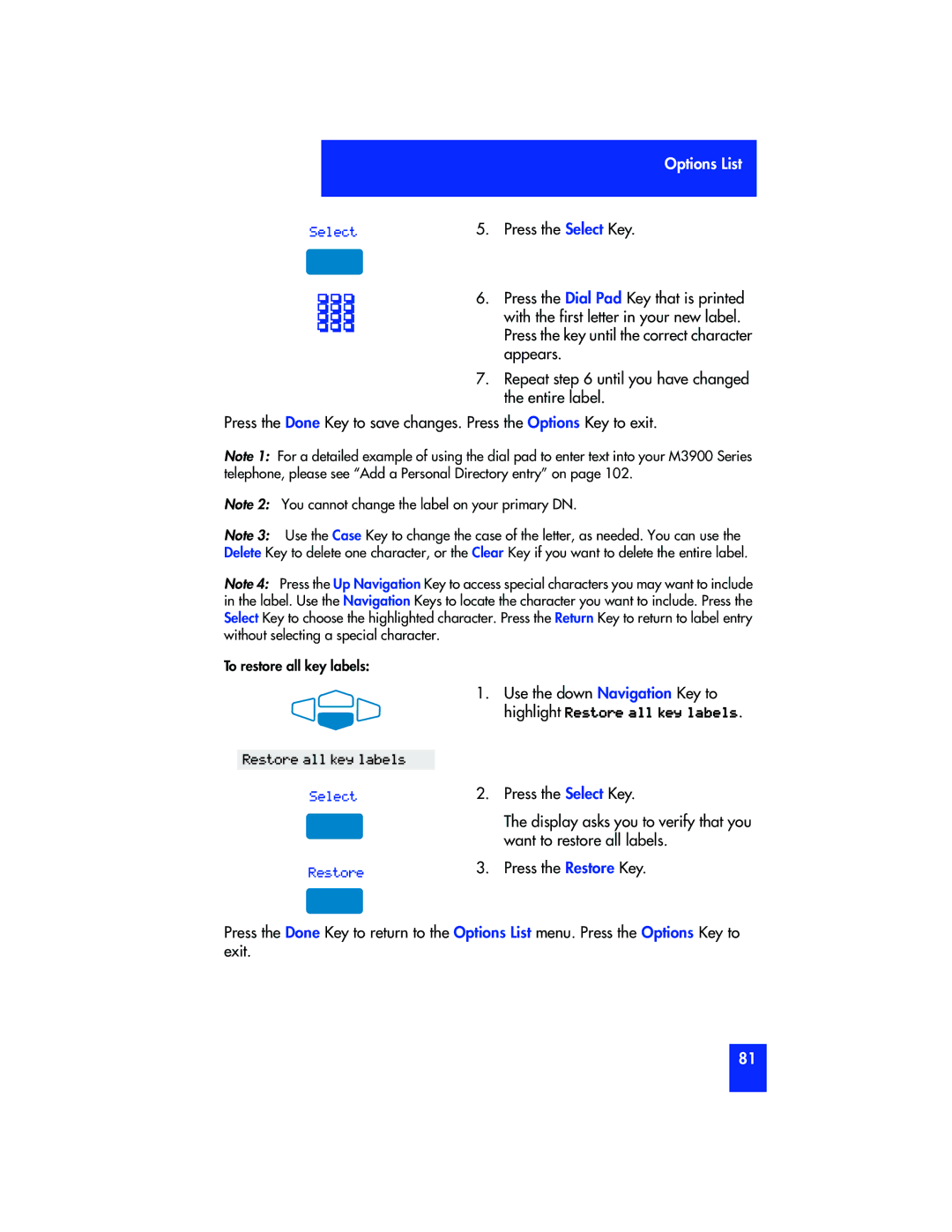Options List
Select | 5. Press the Select Key. |
6. Press the Dial Pad Key that is printed with the first letter in your new label. Press the key until the correct character appears.
7.Repeat step 6 until you have changed the entire label.
Press the Done Key to save changes. Press the Options Key to exit.
Note 1: For a detailed example of using the dial pad to enter text into your M3900 Series telephone, please see “Add a Personal Directory entry” on page 102.
Note 2: You cannot change the label on your primary DN.
Note 3: Use the Case Key to change the case of the letter, as needed. You can use the Delete Key to delete one character, or the Clear Key if you want to delete the entire label.
Note 4: Press the Up Navigation Key to access special characters you may want to include in the label. Use the Navigation Keys to locate the character you want to include. Press the Select Key to choose the highlighted character. Press the Return Key to return to label entry without selecting a special character.
To restore all key labels:
1. Use the down Navigation Key to highlight Restore all key labels.
Restore all key labels
Select
Restore
2.Press the Select Key.
The display asks you to verify that you want to restore all labels.
3.Press the Restore Key.
Press the Done Key to return to the Options List menu. Press the Options Key to exit.
81