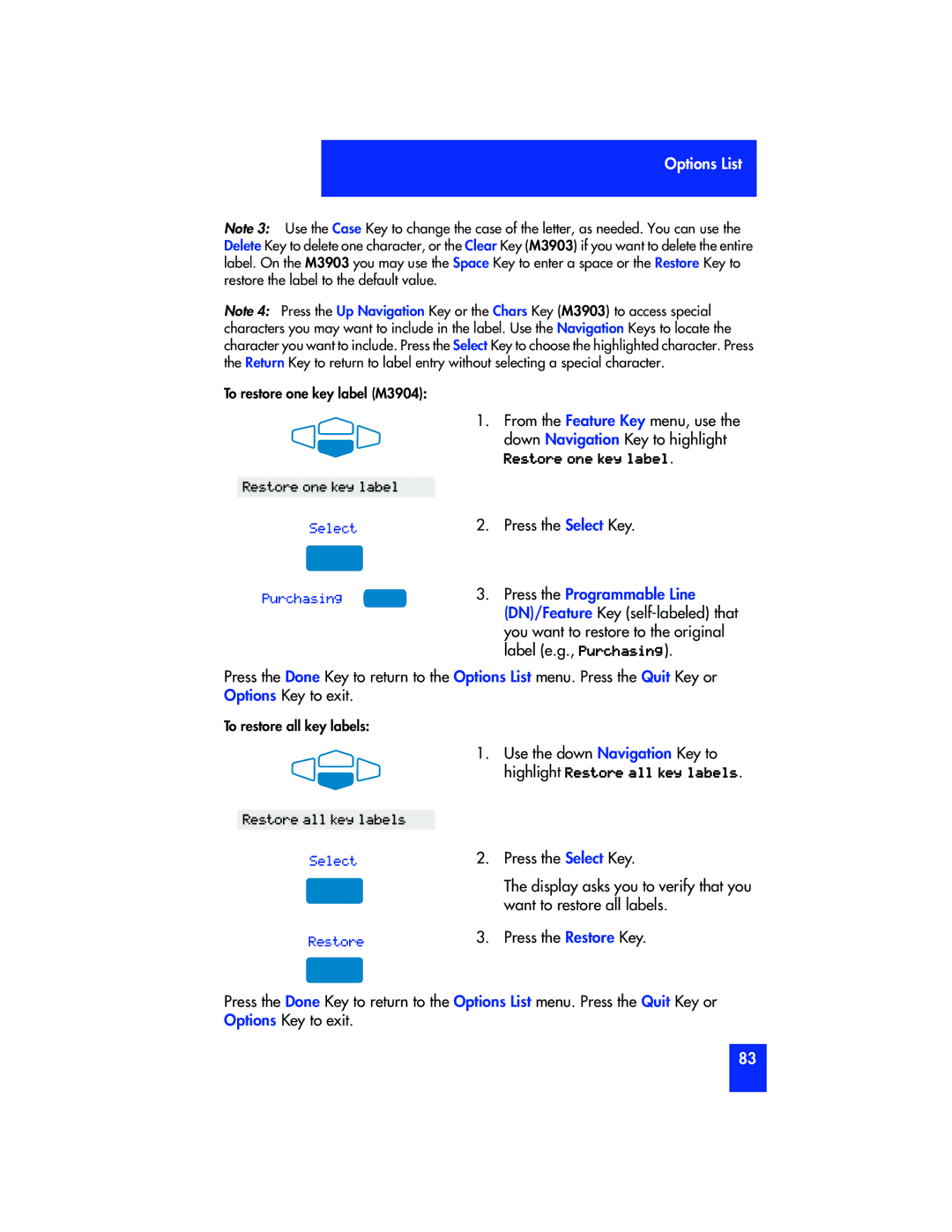Options List
Note 3: Use the Case Key to change the case of the letter, as needed. You can use the Delete Key to delete one character, or the Clear Key (M3903) if you want to delete the entire label. On the M3903 you may use the Space Key to enter a space or the Restore Key to restore the label to the default value.
Note 4: Press the Up Navigation Key or the Chars Key (M3903) to access special characters you may want to include in the label. Use the Navigation Keys to locate the character you want to include. Press the Select Key to choose the highlighted character. Press the Return Key to return to label entry without selecting a special character.
To restore one key label (M3904):
1.From the Feature Key menu, use the down Navigation Key to highlight
Restore one key label.
Restore one key label
Select
Purchasing
2.Press the Select Key.
3.Press the Programmable Line (DN)/Feature Key
Press the Done Key to return to the Options List menu. Press the Quit Key or Options Key to exit.
To restore all key labels:
1. Use the down Navigation Key to highlight Restore all key labels.
Restore all key labels
Select
Restore
2.Press the Select Key.
The display asks you to verify that you want to restore all labels.
3.Press the Restore Key.
Press the Done Key to return to the Options List menu. Press the Quit Key or Options Key to exit.
83